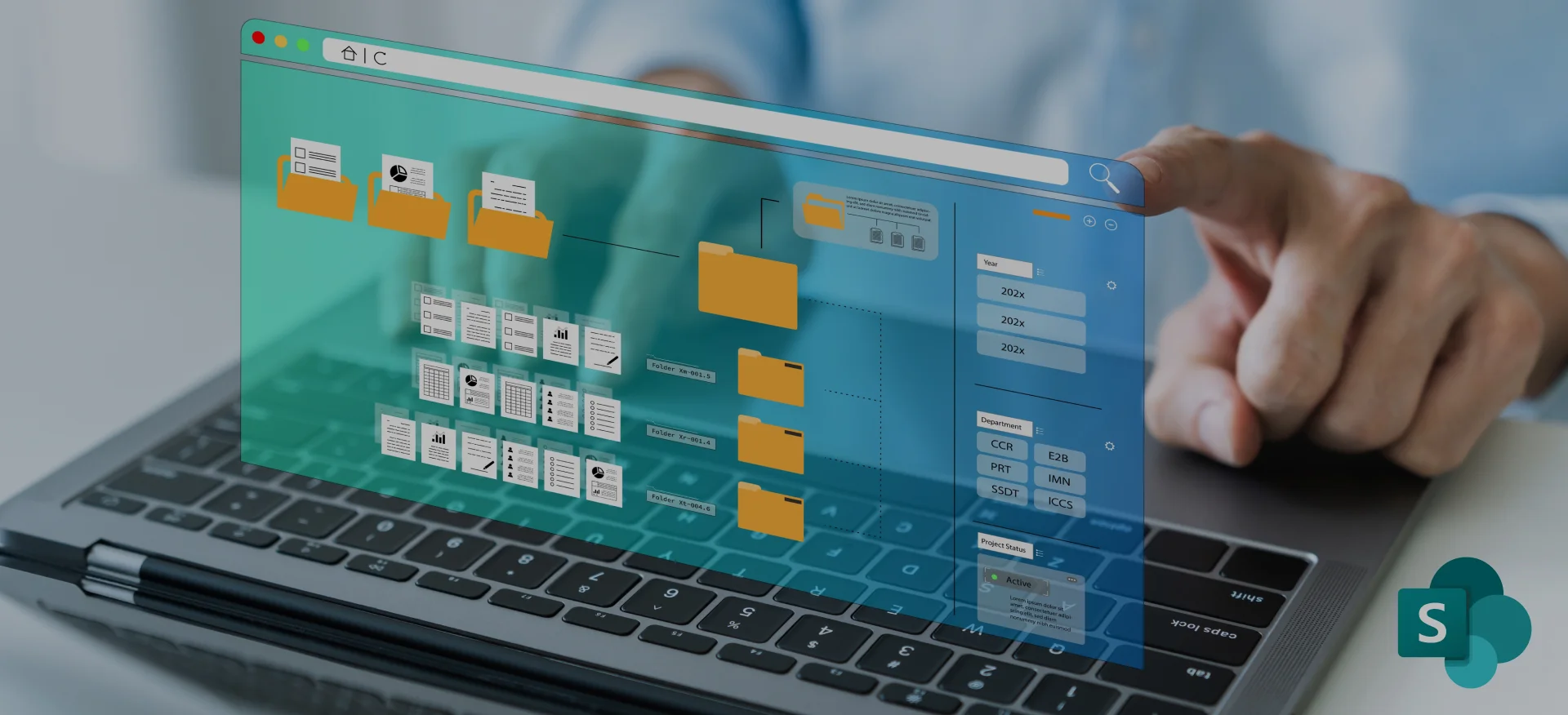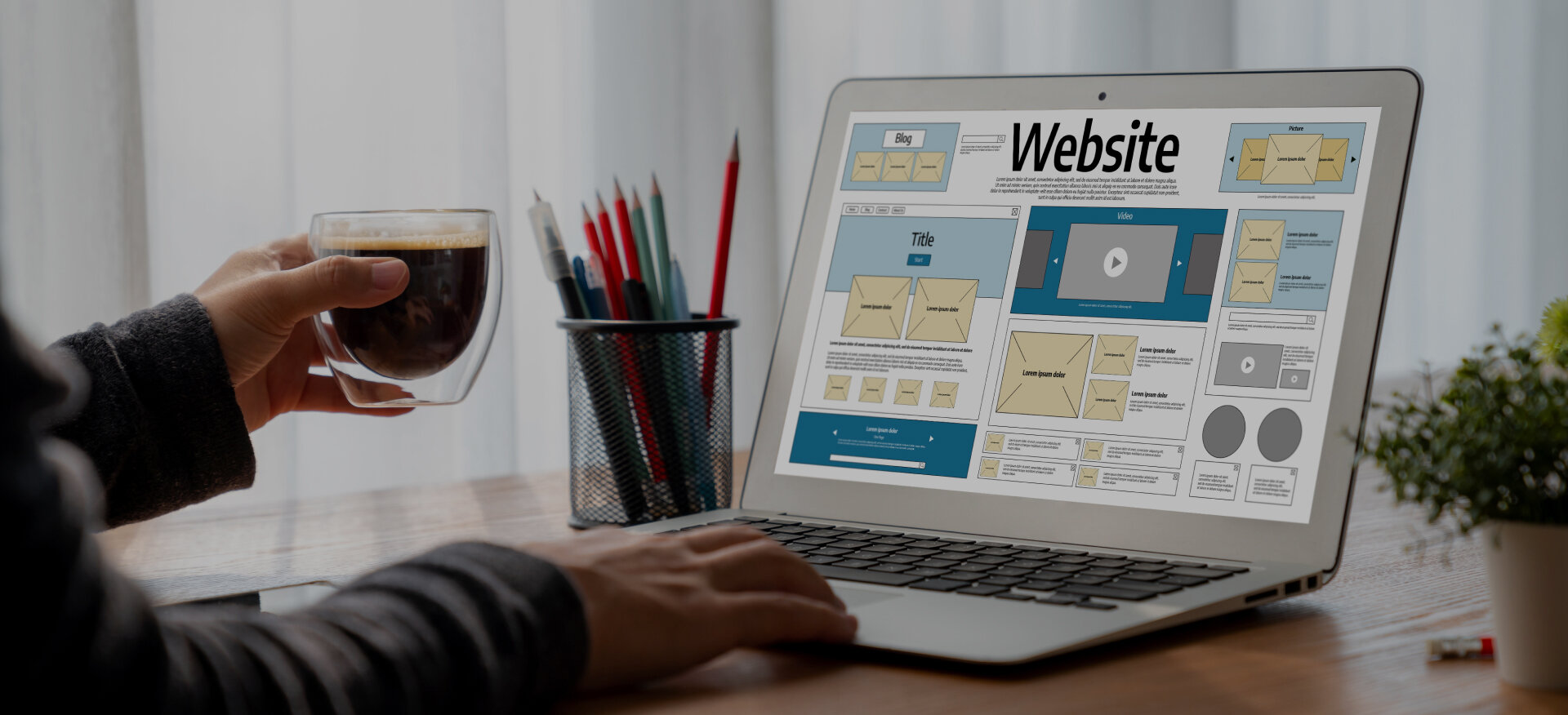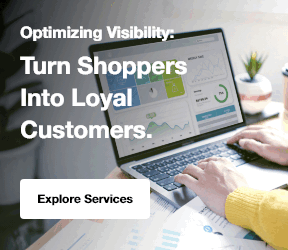How to sync SharePoint to File Explorer is a crucial skill for businesses seeking to streamline document management. With SharePoint file sync, you can access your SharePoint files directly from File Explorer, just like local files, and even leverage Microsoft SharePoint capabilities for enterprise-grade collaboration and storage.
Syncing SharePoint to File Explorer simplifies collaboration. Employees can work on documents in real time, even while offline. Files automatically update once they’re back online. This makes it easier for teams to share and manage files quickly, improving productivity and reducing delays, especially when combined with modern SharePoint AI features that assist with organization and content retrieval.
Centric helps businesses integrate SharePoint solutions. It ensures smooth syncing between SharePoint and File Explorer. Its goal is to make the syncing process seamless and hassle-free by offering tailored SharePoint consulting services for long-term success.
In this guide, you’ll learn how to set up the sync process step by step. We’ll cover troubleshooting tips for common syncing issues. Additionally, you’ll discover best practices for managing your synced files effectively. By the end, you’ll be ready to work efficiently with synced files online and offline.
What is SharePoint?
How to sync SharePoint to File Explorer starts with understanding what SharePoint is. SharePoint is a platform designed for collaboration and content management. For many organizations, it answers the question what is SharePoint used for by enabling secure document storage, team communication, and workflow automation. It allows teams to create, manage, and share documents and other content securely.
SharePoint integrates with various tools, making it easy for teams to collaborate on documents and projects in real time. It supports versioning, allowing you to track changes and restore previous versions. This helps you work together efficiently while understanding exactly how does SharePoint work in a modern digital workplace. This helps you work together efficiently.
SharePoint is widely used by organizations for file storage and document collaboration. It also facilitates enterprise-level communication. By syncing SharePoint with File Explorer, you can seamlessly access your files and improve how your team collaborates.
Overview of SharePoint Features
Following are the key features of SharePoint.
- Document Libraries: Organize and store documents in a central location.
- Version Control: Track changes and restore previous versions of documents.
- Collaboration: Share files with others, work on documents together in real-time.
- Security: Granular permission controls ensure only authorized users access content.
SharePoint for Document Management
SharePoint is primarily used for managing documents. It allows businesses to store, organize, and share documents securely. It also powers internal communication hubs through SharePoint internal websites services to improve collaboration. The platform supports metadata tagging, search functionality, and document workflows. This makes it a powerful tool for managing content across the organization.
Explore Our SharePoint Consulting Services!
Why Sync SharePoint to File Explorer?
How to sync SharePoint to File Explorer is important for quick and easy access to your documents. Syncing SharePoint documents to File Explorer lets you access files directly from your computer, similar to map SharePoint to File Explorer, eliminating constant switching between tools.
Syncing SharePoint libraries to File Explorer gives you the flexibility to work with files just like local files, ensuring smooth access without encountering issues like a 502 Bad Gateway error. This makes managing and organizing SharePoint documents simpler and faster.
Benefits of Syncing with File Explorer
Syncing SharePoint with File Explorer makes document access quick and easy. Advanced configurations are often supported by SharePoint customization services, enabling tailored sync structures and workflows. It helps users interact with documents directly from their desktop, improving efficiency.
- Easy Access: Access SharePoint files directly from File Explorer, without opening a web browser.
- Offline Work: Work on documents offline, with changes syncing automatically when you're back online.
- Centralized Management: Keep all your files in one place, making it easier to organize and share.
Advantages for Remote and On-site Teams
Syncing SharePoint files to File Explorer helps teams collaborate better. Everyone can access the same files, no matter where they are. Understanding SharePoint vs OneDrive ensures teams use the right tool for collaboration and personal storage needs.
- Remote Flexibility: Employees can access and edit documents from anywhere, even without internet access.
- Real-Time Collaboration: Both remote and on-site teams can collaborate on the same documents, keeping everyone aligned.
- Consistent Access: Sync SharePoint libraries so all team members have access to the same documents, regardless of location.
How to Sync SharePoint with File Explorer?
How to sync SharePoint to File Explorer involves a few key components working together to provide seamless access to your files. File Explorer SharePoint integration makes it easy for users to manage SharePoint documents like local files. This process relies on OneDrive to sync files and ensure they are available both online and offline.
The syncing process ensures SharePoint documents are accessible directly from File Explorer. With this setup, you can easily organize, edit, and share files without needing to open the SharePoint website.
Syncing SharePoint libraries ensures that all documents are available from your computer, providing a more efficient way to manage and collaborate on files.
1. The Role of OneDrive in Syncing
OneDrive plays a central role in SharePoint online sync. It acts as the bridge between SharePoint and File Explorer. Meanwhile, businesses with on-premises environments can still leverage hybrid setups through SharePoint on-premise intranet services to maintain secure local access. OneDrive syncs your SharePoint documents, ensuring they are available on your computer. Once synced, these files are accessible offline, and any changes made will automatically sync when you're online again.
OneDrive ensures that all SharePoint documents are kept up-to-date across devices. It makes it possible to access your SharePoint libraries directly from File Explorer, just like local files.
2. How SharePoint and File Explorer Interact
The File Explorer SharePoint integration allows you to interact with SharePoint documents like any other file. Many businesses enhance this model through SharePoint online intranet solutions to support modern cloud-based work environments. When you sync SharePoint libraries with File Explorer, your SharePoint files appear in a familiar folder structure.
SharePoint and File Explorer work together by syncing data through OneDrive. This interaction ensures that when you make a change to a file, it updates in SharePoint. When working offline, files are stored locally, and the changes sync once you reconnect to the internet.
Prerequisites for Syncing SharePoint to File Explorer
Before syncing SharePoint online sync with File Explorer, businesses benefit from strong planning and governance frameworks through SharePoint Strategy & Planning Services, ensuring permissions, access levels, and sync rules are aligned.
1. SharePoint Version Requirements
To sync SharePoint to File Explorer, you need to use the correct version of SharePoint. Ensure that your SharePoint setup is compatible with OneDrive for Business, as this is required for syncing files to File Explorer.
Most modern SharePoint versions, such as SharePoint Online, support this integration. Check your SharePoint version to make sure it supports SharePoint online sync.
2. Ensuring User Permissions are Set Correctly
To sync SharePoint libraries to File Explorer, you must have the appropriate permissions. Make sure your user account has access to the SharePoint document libraries you want to sync. Without the correct permissions, syncing will not be possible.
Ensure that you have read/write access to the SharePoint sites and libraries. Admins may need to configure permissions for users who want to sync documents.
3. Necessary Software: OneDrive and Windows Version
To sync SharePoint to File Explorer, you need OneDrive for Business installed on your computer. OneDrive handles the syncing process between SharePoint and File Explorer. Ensure your Windows version supports OneDrive for Business.
Most recent versions of Windows support OneDrive, but it’s essential to check for updates. You also need to sign in to OneDrive with your work or school account to start the sync process.
By following these steps and ensuring you have the correct software and permissions, you'll be ready to sync SharePoint libraries with File Explorer for seamless document management.
Step-by-Step Guide to Sync SharePoint to File Explorer
How to sync SharePoint to File Explorer is simple if you follow these clear steps. The SharePoint File Explorer setup allows you to manage your documents just like any other local files. By syncing SharePoint with File Explorer, you’ll gain quick, offline access to all your documents.
Follow these easy steps to set up the sync process and start managing your files.
Step 1: Set up OneDrive for Business
To begin, install OneDrive for Business on your computer. Many organizations improve this workflow via SharePoint Development & Customization Services to create custom integrations and automation. OneDrive is the tool that enables the File Explorer sync with SharePoint. Sign in to OneDrive using your work or school account. Once signed in, OneDrive will handle syncing your SharePoint documents to your local computer. Ensure your OneDrive settings are configured to sync your SharePoint libraries.
Step 2: Navigate to the SharePoint Document Library
Next, go to the SharePoint site where your documents are stored. Find the document library you want to sync. SharePoint document libraries are folders where your team’s files are organized. Open the library in your web browser to begin the sync process.
Step 3: Sync the Document Library with OneDrive
On the SharePoint document library page, look for the “Sync” button, usually found in the toolbar at the top. Click this button to start syncing. OneDrive will begin downloading your SharePoint files to your computer.
After the sync, the files will be available in your File Explorer, just like any other local file. Any changes made to the files will sync back to SharePoint automatically.
Step 4: Access Files in File Explorer
Once the sync is complete, you can access your SharePoint files directly from File Explorer, , supported by SharePoint Document & Content Management Services for structured and compliant storage. The synced files will be stored in a folder named after your SharePoint site. You can now manage, organize, and work on the files offline. When you're online again, OneDrive will automatically sync any changes made to the files.
Explore Our SharePoint Document & Content Management Services!
Troubleshooting Common Syncing Issues
While syncing SharePoint to File Explorer is simple, you may encounter some issues along the way. These common problems can usually be resolved with a few troubleshooting steps. Here’s a guide to help you solve the most frequent syncing problems.
Issue 1: Sync Not Starting
If syncing doesn’t start, make sure that OneDrive is running on your computer. Check that you’re signed into OneDrive with the correct account. If the issue persists, try restarting OneDrive or your computer. Sometimes a simple reboot can solve syncing problems.
Issue 2: Files Not Syncing Properly
If your files aren’t syncing properly, check your internet connection. Poor or intermittent connectivity can cause syncing issues. Ensure that OneDrive has permission to access the files you want to sync. You can also manually force a sync from the OneDrive settings to resolve this issue.
Issue 3: Sync Conflicts
Sync conflicts happen when two users try to edit the same file at the same time. If you see conflict messages, compare the changes and choose which version to keep. OneDrive will display both versions, allowing you to select the correct one. To avoid future conflicts, encourage users to communicate when editing shared documents.
Issue 4: OneDrive Errors
OneDrive may show errors if there’s an issue with your account or settings. If this happens, SharePoint Support & Optimization Services can ensure proper configuration and performance tuning.
Issue 5: Connectivity Problems
If you’re having trouble syncing due to connectivity issues, check your network settings. Make sure your internet connection is stable and fast enough to support syncing large files. You can also pause and resume syncing to troubleshoot connectivity problems.
By following these troubleshooting steps, you can ensure a smooth syncing experience when using File Explorer sync with SharePoint.
Explore Our SharePoint Advanced Features & Innovation Services!
Managing Syncing Files
Once you’ve successfully synced SharePoint to File Explorer, managing your files becomes much easier. How to sync SharePoint to File Explorer allows you to organize, access, and share documents directly from your desktop. You can manage your synced files just like any other local file, improving workflow and efficiency.
By following the best practices outlined below, you can ensure your files are well-organized and easy to access.
1. How to Organize Files Post-Sync?
After syncing SharePoint to File Explorer, organizing your files effectively will make working with them much easier. Create folders within File Explorer to group related documents. You can organize files by project, department, or any other method that makes sense for your workflow.
Use the Access SharePoint files in File Explorer feature to move files around without needing to go back to the SharePoint site.
Additionally, you can use file naming conventions and metadata to keep things structured. This ensures that you can quickly find and access your documents, even as your collection of synced files grows.
2. Tips for Keeping Files Updated Automatically
To keep your synced files up-to-date, make sure OneDrive for Business is running and syncing regularly. By default, OneDrive syncs files automatically when you’re connected to the internet. However, you can also set OneDrive to sync at specific intervals to ensure that files are always updated.
Check the sync status regularly to make sure all files are syncing properly. If you make significant changes to a file, such as edits or updates, OneDrive will upload the changes automatically. This keeps all your synced files current without needing to manage the process manually.
3. Working with Synced Files Offline
One of the biggest advantages of how to sync SharePoint to File Explorer is the ability to work offline. When you're disconnected from the internet, OneDrive keeps a local copy of your files in File Explorer. You can open, edit, and save these files as if they were stored on your computer.
Once you reconnect to the internet, OneDrive will automatically sync your changes back to SharePoint. This allows for continuous productivity, even when you don’t have access to the network.
3 Best Practices for Maintaining Sync Integrity
To maintain smooth syncing and avoid issues, it’s important to follow best practices. Keeping your files and sync status in good shape helps avoid disruptions in workflow and ensures documents stay updated across devices. Below are some best practices for Access SharePoint files in File Explorer.
1. Regular Sync Checks
Make it a habit to check your sync status regularly. OneDrive displays the sync status next to each file or folder, showing if it's up-to-date or if any issues need attention. If you notice any sync errors, resolve them quickly by following the troubleshooting steps provided earlier.
It’s also important to monitor the sync progress, especially when working with large files or folders. This ensures no files are left behind or incorrectly synced.
2. Preventing Sync Errors
Sync errors are often caused by issues like internet connectivity, file permissions, or OneDrive settings. To prevent errors, make sure your internet connection is stable and that OneDrive is updated. Regularly check that all files have the proper permissions for syncing, and ensure OneDrive is configured correctly for Access SharePoint files in File Explorer.
If you encounter issues, restarting OneDrive or your computer can sometimes resolve sync errors. Always ensure that the files you want to sync are not being used or locked by another process during syncing.
3. Managing Large Files and Folders
Large files and folders can sometimes cause syncing delays. To manage them efficiently, consider breaking up large folders into smaller, more manageable parts. This will speed up the sync process and reduce the likelihood of errors.
Additionally, check your OneDrive settings to ensure that large files are prioritized for syncing. If working with large files regularly, ensure that your storage space is sufficient to handle these files without running into capacity issues.
By following these best practices, you’ll maintain smooth and consistent Access SharePoint files in File Explorer syncing, ensuring an effective and efficient workflow.
How to Sync Multiple SharePoint Libraries?
How to sync SharePoint to File Explorer can be done for multiple libraries at once. Syncing more than one SharePoint library gives you access to a variety of documents in different locations. This is especially useful when working with different teams or departments that store their documents in separate libraries.
By syncing multiple libraries, you can streamline your workflow and access all necessary documents directly from File Explorer.
1. Syncing Multiple Libraries Simultaneously
To sync multiple SharePoint libraries, start by navigating to each document library in SharePoint. Click the "Sync" button on each library you want to sync. OneDrive will automatically sync all selected libraries to your File Explorer. You can continue to add more libraries in the future if needed, following the same steps.
Once synced, you can manage multiple libraries just like any local folder, allowing you to access all documents in one place.
2. Benefits of Syncing Multiple Libraries
Syncing multiple libraries offers many benefits. It allows you to keep all your documents accessible in one location. By syncing libraries, teams can collaborate across different projects and easily share files. This reduces the need to search for documents across different SharePoint sites.
You can also work on documents offline, knowing that OneDrive will sync all changes when you're back online. This helps increase productivity, especially when managing large volumes of files from various libraries.
3. Managing Multiple Libraries in File Explorer
Once your SharePoint libraries are synced, they will appear in File Explorer. You can organize them into folders and manage them just like local files. Each synced library will be listed separately under your OneDrive folder in File Explorer.
Managing multiple libraries in File Explorer is simple. You can rename, move, or organize files in each library as needed. Any changes you make will automatically sync back to SharePoint once you're online, keeping your documents up to date.
Alternative 3 Methods for Syncing SharePoint Files
How to sync SharePoint to File Explorer is not limited to the OneDrive method. There are other ways to sync SharePoint content. These methods may be more suitable depending on your needs. They provide additional flexibility when managing SharePoint files and folders.
Below are several methods for syncing SharePoint files. These options include OneDrive, third-party tools, or hybrid solutions.
1. Using OneDrive for Business Sync Client
The OneDrive for Business Sync Client is the most commonly used method to sync SharePoint files to File Explorer. OneDrive can also be used to sync content from SharePoint without using the web interface. By installing the sync client, you can sync specific SharePoint libraries to your computer. This ensures that you have offline access to the content.
The client automatically keeps your files updated. Any changes sync once you’re online. This process is seamless. It integrates easily with File Explorer, making it an ideal choice for most businesses.
2. Syncing SharePoint with Third-Party Tools
There are several third-party tools available to help sync SharePoint files to File Explorer. Businesses aiming for innovation often pair this with SharePoint Advanced Features & Innovation Services to unlock enhanced automation and AI-powered workflows. These tools provide additional features. They include enhanced data security, better collaboration capabilities, and more customization options.
These tools can offer an alternative to OneDrive for Business. They are especially useful if your organization has specific syncing needs not met by the native solution. Some tools allow for faster syncing, greater flexibility, or integration with other systems.
3. SharePoint Hybrid Solutions
SharePoint hybrid solutions combine on-premises SharePoint with SharePoint Online. This creates a seamless sync experience. These solutions are especially useful for businesses transitioning from local SharePoint setups to the cloud.
With hybrid solutions, you can sync content from both on-premises and cloud-based SharePoint libraries. This ensures that files are accessible from File Explorer. They are accessible, regardless of where they are stored. Hybrid solutions provide a flexible approach for businesses with mixed environments.
FAQs: How to Sync SharePoint to File Explorer?
How Do I Sync SharePoint to File Explorer?
To sync SharePoint to File Explorer, install OneDrive for Business, sign in with your work account, and navigate to your SharePoint document library. Click "Sync" to start syncing. Files will be available offline in File Explorer for easy access and management.
What Should I do if my SharePoint files Aren’t Syncing?
If your SharePoint files aren’t syncing, ensure OneDrive is running and you’re logged in with the correct account. Check for connectivity issues and ensure you have the correct permissions. You can restart OneDrive or pause and resume syncing to fix syncing problems.
Can I Access SharePoint Files Offline?
Yes, you can access SharePoint files offline once they are synced to File Explorer. OneDrive keeps local copies of your files. Any changes you make offline will sync automatically once you reconnect to the internet.
How do I Manage SharePoint Files in File Explorer?
Once SharePoint files are synced to File Explorer, you can organize them like any local file. Create folders, move files, and rename them. Any changes made will sync back to SharePoint automatically when you’re online, keeping everything up-to-date.
Conclusion
How to sync SharePoint to File Explorer provides a seamless way to access, organize, and manage your documents. Syncing SharePoint files to File Explorer allows users to work offline, collaborate in real-time, and ensure files are always up-to-date. This boosts productivity and enhances workflow efficiency.
By using OneDrive to sync SharePoint libraries, businesses can improve file access, streamline document management, and reduce time spent navigating between different platforms. It helps teams stay organized and collaborative, whether they are working in the office or remotely.
Centric specialize in SharePoint integrations, helping businesses optimize their workflows with custom solutions. It ensures smooth syncing, efficient document management, and improved productivity for businesses of all sizes. It assists in leveraging SharePoint’s full potential to enhance overall business performance.