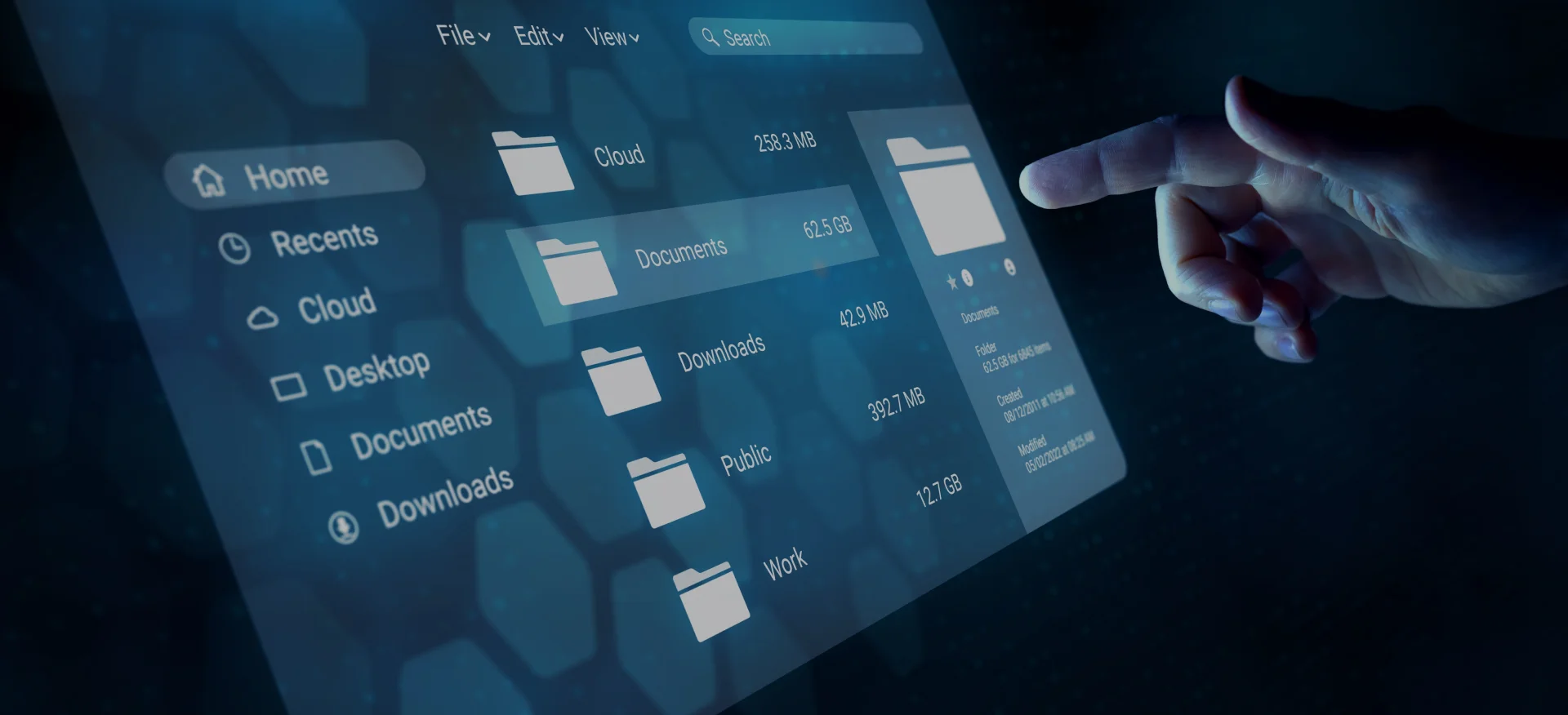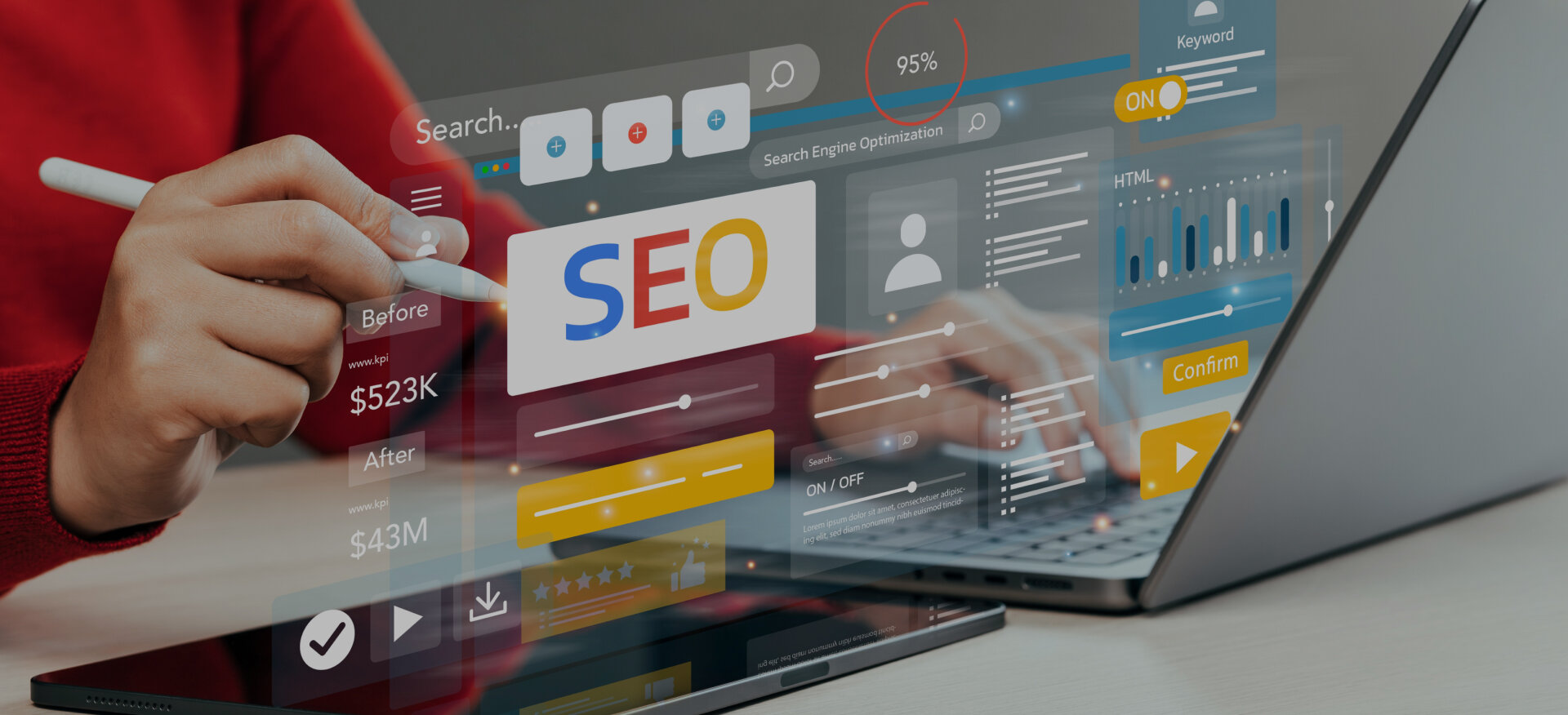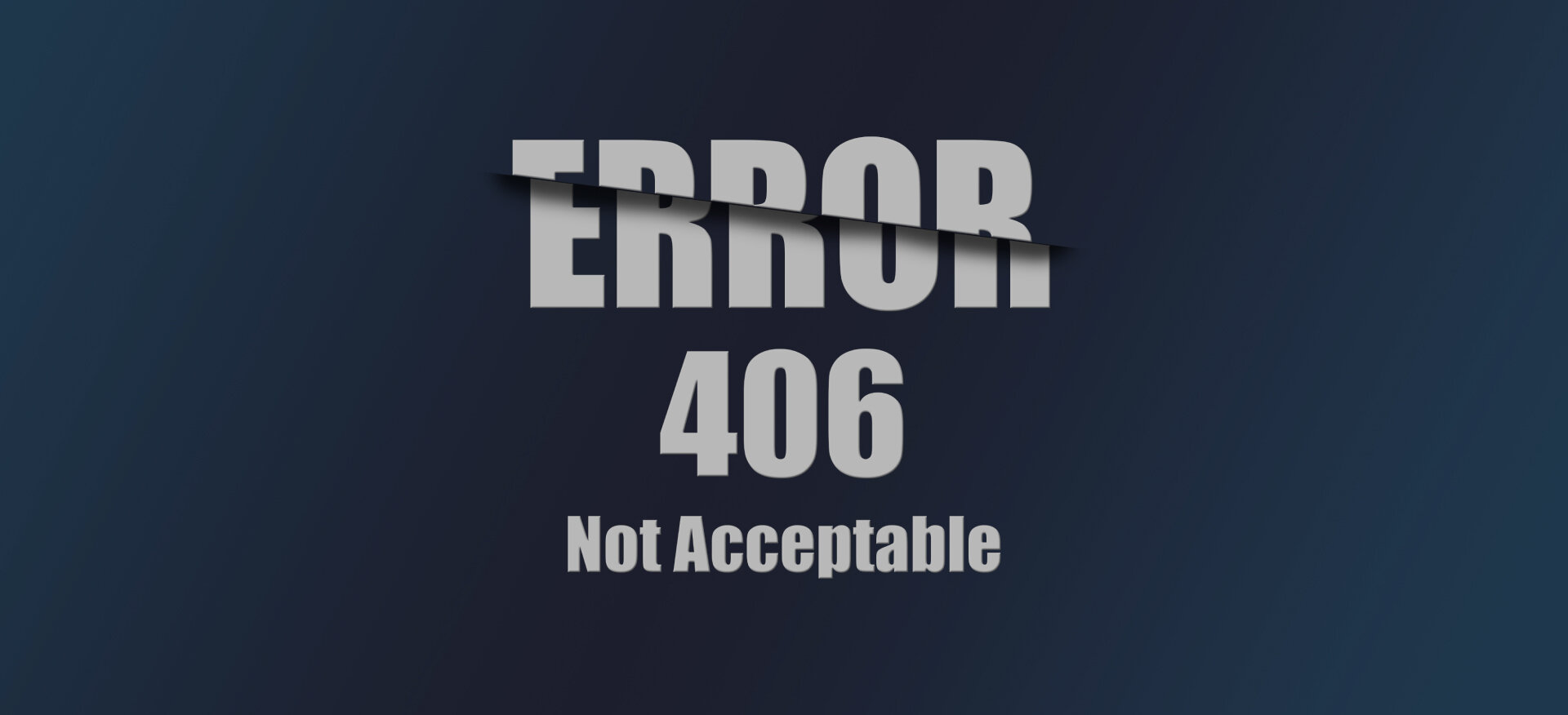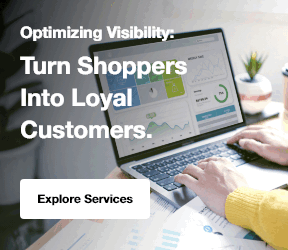How to Map SharePoint to File Explorer lets you access SharePoint files directly from File Explorer. This makes managing and editing files easier. Instead of logging into SharePoint each time, you can treat it like a local drive. It simplifies the process and saves time. Organizations often seek SharePoint consulting services to implement this setup efficiently and optimize user access to files.
SharePoint is a platform for storing, managing, and sharing files. File Explorer is the default tool in Windows for organizing and accessing files. Mapping SharePoint to File Explorer gives you easy access to SharePoint files directly from your desktop.
Mapping SharePoint to File Explorer removes the need to navigate SharePoint’s web interface. This speeds up workflows and improves collaboration. It’s perfect for businesses using SharePoint for document storage.
The SharePoint drive mapping process is simple. It allows you to access files like local ones. SharePoint file synchronization ensures that any changes are automatically updated, preventing outdated versions. This saves time, reduces errors, and boosts productivity.
This guide will show you how to map SharePoint to File Explorer step by step. You’ll also learn how to troubleshoot common issues. By the end, you'll manage SharePoint documents directly from File Explorer. This will make your workflow more efficient.
What is SharePoint and Why Map It to File Explorer?
SharePoint can be deployed in various ways, including cloud and on-premise versions. Businesses that prefer local hosting often rely on SharePoint on-premise intranet services to manage their internal networks securely while maintaining full control over data and permissions.
SharePoint is a Microsoft platform for collaboration and document management. It lets teams store, organize, and share files in a central location. SharePoint ensures everyone has access to the latest documents, simplifying communication. It integrates well with Microsoft Office tools, allowing real-time collaboration. For those wondering what is Microsoft SharePoint, it’s essentially a cloud-based and on-premise system that helps teams collaborate efficiently and manage files securely.
SharePoint is widely used for managing documents. It tracks file versions, assigns permissions, and ensures compliance with company policies. Collaboration is a key feature. What is SharePoint used for? It’s designed to enable seamless teamwork, document sharing, and workflow automation across organizations. SharePoint supports team sites, document libraries, and workflows. It helps businesses improve communication and streamline operations.
Explore Our SharePoint Consulting Services!
Why Use File Explorer for SharePoint?
Compared to traditional SharePoint access, SharePoint Online Intranet Solutions offer flexible cloud-based access that enhances collaboration. File Explorer integration is much more efficient. Without File Explorer, users must log in through a browser, which takes time. With SharePoint mapped to a drive, users can access files directly, just like local files. This integration streamlines workflows and reduces disruptions.
Mapping SharePoint to File Explorer makes file management easier. When you map SharePoint to Windows Explorer, you can access files without opening a browser. This integration speeds up file navigation and makes it more convenient. You can organize SharePoint documents just like local files and drag and drop them between folders. Understanding how does SharePoint work helps users appreciate how this integration synchronizes data seamlessly between cloud and local storage.
This method boosts productivity by removing the need to switch platforms. You can open, edit, and save files directly from File Explorer. SharePoint file synchronization automatically updates changes, ensuring everyone works on the latest version. This setup saves time and simplifies tasks by providing quick access to all files.
Compared to traditional SharePoint access, File Explorer integration is much more efficient. Without File Explorer, users must log in through a browser, which takes time. With SharePoint mapped to a drive, users can access files directly, just like local files. This integration streamlines workflows and reduces disruptions.
Prerequisites Before Mapping SharePoint to File Explorer
Before you begin learning how to map SharePoint to File Explorer, it's essential to ensure that everything is in place. This section will guide you through the necessary requirements and preparation steps to make the process smooth.
Many organizations rely on SharePoint Strategy & Planning Services to align their file structure and access methods with business goals before implementation.
1. Requirements for Mapping SharePoint
To map SharePoint to File Explorer, you need a SharePoint subscription. This will give you access to SharePoint document libraries, where all your files are stored. Having an active subscription ensures that your mapping will work without interruptions.
You will also need File Explorer access on Windows. This is where you'll set up the mapped SharePoint drive. Make sure that File Explorer is accessible and running on your device.
Lastly, ensure you have a stable internet connection for syncing. This is crucial to ensure the SharePoint File Explorer view remains up-to-date. Without internet access, SharePoint drive mapping won't sync, and changes won't appear in File Explorer.
2. Preparing Your SharePoint Site
Before you can map SharePoint to File Explorer, your SharePoint site needs to be prepared. Start by ensuring your SharePoint library is properly configured. This includes organizing files into folders and setting metadata for easier navigation. Companies that use SharePoint internal websites services often have better structured libraries and navigation systems designed for teams and departments.
Next, make sure that permissions are correctly assigned. Only users with the necessary permissions should be able to access the mapped drive. Adjust the permissions for relevant users to control access to the mapped SharePoint drive. This ensures a seamless setup. Businesses may also use SharePoint customization services to tailor their site layouts, workflows, and access settings to meet specific operational needs.
Explore Our SharePoint Document & Content Management Services!
Step-by-Step Guide to Map SharePoint to File Explorer
Mapping SharePoint to File Explorer is a simple process. Follow this step-by-step guide to learn how to map SharePoint to File Explorer and connect your SharePoint files directly to your desktop. By the end of this guide, you will be able to access SharePoint files just like local files in File Explorer.
Step 1: Open Your SharePoint Site
To learn how to map SharePoint to File Explorer, the first step is to open your SharePoint site. Go to the SharePoint site in your browser where the document library is stored. Once you're on the site, navigate to the document library that you want to access in File Explorer. Make sure this library contains the files you need.
Step 2: Get the Library URL
Next, you’ll need to get the correct SharePoint URL. Navigate to the library you want to map, and in the address bar of your browser, copy the URL. This is the link you’ll use to link SharePoint to Windows Explorer.
An example of a SharePoint library URL might look like this:
https://companyname.sharepoint.com/sites/yoursite/Shared Documents
Make sure to copy the entire URL accurately for a successful setup.
Step 3: Open File Explorer
Now, open File Explorer on your computer. You can do this by clicking on the File Explorer icon in your taskbar or by pressing the Windows key + E. Once File Explorer is open, locate "This PC" in the left sidebar. This is where you will map SharePoint to File Explorer.
Step 4: Map the SharePoint Library
To connect SharePoint to File Explorer, click on "This PC" and then click on the "Computer" tab at the top of the File Explorer window. From the options, select "Map Network Drive". A window will pop up where you can choose a drive letter. Businesses working with SharePoint Development & Customization Services often automate this setup through scripts or group policies to make mapping faster for all users.
Paste the SharePoint URL you copied earlier into the folder field. Ensure that the "Reconnect at sign-in" option is checked, so the drive maps automatically every time you log in. Then, click Finish to complete the setup.
Step 5: Authenticate and Complete the Mapping
Once you click Finish, File Explorer will prompt you to log in with your Microsoft account. Enter your credentials to authenticate and complete the mapping. If you face any issues during login, make sure you are using the correct account and that you have the necessary permissions for the SharePoint site. Businesses performing migrations typically use SharePoint Migration & Integration Services to ensure smooth authentication and system connectivity.
If you encounter any troubleshooting issues, check your internet connection or verify that the SharePoint network drive mapping was set up correctly. If issues persist, you may need to clear any cached credentials in Windows and attempt the mapping process again.
3 Common Issues When Mapping SharePoint to File Explorer and How to Solve Them?
When mapping SharePoint to File Explorer, users may face a few common issues. These can prevent smooth integration and access to files. In such cases, SharePoint Support & Optimization Services can help diagnose configuration problems, improve syncing performance, and prevent recurring mapping errors.
In this section, we'll cover the most common problems and offer simple solutions to resolve them.
Problem 1: Cannot Find the Correct URL
One of the most common issues is not having the correct SharePoint URL. If the URL is incorrect, the mapping will fail.
To solve this, double-check the URL you copied. Ensure it starts with https:// and includes the correct site and document library. Make sure you copy the entire URL without missing any part.
The format of the URL should be similar to this:
https://companyname.sharepoint.com/sites/yoursite/Shared Documents
If the URL has spaces, replace them with %20 or use quotation marks around it.
Problem 2: Authentication Failures
Another issue that many users encounter is authentication failure. This happens when File Explorer cannot authenticate the user’s credentials for SharePoint.
If you’re facing login issues, first ensure that you are using the correct Microsoft account linked to SharePoint. If the problem persists, try clearing any stored credentials in Windows by going to the Credential Manager.
For syncing issues, make sure your internet connection is stable. Sometimes, syncing problems occur if the network connection drops or is unstable. Check your network settings and reconnect if necessary.
Problem 3: File Explorer Not Recognizing SharePoint
If File Explorer is not recognizing the SharePoint drive, you may need to manually refresh or sync the connection.
To refresh the connection, right-click on This PC in File Explorer and select Refresh. Alternatively, you can disconnect and reconnect the mapped drive by right-clicking on the SharePoint drive and selecting Disconnect.
Common causes include improper network settings or issues with the SharePoint network drive mapping. If this happens, verify that the URL is correct and that your SharePoint site is accessible.
Explore Our SharePoint Development & Customization Services!
2 Best Practices for Using SharePoint in File Explorer
To make the most of mapping SharePoint to File Explorer, there are a few best practices that can improve your experience. By organizing files and managing offline access, you can work more efficiently and avoid common pitfalls.
1. Keeping Files Organized in File Explorer
When using SharePoint document management in File Explorer, keeping your files well-organized is crucial. Use clear folder structures for easy navigation. Create folders for different departments, projects, or categories to help locate files quickly. Many organizations enhance this process through SharePoint Document & Content Management Services, which help establish governance and consistent naming conventions.
Synchronize your SharePoint libraries with local folders for easy access. This way, you can work on files in File Explorer, and they will automatically sync with SharePoint when you're online. This makes managing documents simpler and faster.
2. Working Offline with Files
One of the great benefits of mapping SharePoint to File Explorer is the ability to work offline. When your SharePoint library is mapped, you can access files even when you’re not connected to the internet. Files are saved locally, and any changes you make will sync back to SharePoint once you're online.
For best offline file management, ensure that critical files are available for offline use. You can do this by selecting the "Always keep on this device" option for important files or folders. This ensures you always have access to essential documents.
FAQs: How to Map SharePoint to File Explorer?
How Do I Map SharePoint to File Explorer?
To map SharePoint to File Explorer, open File Explorer and select "Map Network Drive." Paste your SharePoint library URL in the folder field. Choose a drive letter and enable "Reconnect at sign-in." Authenticate with your Microsoft account, and you're done.
Can I Use SharePoint Offline in File Explorer?
Yes, you can use SharePoint offline in File Explorer. Once mapped, files can be accessed offline. Any changes made will sync to SharePoint once you're back online. Ensure important files are set to always be available offline for seamless access.
What Should I Do If File Explorer Can't Find My SharePoint URL?
If File Explorer can't find your SharePoint URL, double-check the format of the URL. Ensure you’re copying the correct document library link from your browser. Remove any spaces or use %20 if necessary for proper URL mapping.
Why Is My SharePoint Mapped Drive Not Syncing?
If your mapped drive isn’t syncing, check your internet connection. Ensure the SharePoint library is accessible. Try refreshing File Explorer or disconnecting and reconnecting the drive. If the issue persists, clear stored credentials in Windows Credential Manager and try again.
Conclusion
How to map SharePoint to File Explorer is a simple and effective way to streamline your file management. By mapping SharePoint libraries to File Explorer, you can easily access and work on documents just like local files. This integration saves time and boosts productivity by eliminating the need to open a browser every time you need a document. Companies that leverage SharePoint Advanced Features & Innovation Services can extend these capabilities even further with AI-driven automation and workflow intelligence.
Organizations such as Centric specialize in implementing optimized SharePoint solutions that enhance collaboration and digital workplace efficiency. With SharePoint document management in File Explorer, organizing files becomes easier. You can use the familiar folder structure of File Explorer to stay organized. Additionally, the ability to work offline with mapped drives ensures you can continue your work even without an internet connection.
Follow the steps and best practices shared in this guide to set up SharePoint mapping quickly and efficiently. This will help you make the most of SharePoint’s powerful collaboration features while simplifying daily tasks.