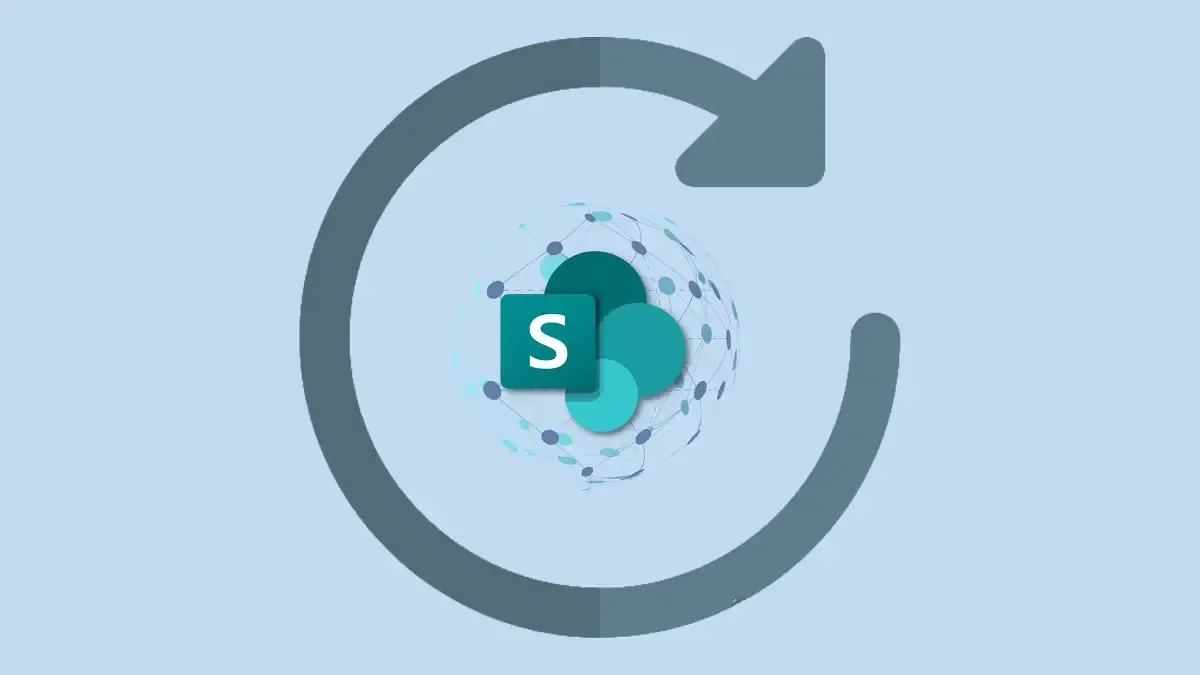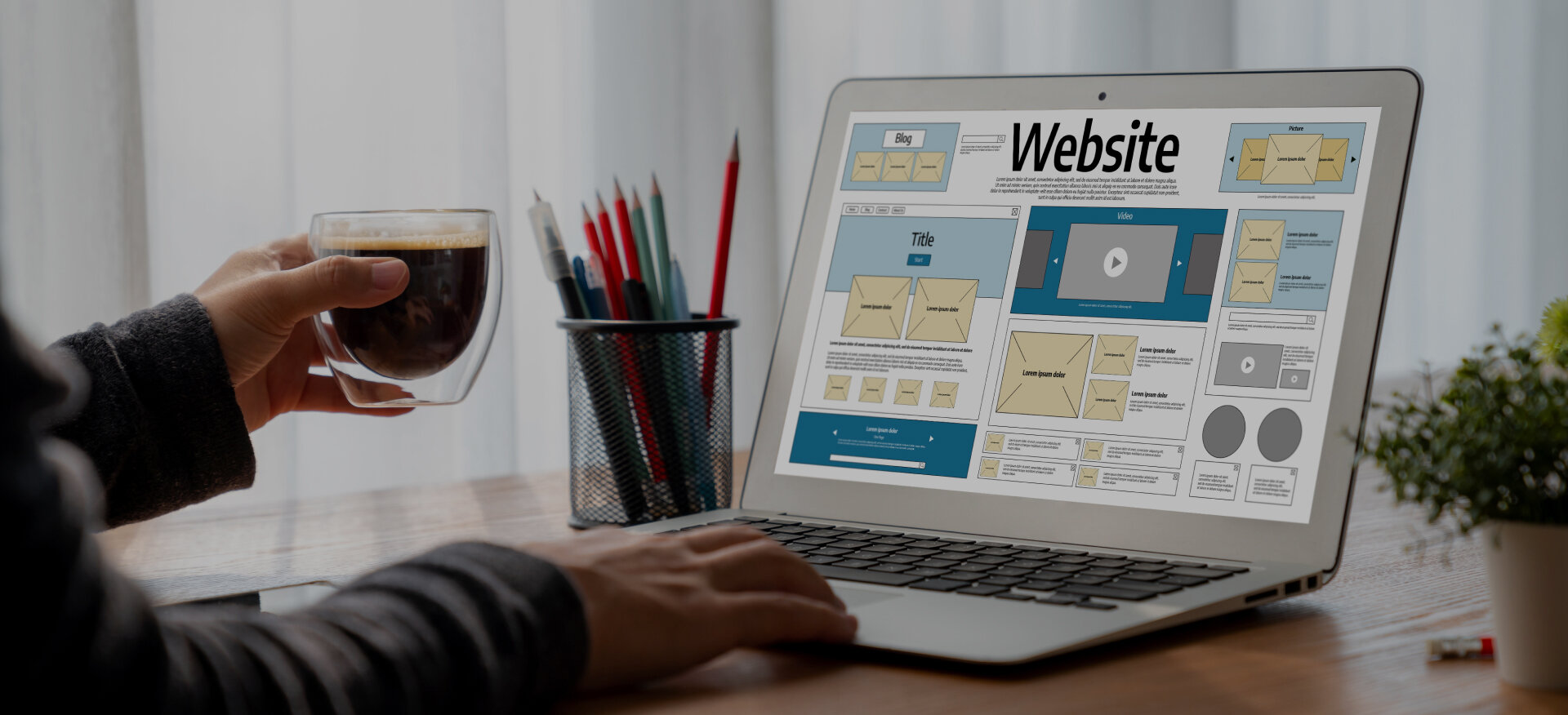SharePoint is a powerful platform used by businesses for managing documents, collaborating, and storing critical data. It serves as a central hub for teams to share, organize, and access content securely.
However, as businesses rely more on SharePoint, the risk of data loss increases. That's where SharePoint backup and data recovery come in. These processes ensure that your data is safe, even in the event of accidental deletion, corruption, or system failure.
For businesses, losing important data can be costly and disruptive. Regular backups and a solid data recovery plan are essential for minimizing downtime and maintaining business continuity.
Centric specializes in providing SharePoint solutions, including effective backup and data recovery strategies. With its expertise, you can ensure that your SharePoint environment remains secure and your data is always recoverable.
In this guide, you will learn everything you need to know about SharePoint backup and data recovery, from the types of backups available to the best practices for ensuring data integrity.
What is SharePoint Backup?
SharePoint backup is the process of creating copies of SharePoint data, including documents, sites, and other content stored on the platform.
This backup ensures that all important data can be restored if any loss occurs due to unforeseen circumstances like accidental deletion, system corruption, or hardware failure. Whether you're dealing with SharePoint site collections or individual documents, having a backup strategy in place is essential to protect the integrity of business-critical data. Whether on-premises or in the cloud, backup provides a safety net that keeps SharePoint content recoverable and safe.
Having a SharePoint backup strategy in place is essential to protect the integrity of business-critical data. Whether on-premises or in the cloud, backup provides a safety net that keeps SharePoint content recoverable and safe.
Why SharePoint Backup is Important?
Understanding what is SharePoint used for is essential for appreciating the importance of SharePoint backup. As a platform for document management, collaboration, and data storage, SharePoint holds a vast amount of critical business data. Without proper backup strategies in place, businesses risk losing valuable documents and project data. SharePoint backup is critical for several reasons, as it ensures that the data and content stored on a SharePoint site are protected and recoverable in case of issues or disasters. Here's why it’s important:
- Data Protection: Safeguards against data loss due to system failures or errors.
- Disaster Recovery: Allows quick recovery after incidents like hardware failure or cyberattacks.
- Business Continuity: Minimizes downtime, ensuring smooth operations.
- Compliance: Meets legal and regulatory data retention requirements.
- Version History: Preserves document versions for rollback and auditing.
- Human Error Protection: Recovers data lost through accidental deletion.
- Migration Support: Facilitates safe upgrades and migrations.
- Corruption Prevention: Restores data in case of file corruption.
- SharePoint AI: SharePoint AI tools can help in automating the backup process and identifying potential risks before they become critical issues.
Explore Our SharePoint Consulting Services!
What are The Types of SharePoint Backup?
There are various methods for backing up SharePoint data, each with its own set of advantages and use cases. For example, SharePoint migration & integration services can help businesses migrate their data and ensure that the backup process remains intact during transitions. The method you choose depends on factors like the size of your data, the frequency of changes, and how quickly you need to recover from a data loss. Below are some of the most common types of SharePoint backup.
1. Full Backup
A full backup is the most comprehensive type of SharePoint backup. It captures all the data in your SharePoint environment, including sites, document libraries, lists, and settings. The advantage of a full backup is that it provides a complete snapshot of your SharePoint setup at a given point in time.
This means if anything goes wrong, you can restore everything to its exact state. However, full backups can take up more storage and may take longer to complete.
2. Differential Backup
Differential backups focus on capturing the changes made since the last full backup. Unlike a full backup, it only backs up the files or content that have been altered or added since the last full backup. Differential backups are faster to perform and take up less storage than full backups.
They offer a balance between speed and completeness, making them a great option when you need quicker backup processes. In case of data loss, you would need the last full backup and the most recent differential backup to restore data.
3. Incremental Backup
Incremental backups are similar to differential backups, but they only capture changes made since the last backup, whether it was a full or incremental backup. This type of backup is the most storage-efficient since it only saves the most recent changes.
However, the recovery process can be longer since you need to restore the full backup first and then all incremental backups to bring the system back to its most recent state. This method is ideal for businesses with frequent updates to their data, as it minimizes storage usage and backup time.
4. Granular Backup
Granular backups allow for the restoration of individual items within SharePoint, such as specific files, folders, or list items. This type of backup is especially useful when dealing with SharePoint forms, as it allows you to restore specific forms or data fields without affecting the entire SharePoint environment.
Granular backups offer flexibility and speed in recovery, as you don’t need to restore large sets of data. It is particularly useful for businesses that need to recover specific documents without affecting the entire SharePoint environment.
On-Premises vs. Cloud-Based SharePoint Backup
Choosing between on-premises and cloud-based backup for your SharePoint data is crucial to determining how you manage, store, and secure your backups. Each option comes with its own set of advantages and challenges, depending on your business needs and infrastructure capabilities. For those looking for tailored services, SharePoint on-premise intranet services provide businesses with full control over their data and backup infrastructure, whereas cloud solutions offer scalability and easy access through SharePoint online intranet solutions.
1. On-Premises Backup
On-premises backups involve storing SharePoint backups on physical hardware located within your organization. The key advantage of this method is that you have full control over your data and backup infrastructure.
You can manage security, backup schedules, and storage directly. However, on-premises backups require significant investment in hardware and IT resources.
Additionally, your team is responsible for maintaining and securing the backup systems, which can be time-consuming and costly. For businesses with strict security and compliance requirements, on-premises backups offer more control but at the expense of convenience and scalability.
Explore Our SharePoint On-Premises Intranet Solutions!
2. Cloud-Based Backup
SharePoint Online backup has become a popular option due to its scalability and convenience. Cloud-based backups offer the flexibility of off-site storage, meaning your data is safe from local hardware failures or disasters. Cloud backups are typically automated, reducing the need for manual intervention.
Platforms like Microsoft 365 provide seamless SharePoint backup and restore features, making it easier to manage data recovery without extensive infrastructure. The major benefit of cloud-based backups is that they are scalable and easy to access from anywhere. They also reduce the need for physical storage and are often more cost-effective.
With cloud-based services, businesses can adopt SharePoint backup strategies that integrate with other Microsoft services, ensuring data is protected across different platforms. Cloud backup also enhances disaster recovery capabilities, allowing for faster restoration times and minimal downtime.
Step-by-Step Guide to Setting Up SharePoint Backup
To start the backup process, it’s important to know how to sync SharePoint to File Explorer. By syncing SharePoint libraries to your file system, you can easily select the specific files or sites you want to back up. This integration makes it simpler to handle large amounts of data and automate the backup process without manually accessing SharePoint every time.
Implementing a SharePoint backup is essential for protecting your data and ensuring business continuity. Setting up a backup strategy is easy with SharePoint’s built-in tools or third-party solutions. Follow this guide to set up your SharePoint backup process step by step.
Step 1 - Open SharePoint Central Administration
Start by opening SharePoint Central Administration on your server. This is where you will manage all backup settings for your SharePoint environment.
Step 2 - Navigate to Backup and Restore
In the SharePoint Central Administration interface, go to the Backup and Restore section. This area provides options for managing your backup and recovery tasks.
Step 3 - Select Perform a Backup
Click on Perform a Backup to begin the backup process. This option will allow you to select the components of SharePoint you want to back up, including site collections, web applications, and other critical elements.
Step 4 - Choose What to Back Up
Select the SharePoint components you want to back up. You can choose specific site collections, databases, or configurations. This step ensures you back up only the data that is critical for your business needs.
Step 5 - Choose Backup Destination
Select the location where you want to store the backup files. This could be a local file system, network drive, or external storage. Ensure the destination is secure and easily accessible for recovery.
Step 6 - Set Up a SharePoint Backup Schedule
Set up a SharePoint backup schedule to automate your backup process. This ensures regular backups are taken without manual intervention. You can choose the frequency of backups (daily, weekly, monthly) based on your business requirements.
Step 7 - Start the Backup Process
Click on Start Backup to begin the backup process. Once the process is complete, SharePoint will have created a secure copy of the selected data, ensuring that you can restore it if necessary.
By following these steps, you will have a reliable SharePoint backup system in place. Regular backups, scheduled automatically, are key to maintaining data integrity and ensuring that your business remains resilient in the face of potential data loss.
Explore Our SharePoint Development & Customization Services!
3 Best Practices for SharePoint Backup
Proper SharePoint backup management ensures that your data is safe and recoverable. Following SharePoint support & optimization services best practices helps avoid data loss and ensures quick recovery when needed. By automating backups, testing them, and securing the storage, businesses can confidently rely on their backup strategy.
These practices ensure that your SharePoint backup automation is smooth, effective, and meets business continuity requirements. By adhering to SharePoint backup best practices, you can optimize your backup processes and maintain seamless data protection for your organization.
1. Automating Backup Schedules
Automating backups helps maintain consistent protection for SharePoint data. SharePoint backup automation eliminates human error and ensures that backups occur regularly without manual intervention.
To schedule regular backups, use SharePoint Central Administration or third-party tools. Set up your SharePoint backup schedule to run backups at intervals that meet your business needs. This could be daily, weekly, or monthly. Automating backups ensures that your data is always up to date and reduces the risk of data loss.
2. Testing and Verifying Backups
Testing backups is crucial to ensure data integrity. Even if backups are scheduled regularly, it’s important to verify that the data can be restored when needed. Regular testing helps identify issues before they become critical.
Perform test restores on backup files to check that data is intact. This process ensures that you can recover documents, sites, and configurations without problems. Testing backups is a vital step in SharePoint backup management to avoid surprises during recovery.
3. Secure Backup Storage
Securing backup files is essential to protect sensitive data. Store backups in a secure location, whether on-premises or in the cloud. Use encryption to protect backup files from unauthorized access. Ensure that only authorized personnel can access backup data.
Access controls should be set up to limit who can modify or delete backups. Regularly review and update access permissions to ensure proper security. By securing your backups, you safeguard your SharePoint backup automation and prevent unauthorized access to sensitive business data.
For businesses looking to optimize their SharePoint backup strategy, seeking out SharePoint consulting services can be a wise decision. These services offer expertise in creating tailored backup and recovery plans, ensuring that businesses can prevent data loss while maximizing the efficiency of their SharePoint environments.
What is SharePoint Data Recovery?
SharePoint data recovery refers to the process of restoring lost or damaged SharePoint data. This can happen due to accidental deletion, corruption, or system failures. SharePoint document & content management services ensure that the recovery process is swift and accurate, allowing businesses to restore their environments to a functional state with minimal downtime. Data recovery ensures that businesses can restore their SharePoint environment to its previous state, minimizing disruptions.
The ability to recover data quickly is critical for business continuity. Without an effective SharePoint backup and recovery strategy, companies may face significant downtime, data loss, and operational delays.
Why Data Recovery Matters in SharePoint?
Data loss in SharePoint can happen for several reasons. Accidental deletion is one of the most common causes. SharePoint advanced features & innovation services can provide cutting-edge solutions to prevent data loss, making recovery faster and more efficient. The impact of data loss can be severe, leading to operational delays, legal issues, and lost productivity. Users may unintentionally delete important files or entire libraries. Data corruption can also occur due to software glitches or errors. Hardware failure is another risk, which can prevent access to crucial files.
The impact of data loss can be severe. It can cause business operations to come to a halt. Extended downtime can occur, leading to delays in projects and loss of productivity. For businesses handling sensitive or critical data, the risks are even greater. Data loss can lead to legal, financial, and compliance issues.
That’s why SharePoint backup and recovery are essential. SharePoint data recovery ensures that lost data can be restored quickly. With proper SharePoint backup solutions, businesses can recover files, entire sites, or specific versions of documents.
Whether it’s restoring a single file or recovering an entire site collection, having a backup plan in place guarantees minimal disruption and helps businesses stay operational.
What are the Methods of SharePoint Data Recovery?
There are several methods available to recover data in SharePoint. These methods depend on the nature of the data loss and the tools available. Below are some common approaches for SharePoint data recovery.
1. Using the SharePoint Recycle Bin
The SharePoint Recycle Bin is the first line of defense for data recovery. When files or items are deleted, they are first moved to the Recycle Bin.
Step-by-step process for restoring items from the SharePoint Recycle Bin:
- Go to your SharePoint site.
- Click on the Settings gear and select Site Contents.
- In the Site Contents page, click on the Recycle Bin.
- Select the items you want to restore.
- Click Restore to bring the items back to their original location.
The Recycle Bin holds deleted items for a period, allowing easy recovery before permanent deletion.
2. Version History and Restoration
Version history is another powerful feature in SharePoint. It tracks changes made to documents or lists, allowing you to restore previous versions. This feature is useful if a document was accidentally edited or corrupted.
To restore from version history:
- Navigate to the document or list item.
- Click on the three dots (ellipsis) next to the item.
- Select Version History.
- Choose the version you wish to restore.
- Click Restore.
This process ensures that you can recover not just the latest version but any previous version of the document or item.
3. Restoring Data from Backups
When data loss cannot be resolved through the Recycle Bin or version history, restoring from a SharePoint backup becomes necessary. You can restore from a full, incremental, or differential backup based on the backup strategy in place.
Overview of the process of restoring from full, incremental, or differential backups:
- Open SharePoint Central Administration or your third-party backup solution.
- Select the backup file you wish to restore from.
- Choose the components to restore (e.g., site collections, document libraries).
- Begin the restoration process.
- Verify that the data has been restored successfully.
Restoring from backups allows you to recover data that is no longer available through the Recycle Bin or version history.
3 Common SharePoint Data Recovery Challenges
While SharePoint provides robust tools for data recovery, there are several common challenges that organizations may encounter. These challenges can complicate the recovery process and lead to extended downtime. Being aware of these issues and knowing how to handle them is crucial for effective SharePoint backup and recovery management.
1. Corrupted Backups
Corrupted backups can occur due to interrupted processes or system errors. To recover, verify the integrity of backups regularly and restore from alternative, non-corrupted backups. If needed, contact support for assistance with advanced recovery.
2. Restoration Failures
Restoration failures may happen due to missing files or incomplete backups. To fix this, check backup completeness, ensure proper permissions, and review error logs. Test small restores before a full recovery and use third-party tools for additional help.
3. Compatibility Issues with SharePoint Versions
Backups from older SharePoint versions may not be compatible with newer ones. Ensure version compatibility before restoring and consider upgrading SharePoint to resolve issues. Using third-party tools can also help manage version-related recovery challenges.
Conclusion
Having a reliable SharePoint backup strategy is essential for protecting your data and ensuring business continuity. Regular backups help prevent data loss from accidental deletion, system failures, or corruption. Using SharePoint backup tools, whether native or third-party, ensures that your data is secure and recoverable. By automating backups, testing regularly, and securing backup storage, businesses can maintain data integrity and reduce downtime.
It's also important to have a clear data recovery plan in place, including handling issues like corrupted backups, restoration failures, and compatibility challenges across versions. Following best practices for SharePoint backup management will give you peace of mind, knowing that your business data is protected and always available for recovery. With the right backup strategy, you can ensure smooth operations even in the event of data loss or system failure. Companies like Centric, emphasize the importance of a robust backup plan as part of your overall digital strategy.