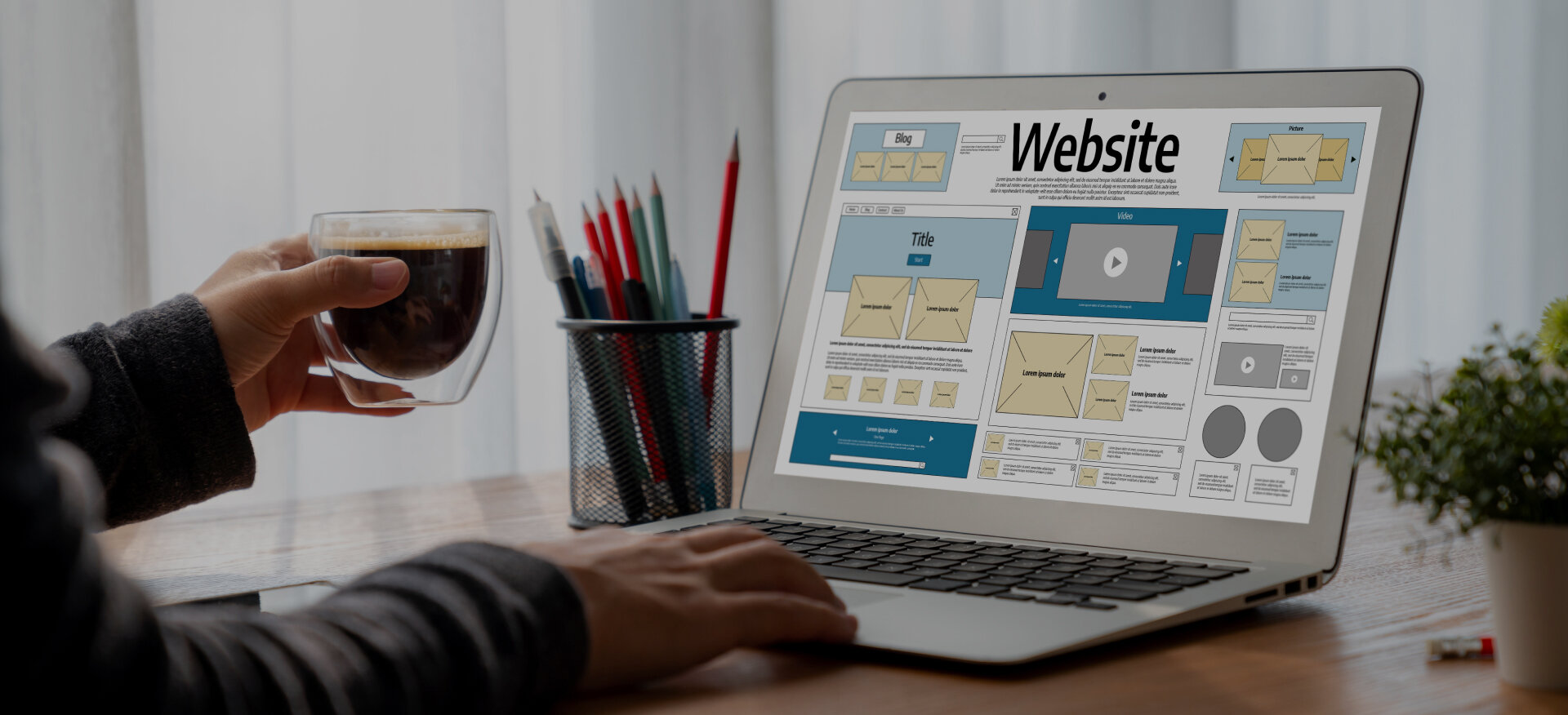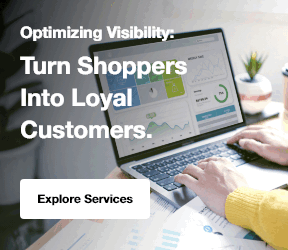SharePoint Forms are powerful tools that help businesses streamline their workflows. They allow users to collect data, automate tasks and improve collaboration within teams. SharePoint is a flexible platform widely used for document management.
It also supports process automation across organizations. It helps teams organize data and make business operations more efficient.
Centric specializes in optimizing business workflows by utilizing SharePoint forms. Its experience in designing custom forms helps businesses automate processes. This reduces errors and saves time. It ensures that the forms are easy to use and integrate seamlessly with existing systems.
SharePoint forms are important for modern businesses. They help automate repetitive tasks. They also improve data accuracy and ensure smooth communication between departments. With SharePoint, you can easily create forms. These forms can handle everything from employee requests to client surveys.
In this guide you will learn how to create forms in SharePoint effectively. You will also discover the best practices for customizing forms. Additionally, you'll learn how to automate workflows and integrate SharePoint with other tools.
What is SharePoint?
SharePoint is a versatile platform used for managing documents, collaborating on projects, and organizing workflows. It’s more than just a repository for files—SharePoint is a comprehensive tool used for streamlining business processes. What is SharePoint exactly? It’s an integrated solution within the Microsoft ecosystem that allows businesses to create internal websites for managing content, storing files, and fostering collaboration between teams. Whether you're working on documents, automating workflows, or organizing data, SharePoint serves as the backbone for a wide range of business activities.
What Are SharePoint Forms?
SharePoint Forms are digital tools used to collect and manage data. They help automate processes and improve workflows. These forms allow businesses to collect information efficiently and organize it within SharePoint. They can be used for many purposes such as gathering employee details or handling requests.
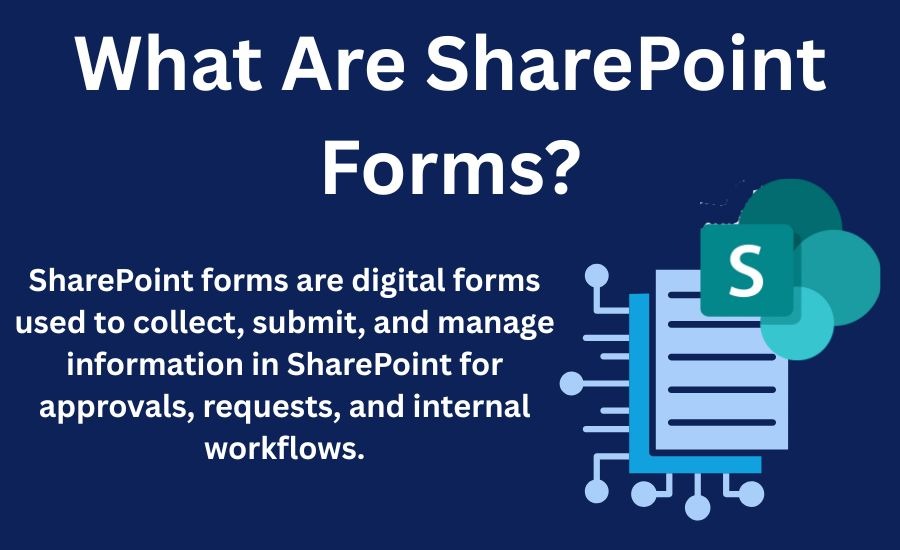
SharePoint forms are often part of a larger SharePoint ecosystem that businesses use to optimize their internal processes, much like SharePoint online intranet solutions, which help connect employees with tools and data across departments.
Definition and Core Functionality
A SharePoint form is a customizable interface where users can enter data. This data is then saved to SharePoint lists or libraries. Forms can include different SharePoint form field types such as text boxes, date pickers, or choice fields. These fields help ensure data is collected in the correct format.
SharePoint form integration allows these forms to work seamlessly with other tools like Power Automate or PowerApps to trigger workflows or actions automatically.
Explore Our SharePoint Consulting Services!
5 Types of SharePoint Forms
There are several types of SharePoint forms that can be used depending on the need:
- Custom Forms: These forms are designed specifically for unique business requirements. They are made using tools like PowerApps or InfoPath.
- List Forms: These are simple forms created within SharePoint lists. They are easy to set up and ideal for basic data entry tasks.
- Library Forms: Linked to document libraries, these forms help manage metadata and document properties.
- InfoPath Forms: These forms are used for complex data collection. They have been around for a while and are being replaced by PowerApps.
- PowerApps Forms: These advanced forms offer custom features and are highly flexible. They are used for more complex workflows and integration.
Each form type serves a specific purpose. Custom forms are best for specialized needs. List and library forms work for simpler tasks. InfoPath and PowerApps provide advanced options and integration with other tools.
The Role of SharePoint Forms in Automating Business Processes
SharePoint Forms play a key role in automating business processes. With SharePoint AI, businesses can enhance their forms by utilizing artificial intelligence to automatically process data and trigger workflows. This AI integration helps businesses handle repetitive tasks with greater accuracy and efficiency.
They simplify how businesses collect and manage data. With SharePoint form automation, repetitive tasks such as data entry and approvals can be handled automatically. These forms reduce manual work and increase accuracy. SharePoint form workflows can be set up to trigger actions based on the data entered into the forms. This helps businesses save time and improve efficiency.
1. Streamlining Data Collection and Management
SharePoint Forms automatically capture and organize data. When users fill out a form the data is stored in SharePoint lists or libraries. This eliminates the need for manual data entry and ensures the data is organized and easily accessible. With SharePoint form automation the process of capturing and sorting data is made faster and more accurate.
2. Simplifying Approval and Workflow Processes
Using SharePoint Forms businesses can simplify task approvals and document reviews. For example a manager can approve or reject a request directly from a form. With SharePoint form workflows you can set up automatic approvals and notifications. This reduces the time spent on manual reviews and speeds up decision-making.
3. Enhancing Collaboration Across Teams
SharePoint Forms bridge communication gaps between teams. Forms can be shared across departments and used to collect information from different sources. This allows all teams to have access to the same data and ensures that everyone is on the same page. By using SharePoint form workflows, the data can be processed automatically and passed on to the next team without manual intervention. This enhances collaboration and keeps projects moving forward smoothly.
Explore Our SharePoint Development & Customization Services!
How to Create SharePoint Forms?
Creating SharePoint Forms is easy and can be done in several ways. Depending on your needs you can use SharePoint lists for simple forms or customize them further using Power Apps or JavaScript. Each method has its own advantages and use cases. SharePoint Development & Customization Services can assist you in developing forms that are perfectly suited to your business needs and requirements.
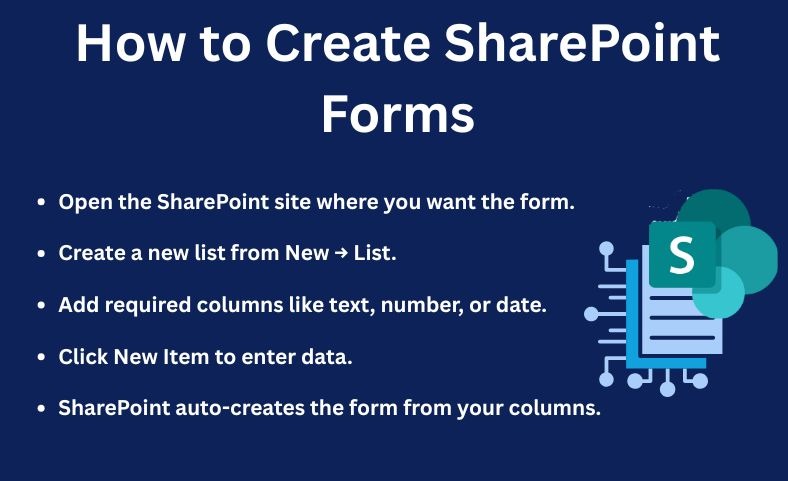
If you’re using intranet software that integrates with Office 365, you can seamlessly incorporate SharePoint forms into your workflow and leverage the power of cloud-based tools like Power Automate and Power BI for enhanced functionality.
Below are the steps for creating forms using different approaches.
1. Using SharePoint Lists for Simple Form Creation
Creating SharePoint Forms with lists is simple and quick. Follow these steps:
- Go to the SharePoint site where you want the form.
- Create a new list by selecting "New" and choosing "List".
- Add the columns you need for your form such as text fields, numbers, or dates.
- Click "New Item" to start adding data to the list.
- The form will automatically be generated based on the columns you created.
With SharePoint Lists you can easily collect and manage data without needing any advanced customization.
2. Customizing Forms Using Power Apps
To make your SharePoint Forms more dynamic and user-friendly you can customize them using Power Apps. Here’s how to get started:
- In SharePoint select the list where you want to create the form.
- Click on “Power Apps” and then “Customize Forms”.
- Power Apps will open and show a default form layout.
- Use the drag-and-drop interface to add or remove fields, change the layout, and customize the design.
- Save and publish the form to make it available for users.
With Power Apps you can create more advanced forms that match your business requirements and improve the user experience.
3. Advanced Customization with JavaScript and HTML
For businesses with specific needs SharePoint Forms can be customized further using JavaScript and HTML. This method allows you to create fully tailored forms. Here’s how to proceed:
- Open the SharePoint list and go to the list settings.
- Choose “Form settings” and select “Use a custom form”.
- Add your custom HTML code to design the form layout.
- Use JavaScript to add custom logic such as validation or dynamic field changes.
- Save and deploy the form.
This method is ideal for organizations that need highly specific functionality or integration with other systems. By using custom code you can ensure that your forms meet all your business needs.
SharePoint Forms for Common Business Use Cases
SharePoint Forms are highly versatile and can be used in various business processes. These forms help businesses automate and streamline tasks such as onboarding employees, managing support requests, and handling leave requests. For instance, many organizations use SharePoint internal websites services to centralize their data and manage requests seamlessly across teams.
Below are some common use cases where SharePoint Forms can make a significant impact.
1. Employee Onboarding Forms
SharePoint Forms simplify the employee onboarding process. Instead of filling out paper forms employees can complete the required fields online. Here's how it works:
- New employees fill out a form with their personal information job details and any other required documents.
- The data is automatically stored in SharePoint lists.
- HR teams can quickly access and review the data to finalize the onboarding process.
For businesses seeking a more integrated approach, SharePoint Migration & Integration Services can help transition existing forms and workflows into a fully integrated SharePoint environment. By using SharePoint Forms HR teams can speed up the onboarding process and ensure that all necessary information is collected accurately and on time.
2. IT Helpdesk Request Forms
SharePoint Forms help automate IT support ticket submissions. Employees can submit their issues through a simple form. The process looks like this:
- Employees fill out a form describing the IT issue they are facing.
- The form automatically generates a ticket and adds it to a SharePoint list.
- The IT team is notified and can start resolving the issue.
With SharePoint Forms IT departments can manage and prioritize requests more effectively. The process is faster and more organized compared to traditional methods.
3. Leave Request Forms
Managing vacation and sick leave is easier with SharePoint Forms. Employees can submit leave requests directly through a form. Here's how it works:
- Employees complete a form to request time off including dates and leave type (vacation or sick leave).
- The form is submitted and automatically stored in SharePoint.
- Managers can review the requests approve or reject them and track leave balances.
By using SharePoint Forms companies can automate leave management save time and ensure accurate records are kept.
Explore Our SharePoint Document & Content Management Services!
How To Integrate SharePoint Forms with Other Microsoft Tools?
SharePoint Forms can be enhanced by integrating them with other Microsoft tools. These integrations help automate workflows streamline collaboration and provide valuable insights. By connecting SharePoint Forms with tools like Power Automate Microsoft Teams and Power BI businesses can improve productivity and make better decisions based on data. Additionally, SharePoint consulting services can help businesses develop tailored strategies to enhance integration and workflow automation with these tools.
1. Integrating with Power Automate for Workflow Automation
SharePoint Forms can be connected to Power Automate to automate responses and approvals. Here’s how:
- Create a form in SharePoint for data collection.
- Set up a flow in Power Automate to trigger when a new form is submitted.
- Automatically send approval requests notifications or follow-up emails based on form responses.
This integration helps businesses automate repetitive tasks and ensures faster decision-making without manual intervention.
2. Connecting SharePoint Forms to Microsoft Teams for Real-Time Collaboration
Integrating SharePoint Forms with Microsoft Teams allows for seamless collaboration. Here's how it works:
- Share the form in a Teams channel or chat.
- Team members can submit and review form data in real time.
- Use Teams for notifications about form submissions or approvals.
This integration enhances teamwork and keeps everyone updated on form status and responses.
3. Using Power BI for Analytics and Reporting on Form Data
You can use SharePoint Forms data in Power BI to generate reports and insights. Here’s how to do it:
- Connect your SharePoint list (where the form data is stored) to Power BI.
- Create custom reports and dashboards based on the form data.
- Use Power BI to analyze trends and make data-driven decisions.
This integration helps businesses gain deeper insights into the data collected from SharePoint Forms and make informed decisions.
Troubleshooting 3 Common Issues with SharePoint Forms
While SharePoint Forms are powerful tools for data collection and process automation they can sometimes face issues. Common problems include form field errors, permissions issues and slow performance. Below are some troubleshooting steps to resolve these problems and ensure your SharePoint Forms work smoothly. For businesses facing persistent issues, SharePoint Support & Optimization Services can offer expert guidance and solutions to ensure optimal form performance.
1. Resolving Form Field Errors
Form field errors are common when users submit data that doesn’t meet validation rules. Here’s how to fix them:
- Check if required fields are marked as mandatory.
- Ensure that data formats like email addresses or phone numbers match the expected format.
- Adjust the validation settings to allow only specific data types.
- Use clear error messages to guide users to correct their inputs.
Fixing these issues ensures that SharePoint Forms collect accurate data and reduce submission errors.
2. Debugging Permissions and Access Control Problems
Permissions issues can prevent users from submitting or accessing SharePoint Forms. To fix these problems:
- Check if users have the right permissions to view or edit the form.
- Ensure that list and library permissions are set correctly for each user role.
- Use SharePoint’s permission inheritance feature to manage access control across different forms and lists.
Properly configuring permissions ensures that the right people can access and use SharePoint Forms without issues.
3. Managing Slow or Non-Responsive Forms
Slow or non-responsive SharePoint Forms can hinder user experience. To optimize performance:
- Limit the number of fields in the form to only essential ones.
- Avoid complex formulas or scripts that can slow down the form.
- Use lightweight field types (like choice fields instead of text fields) to improve form load time.
- Check if any external integrations or custom scripts are causing delays.
Optimizing form performance helps ensure that SharePoint Forms load quickly and provide a smooth user experience.
Frequently Asked Questions (FAQs)
What Are SharePoint Forms Used For?
SharePoint Forms are used to collect and manage data inside SharePoint. They help automate tasks and improve workflows. Users can submit information online instead of using manual forms. These forms are helpful for approvals onboarding requests and many business processes.
Can Beginners Create SharePoint Forms Easily?
Yes beginners can create SharePoint Forms easily. SharePoint lists allow quick form creation without coding. Users can add fields and publish forms in minutes. For advanced features Power Apps is available. It offers drag and drop tools for customization.
How Do SharePoint Forms Integrate With Power Automate?
SharePoint Forms connect with Power Automate to automate tasks. When a user submits a form the workflow can send notifications create tasks and request approvals. This saves time and makes business processes faster and more consistent across teams.
Are SharePoint Forms Secure For Sensitive Data?
Yes SharePoint Forms are secure. You can control who can view and edit form data. Validation rules help ensure the right information is submitted. Sensitive fields can be protected with permissions. This keeps important business and personal data safe.
Conclusion
SharePoint Forms play a vital role in modern business workflows. They help automate tasks, capture accurate data and streamline approvals. Businesses can save time and reduce errors by using SharePoint Forms to manage different processes. These forms enhance productivity and improve collaboration.
Centric leverages SharePoint Forms to optimize business processes for its clients. It creates customized forms that integrate seamlessly with other tools. This helps clients automate workflows and make better data-driven decisions. We encourage you to start using SharePoint Forms in your own business. They are easy to create and customize and can significantly improve the efficiency of your workflows. Whether you're automating approvals or managing data entry SharePoint Forms are an essential tool for businesses of all sizes.