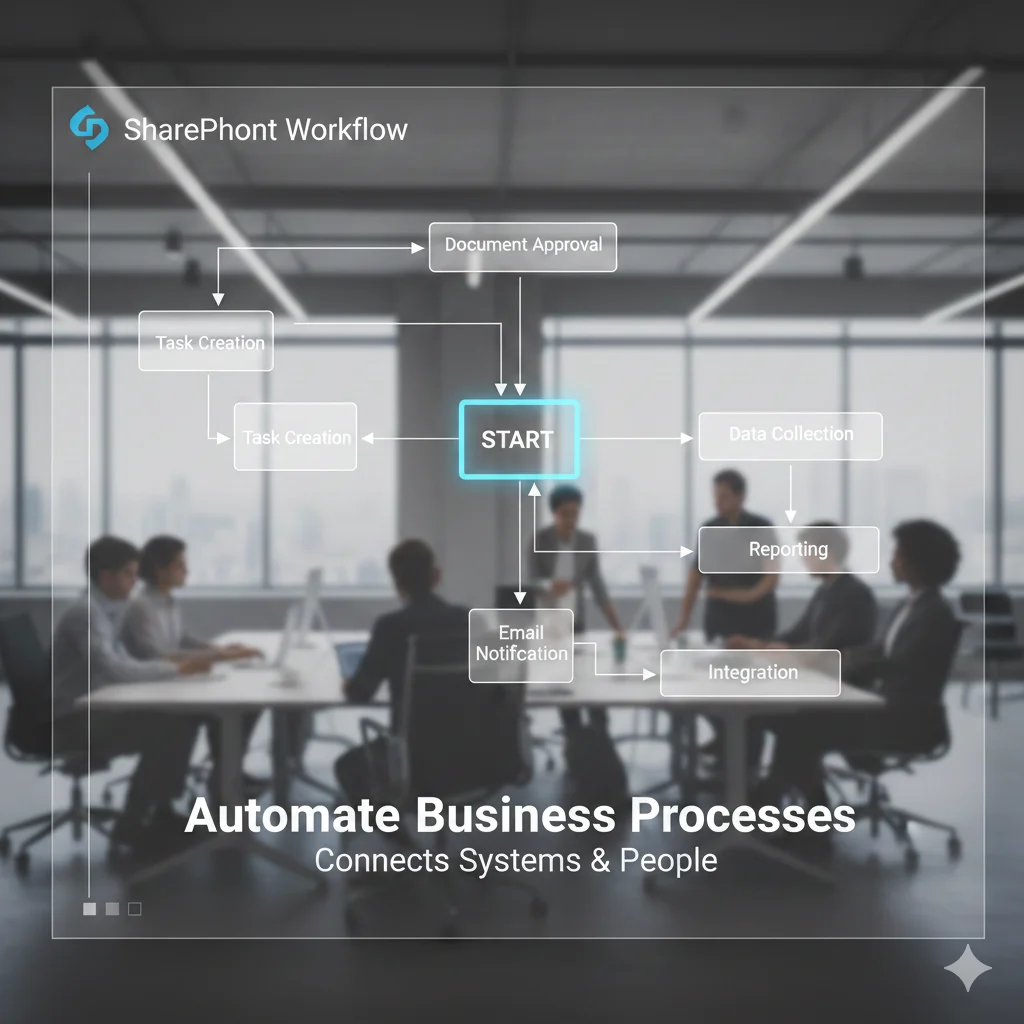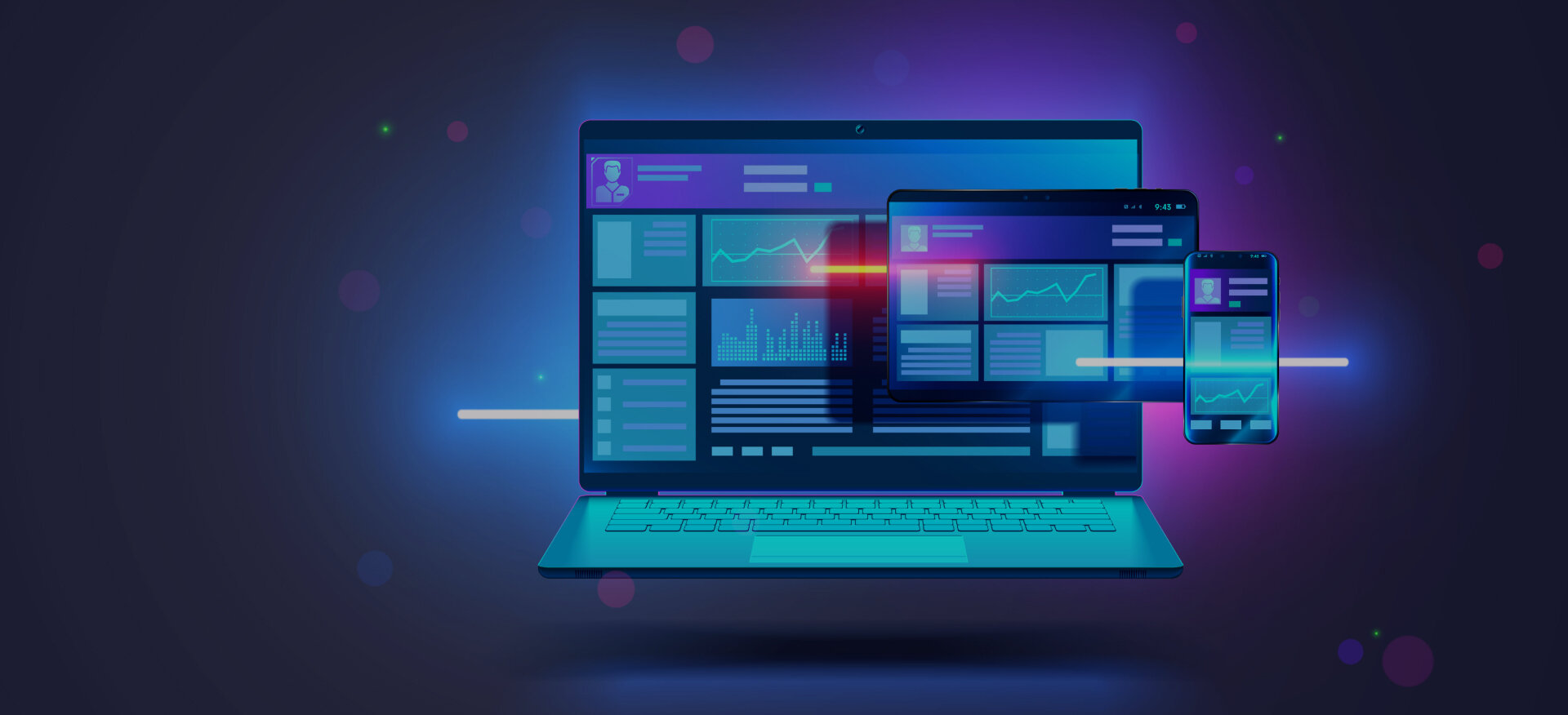A SharePoint workflow is a tool for automating business processes within SharePoint. It helps streamline tasks and reduce manual work. Workflows improve efficiency by automating routine actions. With SharePoint workflows, you can automate processes like document approval. You can also automate task assignments and data collection within SharePoint.
Centric helps clients implement SharePoint workflows tailored to their specific needs. The team works closely with businesses to automate and manage workflows, ensuring each solution aligns with the organization’s processes and goals.
In this guide, you will learn about SharePoint workflows. You will learn how to create and manage them. You will also discover the benefits of using them to automate business processes. By the end of this guide, you will understand how SharePoint workflows improve efficiency and drive business success.
What is SharePoint Workflow?
A SharePoint workflow is a tool used to automate business processes in SharePoint. It allows you to create automated steps for tasks like approval and notifications.
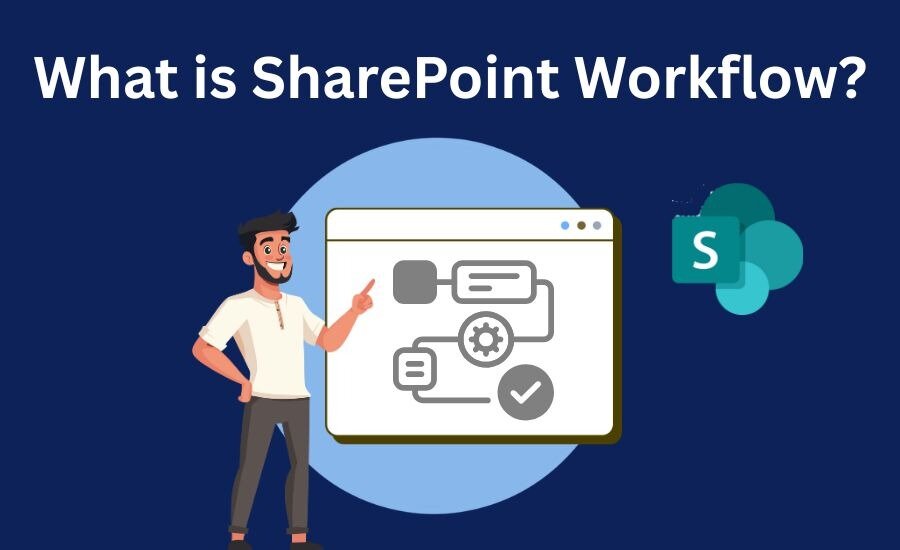
SharePoint workflows help businesses streamline daily operations. They improve efficiency by reducing manual input. Workflows in SharePoint can be customized to fit specific needs. They automate repetitive tasks and ensure consistency in business processes.
In SharePoint-based environments, workflows are essential for task management. They guide users through a set of actions. These actions happen automatically based on defined rules. SharePoint workflow automation ensures tasks are completed on time. It minimizes errors and delays by automating key actions. Workflows also help maintain compliance with business rules.
3 Major Benefits of Using SharePoint Workflows
1. SharePoint workflows help streamline processes. They automate routine tasks and reduce manual effort. This leads to faster and more accurate results.
2. Using SharePoint workflow management improves efficiency. It helps ensure consistency and eliminates human error. Tasks are completed on time with fewer delays.
3. Another benefit is enhancing collaboration. SharePoint workflows improve communication between teams. They allow for seamless task tracking and notifications. With automated workflows, employees can focus on higher-value tasks. This leads to better productivity across the organization.
Explore Our SharePoint Consulting Services!
Setting Up SharePoint Workflow
Setting up a SharePoint workflow involves selecting the right tools and configuring them to automate your business processes. This ensures tasks are completed efficiently and consistently, saving time and reducing errors.
Below, we will explore how to set up workflows using SharePoint Designer, Power Automate, and how Centric can help you streamline this process.
Creating a SharePoint Workflow Using SharePoint Designer
Creating a SharePoint workflow with SharePoint Designer is simple. First, open SharePoint Designer and connect to your SharePoint site. Then, select the "Workflows" option. Next, choose the type of workflow you want to create. You can select a list workflow, reusable workflow, or site workflow.
Once you've chosen your workflow type, define the workflow's conditions. You can add actions like "Send Email" or "Update List Item." These actions are triggered by events such as a new item being added.
SharePoint workflow automation helps by automating these actions with SharePoint AI for smarter decision-making. You can set triggers based on specific conditions. For example, you can set a trigger for when a document is approved or rejected. This makes your processes more efficient and less prone to human error.
Creating a Workflow with Power Automate
Power Automate is a cloud-based tool for creating SharePoint workflows. To start, log into Power Automate and choose "Create" from the menu. Select the "Automated Flow" option and connect it to your SharePoint site.
Then, define your flow trigger. You can choose triggers like "When an item is created" or "When an item is modified." After setting the trigger, you can add actions such as sending an email or updating a SharePoint list.
Power Automate is excellent for creating custom SharePoint workflows, but consider Power Pages vs SharePoint when comparing platform capabilities for your needs that works across multiple platforms. It is ideal for teams that need to automate complex processes and integrate different apps into their workflows.
Using Centric to Automate SharePoint Workflows
Centric specializes in helping clients create SharePoint workflows tailored to their specific needs. The team at Centric has experience in building both simple and custom SharePoint workflows for various business operations.
Centric offers SharePoint workflow automation services using tools like Power Automate and SharePoint Designer. These solutions are designed to improve efficiency, reduce manual tasks, and increase productivity.
By collaborating with businesses, Centric ensures that workflows are customized to fit the company’s processes, ultimately streamlining operations and improving overall performance.
3 Key Components of SharePoint Workflow
A SharePoint workflow consists of various key components that work together to automate tasks. Understanding these components is essential for designing and managing workflows effectively. These components include workflow stages, actions, conditions, history tracking, and error handling.
By utilizing SharePoint Web Parts and the right design tools, businesses can ensure their workflows run smoothly, and meet specific operational needs. Below, we explore each component in detail to help you understand how they contribute to SharePoint workflow design.
1. Workflow Stages
A SharePoint workflow follows several stages. These stages include initiation, workflow actions, and completion.
The initiation stage occurs when the workflow is triggered by a defined event. For example, a new document being uploaded could start the workflow.
Workflow actions are steps that occur after initiation. These could include tasks like sending an email, updating an item, or starting another workflow.
The final stage is completion. This happens when all the actions have been completed successfully. The workflow is then marked as finished and any necessary notifications are sent.
2. Workflow Actions and Conditions
SharePoint workflows include various actions like 'Start,' 'Pause,' 'Stop,' 'Send Email,' and actions related to SharePoint Forms for better data collection. These actions are triggered based on certain events.
"Start" begins the workflow when conditions are met. "Pause" temporarily halts the workflow until certain conditions are fulfilled. "Stop" ends the workflow process, while "Send Email" sends notifications based on defined criteria.
Conditions like "If" and "Else" determine the path a workflow takes. For example, an "If" condition can check if a document is approved. If true, it moves to the next step. If false, it might send a rejection email or trigger another action. This helps to manage the workflow's behavior and ensures it follows the desired path.
3. Workflow History and Error Handling
Tracking SharePoint Pages workflow history is important for monitoring progress and troubleshooting. The history records every action taken, providing a clear view of what has been completed and what still needs attention.
Error handling is crucial in SharePoint workflows. When an error occurs, the workflow can be designed to stop, retry, or log the error. By adding error handling steps, businesses can ensure workflows continue running smoothly even if problems arise.
Explore Our SharePoint On-Premises Intranet Solutions!
3 Best Practices for SharePoint Workflow Management
Managing SharePoint workflow efficiently requires following best practices that ensure workflows run smoothly and meet business goals.
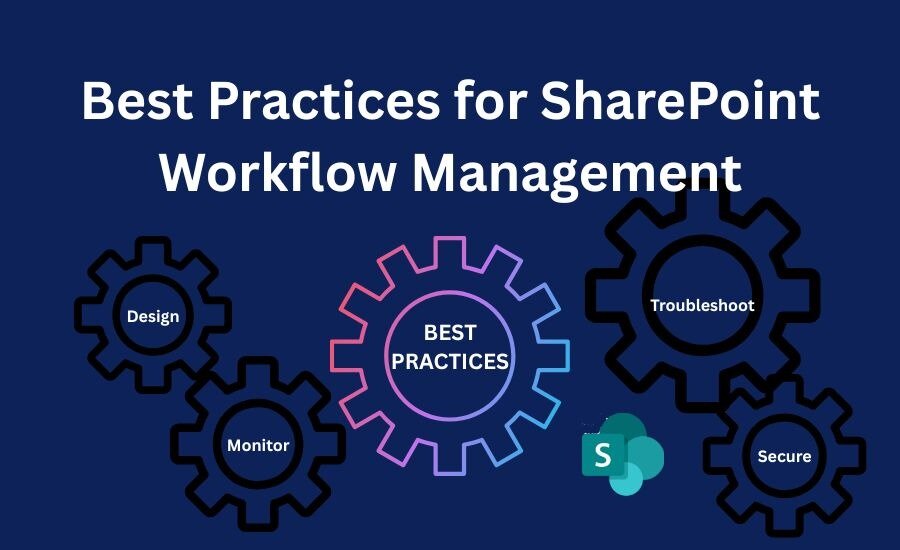
By focusing on the right design, monitoring, and security, businesses can optimize the performance and reliability of their workflows.
Whether you're just starting with SharePoint workflow design or refining existing workflows, the following practices will help improve their effectiveness. This section covers tips for creating, managing, and securing your SharePoint workflows.
1. Designing Efficient Workflows
When designing a SharePoint workflow, simplicity is key. Keep workflows easy to understand and manage. Break down large workflows into smaller, manageable steps. This ensures they are easier to troubleshoot and maintain.
To reduce redundancies, eliminate unnecessary actions or steps in your workflow. Avoid duplicating tasks that can be combined into a single step. This will help improve the performance and speed of your SharePoint workflows.
Additionally, always aim to optimize your SharePoint workflow design by using templates where possible. SharePoint workflow tutorials can help you learn how to implement best practices to reduce complexity and improve workflow performance.
2. Monitoring and Troubleshooting SharePoint Workflows
There are several tools available to monitor and track SharePoint workflow. SharePoint Designer and Power Automate provide built-in tools for tracking workflow progress. You can use these tools to check if workflows are running as expected.
If a workflow fails, common troubleshooting steps include checking the workflow history, verifying permissions, and ensuring that triggers are correctly configured.
By regularly monitoring workflows, you can detect issues early. This proactive approach helps prevent delays and keeps workflows running smoothly.
3. Securing SharePoint Workflows
Security is crucial when managing SharePoint Backup to ensure data integrity and workflow reliability. Ensure that workflows are restricted to authorized users by setting appropriate permissions and roles.
By controlling access to workflows and sensitive data, businesses can prevent unauthorized users from making changes. Additionally, regularly review user roles to ensure that only those who need access to workflows have it.
Following best practices for workflow security ensures that your SharePoint workflows remain safe and compliant.
SharePoint Workflow Use Cases
SharePoint workflow is a versatile tool that can automate various business processes. They can be used in multiple scenarios to save time, reduce manual work, and increase efficiency.
The following use cases demonstrate how workflows streamline operations, improve collaboration, and ensure tasks are completed on time. By automating common processes, SharePoint workflows help businesses improve their overall workflow management.
1. Automating Document Approval Processes
SharePoint workflow simplifies document approval by automating the review and approval process. When a document is uploaded or updated, the workflow is triggered to notify the necessary approvers.
For example, in an approval workflow, a document is submitted for review by a team member. The workflow automatically sends an email to the first approver.
If the first approver approves it, the workflow continues to the next approver. If rejected, the document is sent back for revision. This ensures that the document follows the correct approval path without needing manual intervention.
2. Task Assignment and Notifications
SharePoint workflows are effective for task assignment and automatic notifications. For instance, when a task is assigned to a team member, the workflow automatically sends a notification to inform them.
A common scenario is assigning a project task to a team member. The workflow triggers an email notification with details about the task, its due date, and any required actions. As the task progresses, the workflow can send follow-up reminders or status updates, ensuring that the team stays informed and on track.
3. Automating Data Collection and Reporting
SharePoint workflows can also be used to collect data and generate reports automatically. This is especially useful for tracking progress on projects or collecting feedback from users.
For example, a workflow could collect data from multiple SharePoint lists or external systems and compile it into a report. Once the data is gathered, the workflow can generate a summary report and send it to relevant stakeholders. This automates the reporting process and ensures that up-to-date information is always available without manual data entry.
Explore Our SharePoint Development & Customization Services!
Common Workflow Problems and Solutions
There are several common issues that can arise when using SharePoint workflows:
1. Workflows Not Triggering
This is one of the most common issues. A workflow may fail to trigger because the conditions or events set for it are not met. Ensure that the workflow trigger is correctly configured. Check if the list or item meets the conditions set in the workflow, such as the correct status or date.
2. Permissions Errors
SharePoint workflows often require specific permissions to run correctly. If the user does not have the necessary permissions, the workflow may fail to execute. To resolve this, verify that the user running the workflow has the right permissions for the list or site. Ensure that workflow permissions are correctly set to allow access to the necessary content.
3. Failed Actions
If a workflow action fails, such as sending an email or updating an item, it could be due to incorrect configuration or missing data. Review the workflow history to identify any failed actions. Check that all required fields are filled and the conditions for each action are met.
By understanding these issues and addressing them promptly, you can minimize workflow disruptions.
How to Improve Workflow Performance?
Improving the speed and responsiveness of SharePoint workflows is essential for maintaining efficient business processes. Here are some tips to optimize workflow performance:
1. Simplify Workflow Design
Complex workflows with too many actions or conditions can slow down performance. Simplify your workflows by reducing unnecessary steps. Break large workflows into smaller, more manageable ones that can be executed more efficiently.
2. Optimize Workflow Triggers
Ensure that workflows are triggered only when necessary. Avoid using frequent or unnecessary triggers that might slow down the system. For example, setting a workflow to trigger every time an item is edited might not always be necessary.
3. Use Workflow Templates
Utilize SharePoint workflow templates to standardize processes and ensure they are built efficiently. Templates can help streamline the design process, ensuring that best practices are followed for optimal performance.
4. Regularly Monitor Workflow Performance
Keep an eye on workflow performance by using monitoring tools available in SharePoint Designer or Power Automate. Regularly check for any slow-running workflows and identify areas for improvement.
By following these steps, you can improve the responsiveness and efficiency of your SharePoint workflows, ensuring they run smoothly and quickly.
Frequently Asked Questions
How do I create a SharePoint workflow?
To create a SharePoint workflow, open SharePoint Designer and connect to your site. Select the "Workflows" option and choose the type. Define triggers and actions like sending emails or updating items. Save the workflow and test it to ensure it works correctly.
How can I troubleshoot SharePoint workflow errors?
If a workflow fails, check the workflow history for errors. Ensure the correct permissions are set. Verify that triggers and conditions are configured properly. Review failed actions, and confirm all required data is present. Re-run the workflow after fixing any issues.
Can SharePoint workflows be automated?
Yes, SharePoint workflow automation allows you to automate business processes like document approval, task assignment, and notifications. By setting triggers and actions, workflows can automatically handle repetitive tasks, saving time and improving productivity. Tools like Power Automate and SharePoint Designer support this.
How do I improve SharePoint workflow performance?
To improve workflow performance, simplify workflow design by reducing unnecessary steps. Optimize workflow triggers so they are only activated when necessary. Use SharePoint workflow templates for efficiency. Regularly monitor workflow performance and troubleshoot slow processes to ensure workflows run smoothly and quickly.
Conclusion
SharePoint workflows are crucial tools that automate business processes, improving efficiency and reducing manual errors. They streamline tasks such as document approvals, task assignments, and data collection, saving time and ensuring consistency. SharePoint workflows provide businesses with the flexibility to customize workflows to fit their unique needs, making operations smoother and more productive.
By automating repetitive tasks, workflows also help ensure compliance with business rules, increase collaboration, and boost team productivity. With the right SharePoint workflow design, businesses can reduce manual efforts, improve task tracking, and enhance decision-making processes.
Centric specializes in leveraging SharePoint workflows to optimize business processes for clients. By understanding specific client needs, Centric tailors SharePoint workflow solutions to automate and streamline operations. This approach enhances productivity, ensures consistency, and ultimately helps businesses achieve their goals more efficiently.