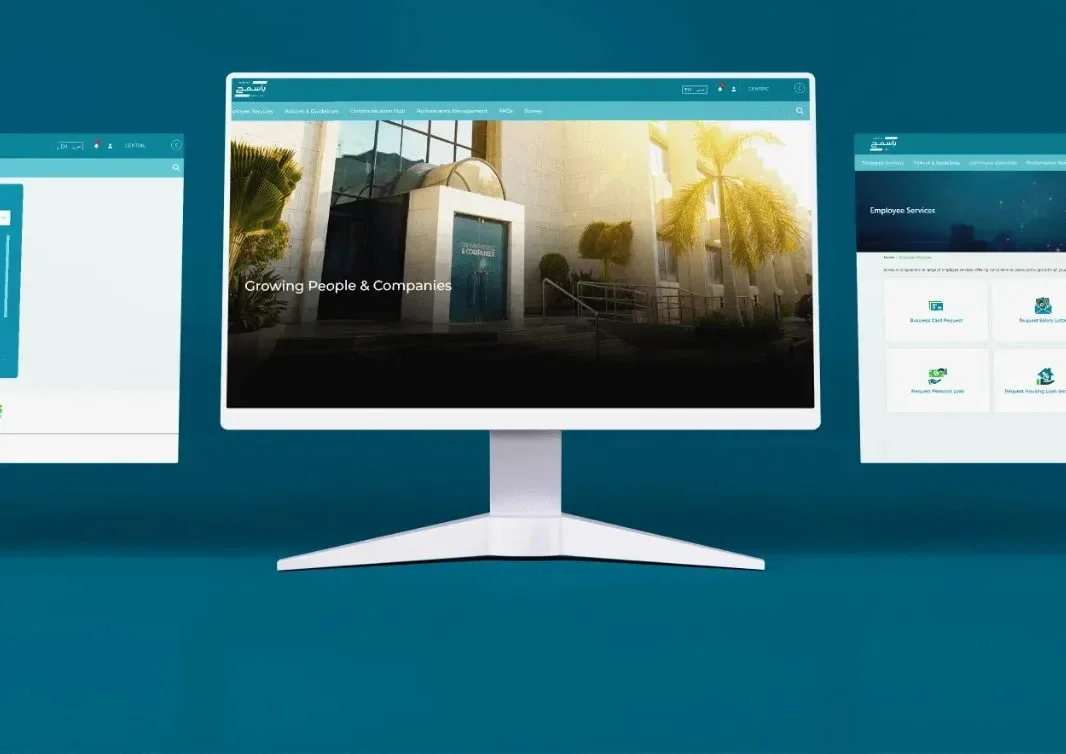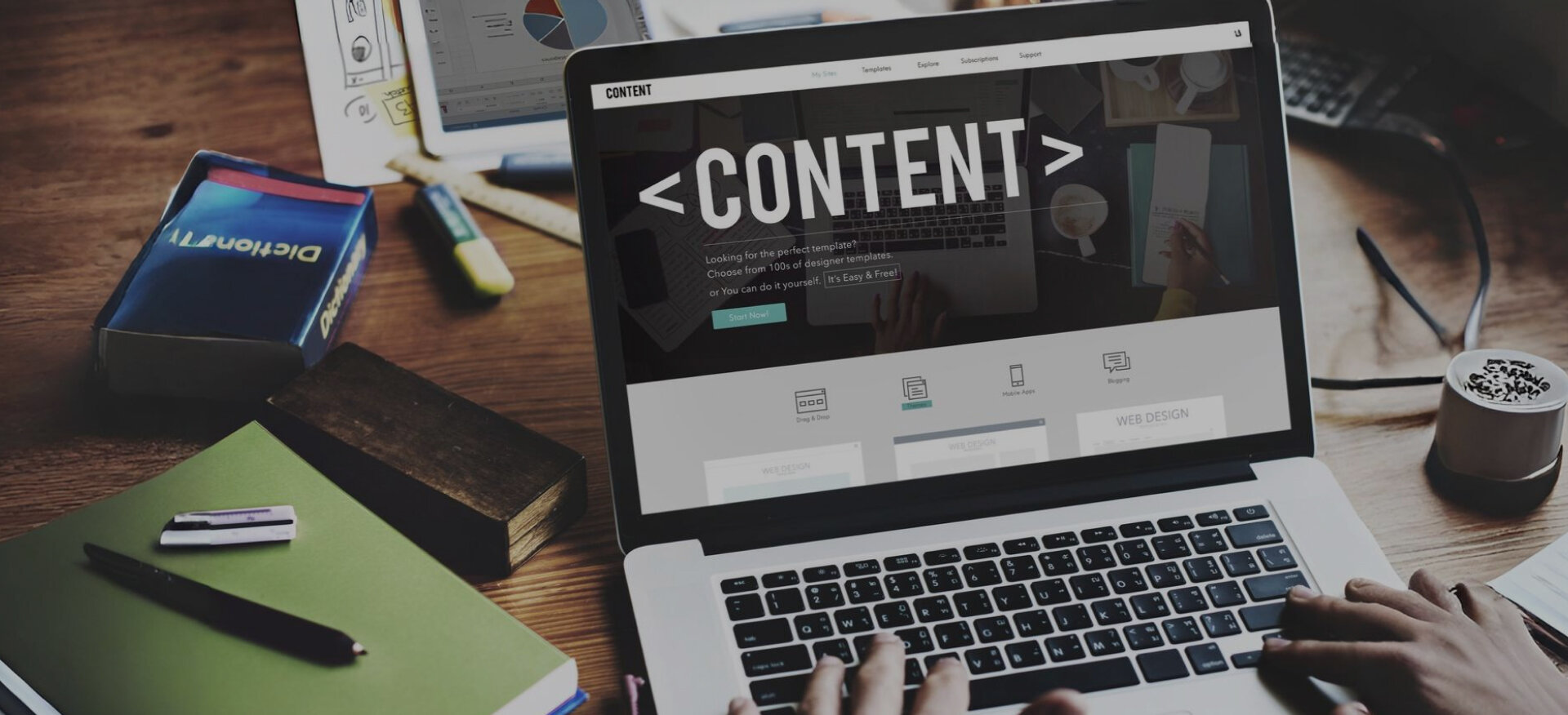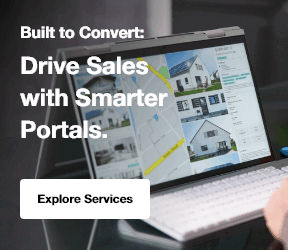In today’s fast-paced digital world, intranet software that integrates with Office 365 is essential for modern organizations. It helps streamline communication and collaboration across teams. It allows teams to collaborate seamlessly, share information, and stay connected, no matter where they are. This enhances productivity and keeps everyone on the same page.
Integration with Microsoft Office 365 adds tremendous value by bringing together all of Office 365’s powerful tools. These include Teams, OneDrive, and Outlook, integrated into one unified platform. This creates an efficient workspace where everything is interconnected. Teams can access all their tools from a single, easy-to-use interface.
Centric specializes in helping businesses adopt SharePoint Office 365 integration. Its goal is to enhance collaboration and boost productivity through effective solutions. Centric's expertise assists you in selecting and optimizing SharePoint intranet solutions. It ensures that the system is tailored to your unique needs and objectives.
In this guide, you will learn about the top features of SharePoint as intranet software. We will explain how it integrates with Office 365 and why it is the best choice for your organization. We’ll also walk you through how to implement SharePoint. Our step-by-step process ensures a smooth transition and successful adoption across your teams.
What Makes SharePoint the Ideal Intranet Software for Office 365?
Intranet software that integrates with Office 365 is crucial for modern organizations. Microsoft SharePoint is one of the best options for creating a connected collaborative workplace. It simplifies workflows and boosts productivity.
SharePoint for enterprise collaboration integrates seamlessly with Office 365. It allows teams to work together more efficiently, ensuring there are no disruptions, such as a 502 Bad Gateway error, in the process. Everything you need is in one place making collaboration easier and more effective.
If you're unsure about SharePoint vs OneDrive, it's important to know that SharePoint is more focused on team collaboration and document management, while OneDrive is ideal for personal file storage.
Overview of Microsoft SharePoint as an Intranet Platform
SharePoint for enterprise collaboration is a powerful intranet software that integrates with Office 365. It helps teams work together, share documents, and manage content easily.
SharePoint consulting services can help organizations tailor their SharePoint solutions to meet unique needs and maximize collaboration across teams."
With SharePoint online intranet solutions, businesses can take advantage of a robust, cloud-based platform that enhances collaboration and streamlines operations, enabling real-time updates and access to resources.
SharePoint acts as a central hub for document storage. It has version control, metadata, and search capabilities. With SharePoint for enterprise collaboration, teams can access and share files securely. This helps improve productivity.
Integration with Office 365 makes SharePoint even more powerful. It links SharePoint with tools like Outlook, Teams, and OneDrive.
How SharePoint Integrates with Office 365 Applications?
Intranet software like SharePoint, which integrates with Office 365, creates a unified digital workspace. SharePoint’s role in integrating Office 365 tools such as Teams, OneDrive, and Outlook enhances communication, simplifies document management, and improves collaboration.
How does SharePoint work with other applications? It integrates directly with Teams, OneDrive, and Outlook, streamlining processes and making everything accessible from a single platform."If you're looking to ensure seamless integration, SharePoint migration & integration services can facilitate this process for your organization, allowing you to move and connect your existing systems efficiently.
Here’s how SharePoint works with key Office 365 apps:
- Teams: SharePoint connects to Teams. You can access documents and team sites directly from within the Teams platform.
- OneDrive: SharePoint integrates with OneDrive to store and share documents. SharePoint serves as the team hub, while OneDrive is for personal file storage.
- Outlook: SharePoint integrates with Outlook. It links emails and calendar events with documents, making it easy to stay connected and organized.
- Power Automate: Automate workflows between SharePoint and Office 365 apps. This reduces manual tasks and speeds up processes.
- Power Apps: SharePoint integrates with Power Apps. It allows you to create custom apps that work directly with your SharePoint data, improving workflow automation.
These integrations help improve collaboration, simplify document management, and automate workflows. They make SharePoint the backbone of a seamless Office 365 experience.
5 Key Benefits of Using SharePoint for Intranet Purposes
Using SharePoint for enterprise collaboration as intranet software that integrates with Office 365 offers many benefits. SharePoint document & content management services help businesses streamline their document storage, improve version control, and enhance searchability. This ensures that all team members can easily find and access critical files and information.
- Document and Content Management: SharePoint keeps documents organized with version control and easy searchability.
- Searchable Knowledge Repository: Find information quickly with SharePoint’s powerful search capabilities.
- Improved Collaboration Across Teams: SharePoint makes it easy for teams to collaborate in real time. Whether in the office or working remotely, communication is seamless.
- Scalability and Flexibility: SharePoint grows with your business. It can handle more data and users as your organization expands.
- Cost-Efficiency with Office 365 Subscription: SharePoint is included in your Office 365 subscription. This makes it a cost-effective solution for businesses already using Office 365.
By using SharePoint for enterprise collaboration, businesses can enhance teamwork, streamline processes, and grow without additional costs.
Explore Our SharePoint Consulting Services!
6 Core Features to Leverage When Building a SharePoint-Based Intranet
Intranet software that integrates with Office 365 offers great features for collaboration and document management. SharePoint intranet features make it easy to organize and share information. With the right features, you can improve communication and teamwork across your organization.
SharePoint offers many features that help you manage documents, work with teams, and automate tasks. With SharePoint customization services, organizations can tailor their intranet sites to meet their unique needs, ensuring that features like document libraries and team sites are optimized for their workflows.
Let's take a closer look at these key features.
1. Modern Site Structure
SharePoint intranet features like hub sites, team sites, and communication sites help you organize your intranet.
- Hub Sites: Hub sites connect related sites. They give a central place to see news and resources from different teams.
- Team Sites: Team sites are for internal collaboration. They let you share files, have discussions, and manage tasks.
- Communication Sites: These sites are for broadcasting information to a wide audience. They are useful for company news and announcements.
These sites make it easy to organize your intranet. Hub sites help with central news publishing. Team sites make department collaboration simple.
2. Document Libraries, Lists and Real-Time Co-Authoring
SharePoint intranet features like document libraries, lists, and co-authoring support teamwork in real-time.
- Document Libraries: Store and organize documents in libraries. You can sort them by department or type.
- Lists: Lists let you track tasks, events, and other important information.
- Co-Authoring: Multiple people can edit the same document at once. This helps keep everyone on the same page.
These features allow for version control, metadata, and automated workflows. This makes document management easy and efficient.
3. Search and Findability
SharePoint intranet features include smart search options that make finding documents and information easy.
The search feature helps you find people, documents, and sites quickly. It uses metadata to improve search results. This makes it easier to find the information you need, improving productivity.
With intranet software that integrates with Office 365, you can access everything you need with just a few clicks.
4. Workflow and Automation Integration
You can automate processes with Power Automate and Power Apps in SharePoint.
- Power Automate: Automate tasks like approvals, emails, and notifications.
- Power Apps: Create custom apps that work directly with SharePoint data.
These tools help reduce manual work. They improve workflows by automating repetitive tasks. Integration with Office 365 makes it even easier to streamline operations.
5. Mobile and Remote Access
SharePoint intranet features allow you to access the intranet on any device. SharePoint works on phones, tablets, and laptops. This makes it perfect for remote or hybrid work. Whether you’re in the office or at home, you can stay connected.
For example, you can access documents from anywhere, making sure you have the information you need when you need it.
6. Security, Governance & Compliance
SharePoint offers strong security, governance, and compliance features to protect your data.
- Permissions: Control who can view and edit documents.
- Retention Policies: Set rules for how long documents are kept.
- Audits: Track user activity and document changes for security and compliance.
These features help keep your intranet secure and compliant. Integration with Office 365 adds an extra layer of security.
Explore Our SharePoint Migration & Integration Services!
How to Plan and Implement Your SharePoint Intranet for Office 365 Integration?
Intranet software that integrates with Office 365 is a powerful tool for improving communication and collaboration. To make the most of SharePoint’s capabilities, you need to plan and implement it carefully. The process involves assessing your needs, designing the right architecture, migrating content, and ensuring smooth adoption across the organization.
Follow these steps to plan and implement your SharePoint intranet. Doing so will help you integrate SharePoint seamlessly into your Office 365 environment and maximize its potential.
1. Assess Your Current Environment and Business Needs
Before implementing intranet software that integrates with Office 365, it’s important to assess your current environment.
- Audit Existing Tools: Take a look at the tools and systems you are currently using. Identify which ones are working well and which ones need improvement.
- Evaluate Content and Collaboration: Review how your team collaborates and shares documents. Are there any bottlenecks or inefficiencies?
- Identify Key Use-Cases: Define the key tasks you want to accomplish with your new intranet. Whether it’s document management, project tracking, or team collaboration, understanding these goals is crucial.
- Consider Stakeholders: Identify key stakeholders in the process. Who will use the intranet? What are their needs?
- Scalability Requirements: Ensure that the system is scalable. Your business will grow and your intranet should be able to handle more users and data over time.
2. Governance, Roles and Change Management
Effective governance is key to managing intranet software that integrates with Office 365.
- Define Roles: Determine who will maintain the SharePoint sites. Who will publish content and manage updates? Establish clear roles for site owners and content managers.
- Governance Plan: Set rules for site access, document management, and content approval. This ensures your intranet runs smoothly and securely.
- Change Management: Introducing new software requires a clear change management plan. Communicate the changes to your team, provide training, and encourage adoption.
- Training and Support: Offer training sessions to help users understand the new system. Ongoing support will help users feel confident and comfortable using SharePoint.
3. Designing the Architecture: Home Site, Hubs, Navigation & Branding
Designing the right architecture is essential when setting up your SharePoint intranet.
- Home Site: Start with a central home portal. This will be the main hub where users can access the most important information.
- Hubs and Departmental Sites: Create hubs for different departments or teams. Each team can have its own site for collaboration and document sharing.
- Navigation: Ensure your intranet has clear navigation. Users should be able to find information quickly and easily.
- Branding and User Experience: Pay attention to the design and branding of your intranet. It should reflect your company’s identity. A well-designed, user-friendly intranet will improve engagement.
4. Migration of Content and Integration with Office 365 Tools
Once your SharePoint intranet is set up, it’s time to migrate content and integrate other tools.
- Migrate Legacy Content: Plan your content migration carefully. Move important files, documents, and data from your old system into SharePoint.
- Integrate Office 365 Tools: SharePoint works best when it’s integrated with other Office 365 tools like Teams, OneDrive, Outlook, and Power Platform. Ensure these tools are connected to your SharePoint intranet.
- Set Up Document Libraries and Workflows: Organize your documents and set up workflows to automate tasks like approvals or notifications. This will streamline your processes and save time.
5. Launch and Adoption – Training, Feedback and Continuous Improvement
Finally, you are ready to launch your SharePoint intranet.
- Pilot Launch: Start with a pilot group. Test the intranet with a small group of users to find and fix any issues before the full rollout.
- Refine and Full Rollout: Based on feedback, refine the intranet. Once it’s working smoothly, roll it out to the entire organization.
- Continuous Improvement: Keep improving your SharePoint intranet by gathering feedback from users and making necessary changes.
- Ongoing Governance: Regularly update the governance plan to ensure the intranet remains secure and efficient. Monitor how the system is used and address any issues promptly.
Explore Our SharePoint Advanced Features & Innovation Services!
Real-World Use Cases and Success Indicators
Intranet software that integrates with Office 365 has helped businesses across industries streamline operations. SharePoint’s integration with Office 365 makes it an ideal solution for industries such as professional services and manufacturing. SharePoint internal websites services enable companies to create centralized hubs for collaboration, making it easier to manage documents, share information, and track progress across different teams and departments.
SharePoint’s seamless integration with Office 365 creates a unified platform for collaboration, document management, and communication. Here are some real-world use cases showing how organizations benefit from SharePoint's features.
Use Case 1 : Manufacturing / Industrial Company
In a manufacturing or industrial company, there are often multiple sites and remote teams. Managing documents across locations can be a challenge.
SharePoint and Office 365 help unify operations by providing a central place for document storage and team collaboration.
- SharePoint allows the company to store and manage documents from different sites in one secure place.
- Remote teams can access documents, collaborate on projects, and track production in real-time.
- Integration with Teams allows instant communication, while OneDrive ensures files are easily shared and accessible.
This helps improve communication between sites and boosts overall efficiency in document management.
Use Case 2: Professional Services / Consulting Firm
Consulting firms often have consultants who are on the move and need access to documents and resources from any location. They also require strong team collaboration and knowledge sharing.
SharePoint for enterprise collaboration provides a centralized intranet for consultants to access all resources, even when they are on the go.
- SharePoint helps store important files and resources in one place, making it easy for consultants to access them anytime.
- Integration with Teams and Outlook allows seamless communication and scheduling across teams.
- With SharePoint, documents can be co-authored and shared instantly, making collaboration easy for teams spread across multiple locations.
This setup ensures that consultants have the tools they need for effective collaboration and knowledge sharing.
5 Key Metrics to Measure Success
When using intranet software that integrates with Office 365, it’s important to track key metrics to measure success. Here are some of the most important indicators:
- Employee Engagement: Measure how often employees use the intranet. Active users and frequent engagement show that the intranet is useful.
- Document Collaboration: Track co-authoring activities and versioning of documents. Successful collaboration means teams are using the system to share and update content.
- Workflow Efficiency: Monitor the time saved by automating workflows. This includes approvals, notifications, and task management.
- Time to Find Information: Evaluate how quickly employees can find documents or resources using SharePoint’s search feature. Faster searches mean better productivity.
- User Satisfaction / Adoption Rate: Collect feedback to measure how satisfied employees are with the intranet. High adoption rates indicate that users find the system valuable and easy to use.
Tracking these metrics will help you understand how well your intranet software that integrates with Office 365 is working and where improvements can be made.
4 Common Challenges and How to Address Them
While intranet software that integrates with Office 365 brings many benefits, there are common challenges organizations face when implementing and using SharePoint. These challenges can be overcome with the right strategies and planning.
Here are some of the key challenges organizations experience with SharePoint and how to address them.
1. Adoption and User Resistance
One of the biggest challenges when introducing intranet software that integrates with Office 365 is user resistance.
Barriers: Employees may have old habits and are used to their previous tools. Lack of proper training can make the transition harder.
Solutions:
- Communication Strategy: Communicate the benefits of SharePoint early on.
- Champions: Appoint power users or champions to encourage others.
- Training: Provide regular training sessions to ensure users understand the system and its benefits.
By addressing resistance early and providing adequate support, you can improve adoption rates and ease the transition to SharePoint.
2. Governance and Content Sprawl
As teams use SharePoint, uncontrolled growth of content can become a problem. This is known as content sprawl.
How it Diminishes Value: When there’s too much content in SharePoint without proper organization, it can become hard to find important documents. This decreases the intranet’s value and effectiveness.
Solutions:
- Governance Plan: Set clear guidelines for how content should be organized and who can upload or manage it.
- Clean-Up Cycles: Regularly review and remove outdated or unnecessary content.
- Content Lifecycle Management: Establish rules for content retention, archiving, and deletion.
By managing your content effectively, you ensure SharePoint remains a valuable resource for your organization.
3. Integration Complexity with Legacy Systems
Some organizations may have older systems that need to connect with SharePoint and Office 365 tools.
Challenge: Legacy systems might not integrate well with new tools like SharePoint, leading to inefficiencies.
Solution:
- Use Power Platform, APIs, and connectors within Office 365 to link legacy systems with SharePoint.
- These tools allow for smooth data flow between old and new systems without requiring major changes.
With the right integration strategy, you can bridge the gap between old and new systems and create a seamless workflow.
4. Customisation vs Out-of-the-Box Balance
Too much customization can make maintenance difficult and costly.
Challenge: Over-customizing SharePoint can lead to complex code that is hard to update or maintain.
Best Practice:
- Use SharePoint’s modern experiences for a more user-friendly interface.
- Limit deep custom code and focus on out-of-the-box features that provide flexibility without making the system too complicated.
Striking the right balance between customization and out-of-the-box functionality will help you maintain a flexible and easy-to-manage intranet.
One of the challenges when using SharePoint is ensuring that the system is properly optimized and supported. With SharePoint support & optimization services, businesses can maintain peak performance and avoid common pitfalls like content sprawl or user resistance to new systems.
FAQs
What is SharePoint and How Does it Work With Office 365?
SharePoint is an intranet software that integrates with Office 365. It helps teams store documents, collaborate on projects and manage content in one place. SharePoint works seamlessly with Office 365 apps like Teams and OneDrive making collaboration easy and efficient.
How Can SharePoint Improve Team Collaboration?
SharePoint enhances collaboration by allowing teams to share documents chat in real-time and track projects. With features like document co-authoring and integration with Office 365 tools like Teams SharePoint helps teams work together smoothly even if they are in different locations.
Is SharePoint Secure For Storing Company Data?
Yes SharePoint is secure for storing company data. It offers advanced security features like role-based access permissions encryption and data retention policies. These features help protect sensitive information while ensuring that only authorized users can access specific content and resources.
Can SharePoint Be Used for Remote Work?
Yes SharePoint is ideal for remote work. It allows employees to access documents and collaborate from any device. With SharePoint integrated into Office 365 tools like Teams and OneDrive remote teams can stay connected and productive no matter where they are working from.
What is SharePoint and How Does it Work With Office 365?
SharePoint is an intranet software that integrates with Office 365. It helps teams store documents, collaborate on projects and manage content in one place. SharePoint works seamlessly with Office 365 apps like Teams and OneDrive making collaboration easy and efficient. It is also frequently used for automating processes, where SharePoint AI can be leveraged for intelligent document management.
Conclusion
Intranet software that integrates with Office 365 like SharePoint is a powerful tool for boosting collaboration and productivity. SharePoint connects teams, enhances document management, and simplifies workflows all in one platform. Organizations benefit from modern features such as real-time collaboration, automated workflows, and seamless integration with Office 365 apps. Effective governance and change management ensure smooth adoption and long-term success.
Centric focuses on helping businesses plan, implement, and optimize SharePoint intranet solutions. It makes sure your SharePoint intranet aligns perfectly with your Office 365 ecosystem to boost productivity and communication. Now is the time to assess your current intranet strategy. Consider SharePoint and Office 365 as your next step for enhancing collaboration and business efficiency. Contact us to start your SharePoint journey today.