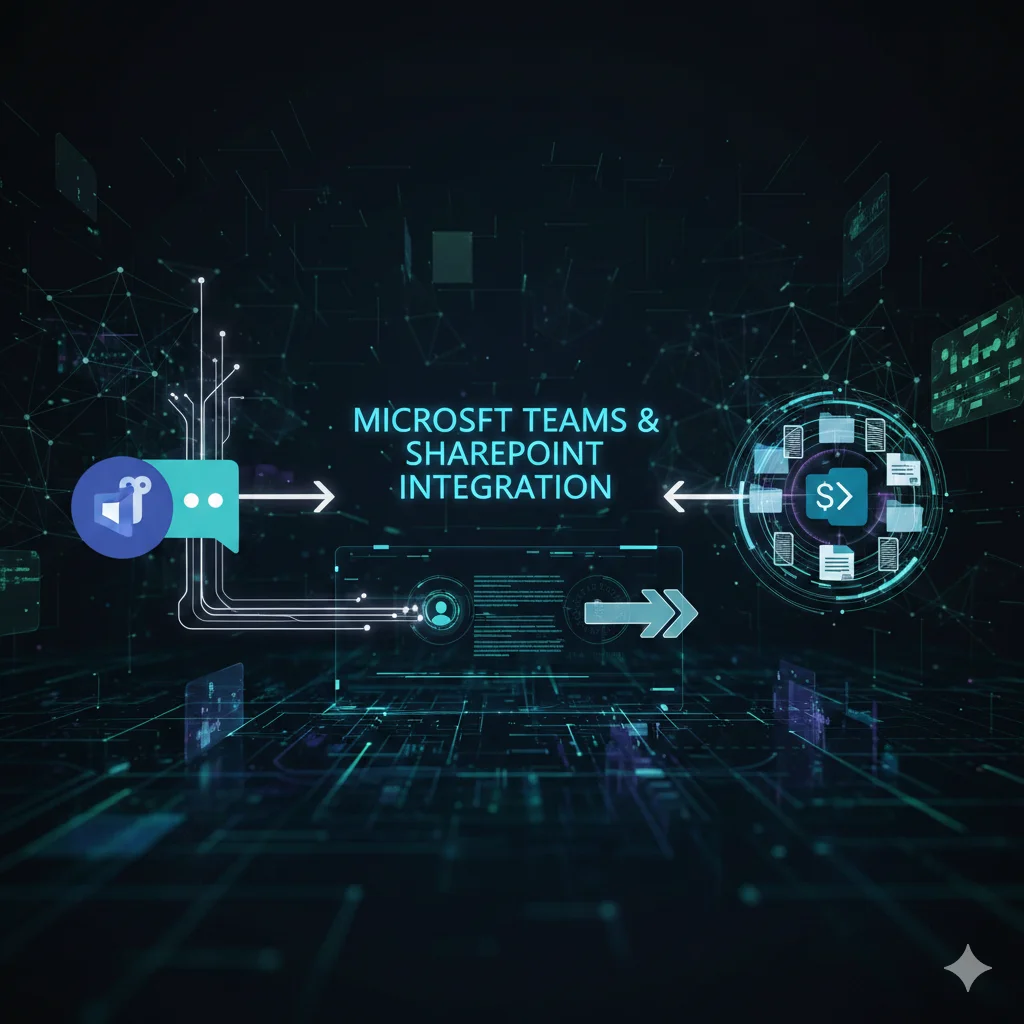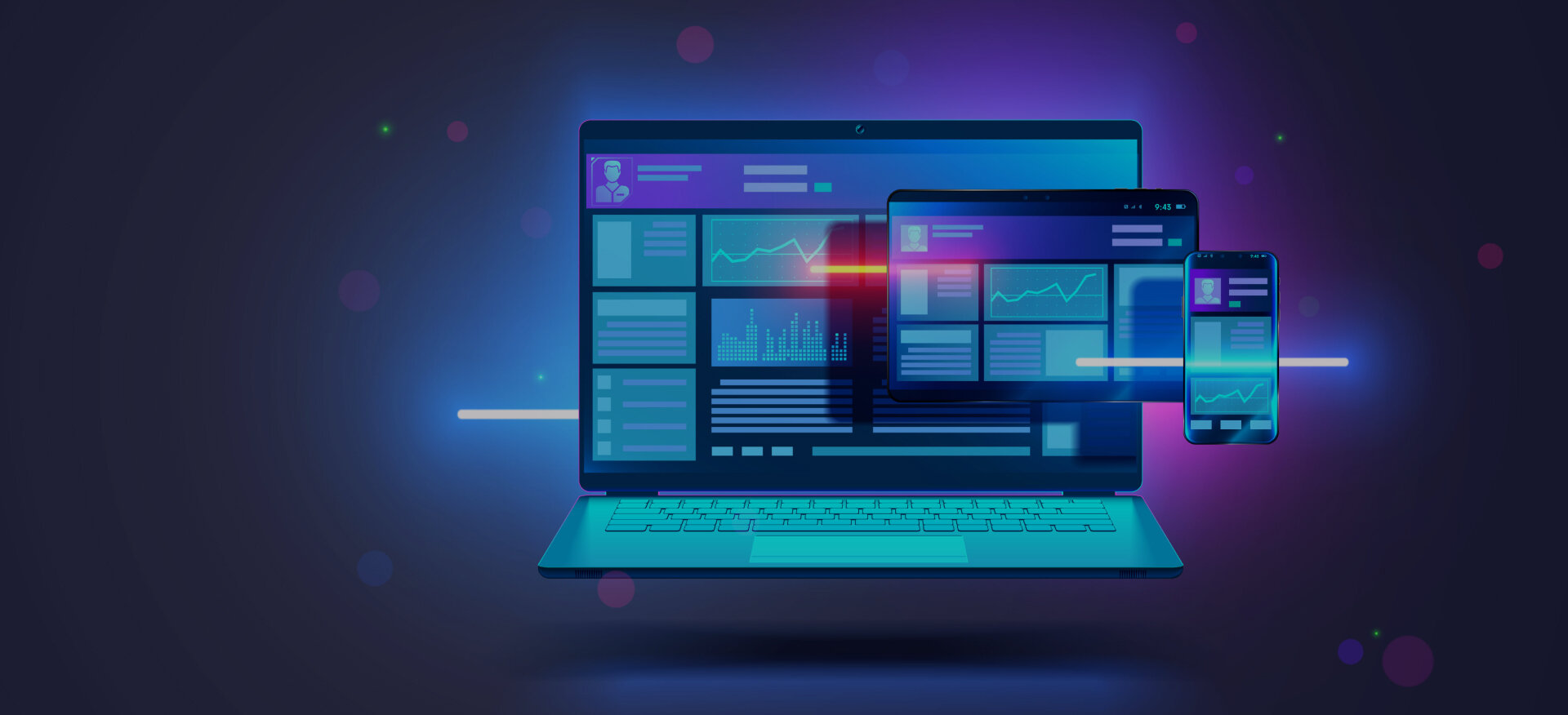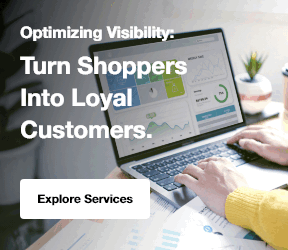Microsoft Teams SharePoint Integration is a game-changer for businesses looking to streamline communication and document management. Microsoft Teams enables real-time communication, while SharePoint is designed for efficient document storage and sharing. Together, they create a powerful solution that enhances collaboration and productivity.
This integration brings significant benefits by combining seamless teamwork with organized, easily accessible content. It improves workflows, reduces manual tasks, and ensures that teams stay aligned and connected.
At Centric, we help businesses optimize collaboration by integrating Microsoft Teams and SharePoint, making daily operations more efficient and streamlined. In this guide, you'll learn how to set up this integration, best practices for using it, and tips for maximizing its potential in your business.
Understanding Microsoft Teams and SharePoint
The Microsoft Teams SharePoint Integration allows businesses to bring communication and document management together in one seamless platform.
![]()
This integration enables teams to collaborate more effectively and manage documents with ease. By combining the capabilities of Microsoft Teams and SharePoint, employees can access documents, share files, and communicate in real-time without leaving their workspace.
This integration allows businesses to improve workflows and increase efficiency. Microsoft Teams for document management makes it easy to store and share files directly within Teams, with options like how to sync SharePoint to File Explorer for seamless access. On the other hand, SharePoint online integration ensures that documents are stored securely and remain organized.
What is Microsoft Teams?
Microsoft Teams is a collaboration platform that helps teams work together. It offers features like chat, video calls, file sharing, and real-time collaboration. Teams integrates with Microsoft 365 apps to enhance productivity and streamline communication.
Microsoft Teams enables quick communication and collaboration between teams. It allows users to message colleagues, have video meetings, and share files all in one place. This centralizes workflows and reduces the need for multiple tools.
What is SharePoint?
SharePoint is a web-based platform that helps businesses store, organize, and share documents and information. It provides a secure place for teams to collaborate on files, track changes, and manage content. SharePoint also offers powerful search functionality, including search across SharePoint pages and SharePoint forms, allowing you to quickly find documents and information.
SharePoint is essential for businesses as it centralizes document management and provides easy access to content across the organization. It improves collaboration by enabling teams to work on documents in real time. With SharePoint online integration, businesses can manage their content and collaborate efficiently, even remotely.
Explore Our SharePoint Consulting Services!
Why Integrate Microsoft Teams with SharePoint?
The Microsoft Teams SharePoint Integration combines the best features of both platforms, enabling features like SharePoint web parts and SharePoint workflow automation to streamline operations.. This integration boosts productivity and simplifies everyday tasks.
![]()
By bringing together Teams for communication and SharePoint for document management, businesses can achieve a streamlined, more efficient workflow.
The SharePoint and Teams seamless integration allows employees to easily access, share, and collaborate on documents directly within Teams. This reduces time spent switching between different tools and ensures that teams stay focused on their tasks.
1. Enhancing Collaboration and Communication
Integrating Microsoft Teams with SharePoint enhances collaboration by allowing teams to communicate in real-time while accessing important documents. This integration eliminates the need for separate tools for messaging and document management. Teams and SharePoint together enable seamless communication.
Team members can chat, call, and collaborate on documents all in one place. This improves response times and keeps everything organized in a single workspace. In a remote work environment, employees can work on shared documents in real-time via Teams and SharePoint.
Updates to documents are instantly visible to everyone, keeping everyone on the same page and improving project coordination.
2. Centralized Document Management
SharePoint acts as a centralized document repository where all company files are securely stored and easily accessible. With Teams SharePoint file sharing, employees can share, collaborate, and access documents without switching between multiple platforms.
Teams enables easy access to SharePoint documents directly within the chat or meeting interface. This simplifies the process of finding and sharing documents, making it faster and more efficient to collaborate on files.
3. Improved Workflow Efficiency
Integrating Teams and SharePoint streamlines workflows by combining files, calendars, tasks, and communication in one place. This integration eliminates the need for manual updates and ensures that everyone has access to the latest information.
By combining calendars and tasks with documents, teams can easily schedule meetings, track progress, and manage documents all in one platform. This leads to better project management and fewer missed deadlines.
For example, an automated workflow can trigger document approval tasks within Teams once a file is uploaded to SharePoint. This removes the need for manual intervention and helps improve team productivity by automating repetitive tasks.
Explore Our SharePoint On-Premises Intranet Solutions!
3 Key Features of Microsoft Teams and SharePoint Integration
The Microsoft Teams SharePoint Integration brings powerful features together to enhance teamwork and productivity. This integration combines the best of both platforms, creating a seamless experience for employees. By using Microsoft 365 collaboration features, teams can communicate and work on documents without switching between apps.
This integration leverages Microsoft Teams productivity features, allowing users to access and manage documents, tasks, and communication all in one place. It simplifies workflows, enhances collaboration, and improves efficiency by bringing everything into a unified platform.
1. SharePoint Document Libraries in Microsoft Teams
With the Microsoft Teams SharePoint Integration, users can access SharePoint document libraries directly within Teams. This allows employees to share and work on documents without leaving the Teams interface. Features such as file sharing, co-authoring, and version control make collaboration easier.
Teams ensures that multiple users can work on documents at the same time, with real-time updates, tracking of changes, and synchronization with SharePoint backup for data security. Version control keeps track of edits, making it easy to revert to previous versions if needed.
2. Adding SharePoint Lists and Pages to Teams
SharePoint lists can be added to Teams for task management and tracking. This enables teams to manage projects, track progress, and assign tasks all within Teams. By embedding SharePoint pages in Teams channels, users can access important documents, news, and other resources without navigating away from their workspace.
This feature helps employees stay organized and informed by bringing SharePoint content directly into the Teams interface.
3. Using Teams for SharePoint Content Management
Teams helps manage SharePoint content by organizing documents, files, and data into team-based channels. This allows for focused collaboration on specific projects or topics. Permissions within Teams ensure that only authorized users can access and edit content.
Teams provides an easy way for teams to collaborate on SharePoint files, track changes, and keep content organized in one place. With this integration, managing SharePoint content becomes more efficient and streamlined, promoting better teamwork and productivity.
Explore Our SharePoint Document & Content Management Services!
Steps to Set Up Microsoft Teams SharePoint Integration
Setting up the Microsoft Teams SharePoint Integration is simple and helps enhance collaboration across your organization. With the right tools and configurations, you can connect SharePoint with Microsoft Teams seamlessly.
This integration allows teams to access documents, share files, and work together more efficiently. Follow the steps below to get started and make the most of both platforms.
1. Prerequisites for Integration
Before setting up Microsoft Teams SharePoint Integration, ensure that you have the necessary tools and configurations in place. You will need an Office 365 subscription to access both Microsoft Teams and SharePoint. Administrative permissions are also required to enable the integration.
Additionally, you will need to ensure that both SharePoint and Teams are properly set up in your organization's Microsoft 365 environment. Make sure the Microsoft Teams SharePoint connector is enabled to allow seamless communication between the two platforms.
2. Connecting SharePoint with Microsoft Teams
To connect SharePoint with Microsoft Teams, follow a simple process. First, open Microsoft Teams and navigate to the channel where you want to add SharePoint content. From there, select the option to add a new tab and choose SharePoint.
You can then select the specific SharePoint site or document library you want to link to Teams. Once connected, you can easily access and manage SharePoint document libraries and lists directly within Teams. This integration ensures that files and documents are always up to date and easily accessible.
3. Configuring Permissions and Access
When using SharePoint Teams permissions, it’s important to manage user access effectively. Ensure that the appropriate permissions are set for both Teams and SharePoint. This ensures that only authorized users can view, edit, or share documents. To configure permissions, you can set specific access levels for Teams channels and SharePoint sites.
‘Best practices include regularly reviewing and updating permissions to ensure that team members only have access to the resources they need. This helps maintain security and ensures that all content is properly managed within both platforms.’
Explore Our SharePoint Advanced Features & Innovation Services!
3 Best Practices for Using Microsoft Teams SharePoint Integration
To get the most out of Microsoft Teams SharePoint Integration, it's important to follow best practices that ensure smooth and efficient workflows.
By organizing content properly, automating tasks, and maintaining security, businesses can enhance productivity and collaboration. Below are some best practices to help you set up and maintain the integration effectively.
1. Organizing Content for Easy Access
To keep documents and files easy to find, structure SharePoint libraries and Teams channels in a way that makes sense for your team. Create clear categories and group related documents together. Use consistent naming conventions for files and folders so everyone knows what to expect.
This will help avoid confusion and ensure that team members can quickly locate the content they need. Additionally, consider using metadata in SharePoint to tag documents for better searchability.
2. Automating Processes with Power Automate
Microsoft Teams SharePoint Integration can be enhanced with Power Automate to automate common tasks and workflows. Power Automate helps reduce manual work by automatically triggering actions based on certain events.
For example, you can set up automated document approval workflows within SharePoint workflow to streamline tasks When a document is uploaded to SharePoint, Power Automate can send an approval request to the relevant team members via Teams. This can also be used for sending notifications when a document is updated or when a task is completed, saving time and keeping teams informed.
3. Ensuring Security and Compliance
Security is critical when using Microsoft Teams SharePoint Integration, especially when managing sensitive documents through SharePoint AI and ensuring proper SharePoint backup. Ensure that sensitive data is protected by setting the right permissions and access controls. SharePoint allows you to manage who can view and edit documents based on their role in the organization. Use multi-factor authentication to enhance security for both SharePoint and Teams.
In addition, maintaining compliance and governance is important. Microsoft provides tools within SharePoint and Teams to help manage data retention, security policies, and audits, ensuring that your organization stays compliant with industry regulations.
3 Common Challenges in Microsoft Teams SharePoint Integration
While Microsoft Teams SharePoint Integration brings many benefits, there are also some common challenges that users may face. These challenges can impact productivity and disrupt workflows if not addressed properly. Below are some of the common issues and how to solve them effectively.
1. Permission and Access Issues
One of the most common challenges in Microsoft Teams SharePoint Integration is managing permissions and access rights. Users may encounter errors when they don’t have the correct permissions to view or edit documents. To resolve this, ensure that SharePoint permissions are properly set and that Teams users have the correct access levels.
Regularly reviewing permissions and using SharePoint’s security groups to manage access can help prevent unauthorized access to sensitive content. Additionally, avoid granting excessive permissions to prevent security risks.
2. Managing Large Datasets and Files
Handling large files and datasets in Microsoft Teams SharePoint Integration can be tricky. When working with large documents or many files, performance may slow down. To manage large datasets effectively, consider using SharePoint’s document libraries to organize files and enable easy searching.
For better performance, avoid uploading excessively large files directly into Teams channels. Instead, store them in SharePoint and link to them in Teams. This helps keep the platform running smoothly and reduces file access delays. Regularly clean up old files and compress large files before uploading them to optimize performance further.
3. Synchronization and Version Control Problems
Teams SharePoint sync issues are another common challenge. Sometimes, changes made in SharePoint may not appear in Teams, or documents may not sync properly across devices. To resolve sync issues, ensure that the Teams SharePoint sync settings are correctly configured.
Keep both Teams and SharePoint up to date with the latest software updates and check that users are logged in with the correct credentials. To address version control issues, enable version history in SharePoint and encourage team members to check in their changes. This ensures everyone is working with the most up-to-date version of a document.
Frequently Asked Questions
How do I set up Microsoft Teams SharePoint Integration?
To set up Microsoft Teams SharePoint Integration, ensure you have an Office 365 subscription and administrative permissions. Then, add a SharePoint site or document library to Teams. Use the SharePoint tab in Teams to link and manage documents directly.
Can I access SharePoint documents from within Microsoft Teams?
Yes, with Microsoft Teams SharePoint Integration, you can access SharePoint documents directly within Teams. Simply add SharePoint document libraries to Teams channels. This allows seamless file sharing, real-time collaboration, and document management without switching between applications.
How can I automate workflows between Teams and SharePoint?
Use Power Automate to create workflows between Teams and SharePoint. You can automate tasks like document approvals or sending notifications. Power Automate helps streamline processes and eliminates manual work, improving efficiency and collaboration within the integrated platforms.
How do I manage permissions between Teams and SharePoint?
Permissions are managed within SharePoint for document access, and Teams permissions control communication access. Ensure users have the correct access rights in both platforms. Regularly review permissions and use security groups to prevent unauthorized access and ensure smooth collaboration.
Conclusion
The Microsoft Teams SharePoint Integration brings powerful benefits to businesses. It enhances collaboration by combining communication and document management in one platform. Teams and SharePoint together streamline workflows, improve access to documents, and ensure smooth collaboration across teams.
This integration simplifies processes and boosts efficiency, making it easier for teams to work together. By improving communication and document sharing, businesses can save time and reduce errors. Centric specializes in implementing Microsoft Teams SharePoint Integration to optimize collaboration and drive business success.