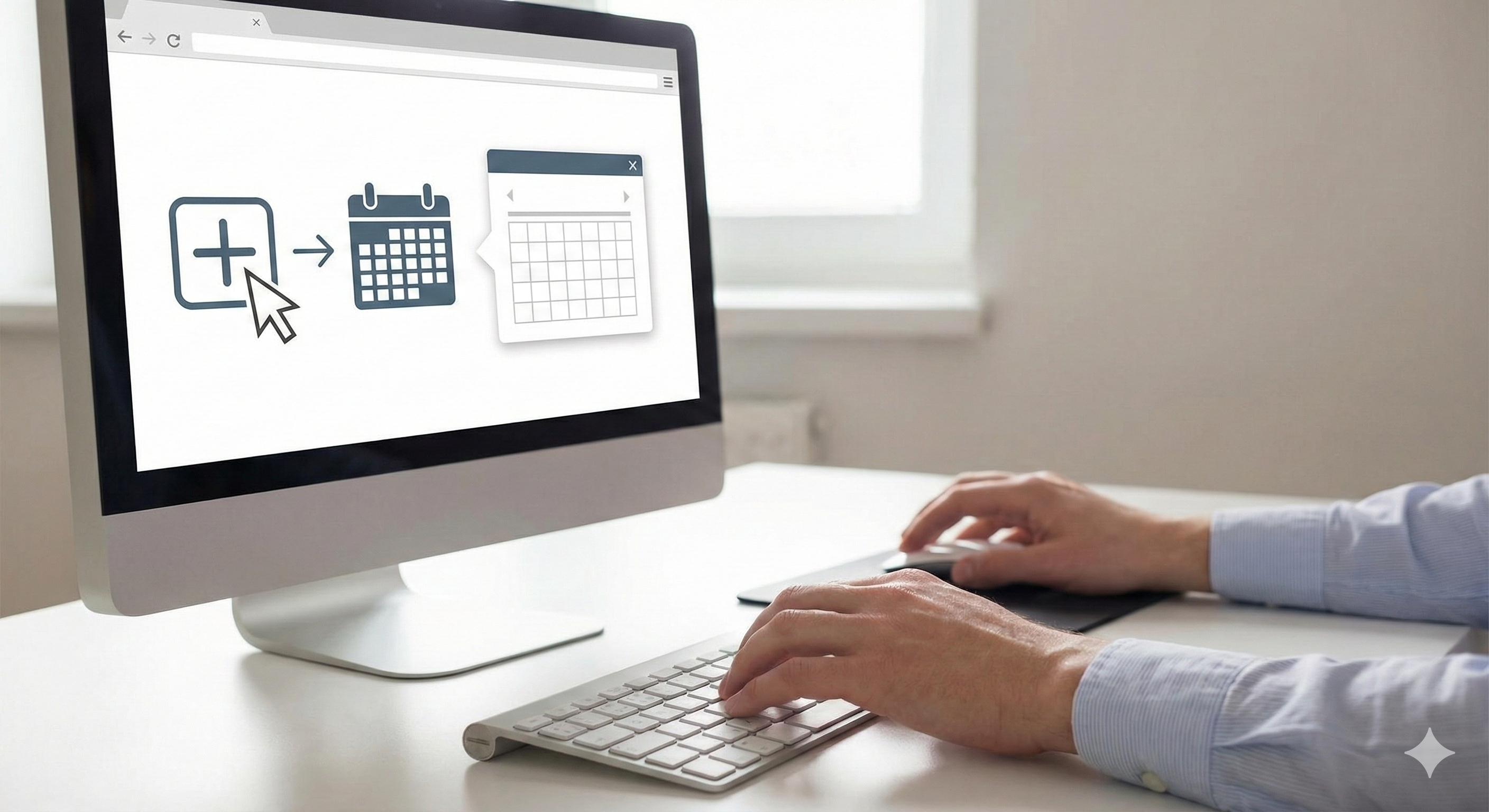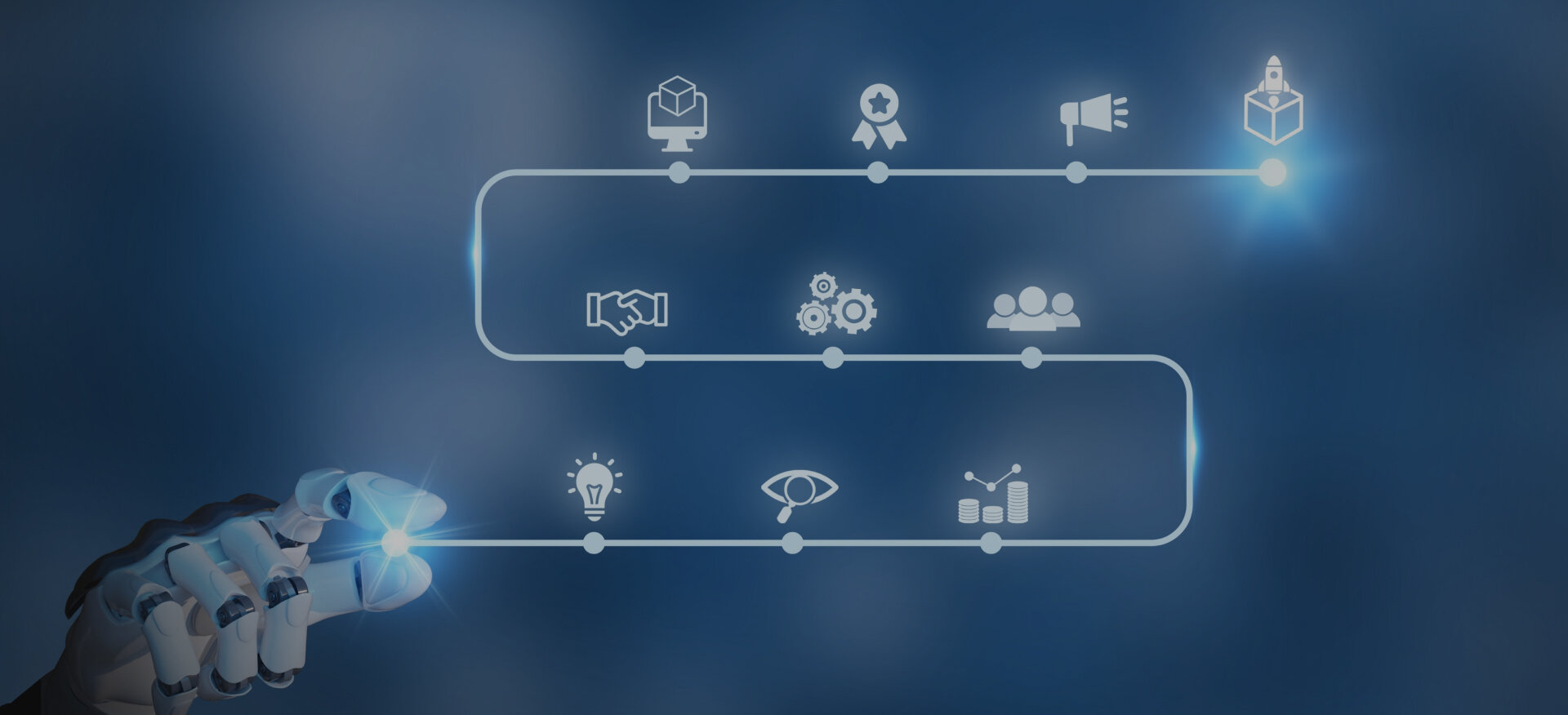Why Is AI in Photoshop More Than Just a Trend? Photoshop is no stranger to innovation. But Adobe's integration of artificial intelligence through Adobe Firefly has transformed it from a manual image editing tool into a smart creative platform. For creators and designers across industries, the difference is monumental. How to Use AI in Photoshop? Artificial intelligence now powers tasks that once required hours of effort and years of technical expertise. You can expand a canvas and have Photoshop intelligently guess what should fill the new space. You can even describe what you want to see, and let artificial intelligence bring it to life.
According to Adobe’s Creative Trends report, over 80% of designers using Photoshop daily now incorporate AI tools into their standard workflow. Not only that, but businesses leveraging artificial intelligence for creative output report 35% faster production times and 27% fewer revisions, leading to measurable time and cost savings. But these tools are only as powerful as the people who know how to use them. This guide is built for professionals, enthusiasts, and businesses alike. By the end of it, you’ll know exactly how to use AI in Photoshop, from the basics of Generative Fill to advanced reference-based editing workflows, and you’ll understand how to apply those tools to real-world scenarios.
What Is Adobe Photoshop’s AI?
Adobe Photoshop AI capabilities are powered by Adobe Firefly, a suite of generative artificial intelligence models designed for visual creativity, a suite of generative artificial intelligence models trained for visual creativity.
Unlike generalized artificial intelligence models, Firefly is designed specifically for image generation, enhancement, and editing, with safety and commercial use at its core.
Limitations of Adobe Photoshop’s AI Features
Adobe Photoshop’s AI, powered by Adobe Sensei, enhances photo editing by automating tasks like object removal and background changes.
However, it has limitations. Results can be inconsistent with complex scenes, creativity is limited to prompts, large files may slow performance, and human input is still essential for refined, brand-aligned edits.
How Firefly Works Inside Photoshop?
Firefly in Adobe AI Photoshop enhances creativity by intelligently analyzing your input and generating seamless, context-aware design outputs based on your instructions.
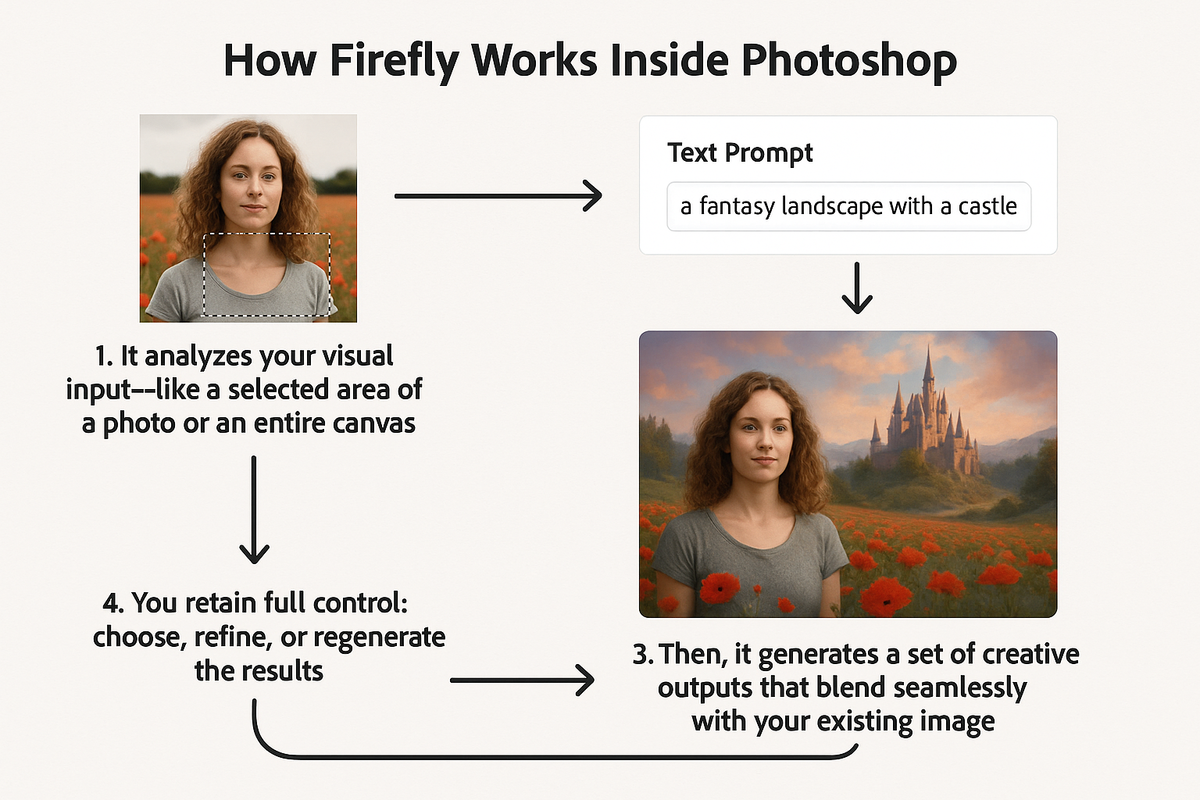
- It analyzes your visual input, like a selected area of a photo or an entire canvas.
- It combines this with your written instructions (prompts) or your design actions.
- Then, it generates a set of creative outputs that blend seamlessly with your existing image.
- You retain full control: choose, refine, or regenerate the results.
Unlike past tools like Content-Aware Fill, Firefly understands not just pixels but context. This means better blending, realistic texture matching, and outputs that make artistic and commercial sense.
Explore Our Creative Services!
Top 4 Benefits of Firefly-Powered AI in Photoshop
- Outputs are safe for commercial use due to ethical training data
- Supports multilingual prompts and flexible text-to-image creation
- Learns from patterns and evolves to create context-aware suggestions
- Seamlessly integrates into Photoshop’s native UI and layer system
The result isn’t just automated editing, it’s context-aware creativity on demand. For creative professionals exploring how to use AI tools in Photoshop, these benefits redefine what’s possible in design workflows.
By combining these capabilities with professional Design Services, businesses can translate AI-generated content into polished, brand-aligned visuals that maintain consistency across campaigns, products, and platforms.
Limitations of Adobe Firefly in Photoshop
While Adobe Firefly enables powerful tools like Generative Fill and Expand, it has limitations. Outputs can be unpredictable with vague prompts, struggle with complex textures, and may lack alignment with brand aesthetics.
It also relies on cloud processing, which can affect speed and raises concerns around data privacy for sensitive projects.
7 Core Tools: AI Features in Photoshop You Need to Know
To understand AI in Photoshop and how to use it effectively, you need to know which tools are AI-powered and what they’re designed to do.
Here’s a list of the most important ones available in 2024 and what’s coming in 2025:
- Generative Fill: Add or replace image elements using text prompts or context.
- Generative Expand: Automatically fill canvas extensions with AI-generated content.
- Remove Tool: Brush over unwanted objects and let AI cleanly remove them.
- AI Selection Tools: One-click subject and background selection.
- AI Background Removal: Instantly isolates and deletes backgrounds around your subject.
- Sky Replacement: Auto-detects skies and replaces them with mood-matching options.
- Auto Adjustments: Applies intelligent lighting, contrast, and color corrections.
For brands and design teams, these tools make workflows faster, smarter, and more flexible.
Pairing them with expert Creative Services ensures the raw AI capabilities are refined into cohesive, on-brand assets that resonate with audiences across campaigns and digital platforms.
Upcoming AI Features in Photoshop 2025
- Reference-Based Generation: Use a reference image to guide style and content generation.
- Smart Prompt Refinement: The artificial intelligence begins to remember your style and suggest tailored edits.
- Layer-aware AI: The AI recognizes layer context and outputs non-destructive suggestions.
- Responsive Object Resizing: Resize objects, and artificial intelligence will auto-adjust the background accordingly.
Each tool brings new layers of flexibility to designers, removing friction from the creative process.
How to Use Generative Fill in Photoshop (Step-by-Step)?
Generative Fill is one of the most impactful Photoshop artificial intelligence tools Adobe has introduced, transforming the way we edit photos.
It allows you to use natural language to add, change, or remove elements from a photo, showing how to use artificial intelligence in Photoshop effectively.
How to use AI Generative Fill in Photoshop?
- Open your image in Photoshop.
- Use the Lasso Tool or Marquee Tool to select the part of the image you want to edit.
- From the Contextual Taskbar, click Generative Fill.
- Type a prompt describing what you want to appear in that space.
- Click Generate. Photoshop will render several variations.
- Choose your preferred option or click Generate again for more versions.
Generative Fill makes creative testing and personalization faster, giving B2B campaigns a competitive edge, demonstrating how to use AI in Photoshop for faster results.
Practical Uses for Generative Fill
- Replacing a background with a beach, forest, or urban skyline
- Adding objects like trees, clouds, or furniture
- Editing facial expressions or outfit details
- Removing distractions like people, signs, or wires
This tool turns Photoshop from a reactive editing tool into a proactive creative assistant.
Limitations of Generative Fill in Photoshop
While Generative Fill delivers fast, AI-driven edits, it has limitations. Results may appear unrealistic in detailed or high-resolution images, especially with complex textures or lighting.
It often struggles with accurate object proportions and perspective. Additionally, vague prompts produce generic outcomes, requiring manual refinement for professional or brand-specific use.
How to Use AI to Edit Photos in Photoshop (Remove Objects, Backgrounds & More)?
AI-powered tools in Photoshop have completely redefined how we approach photo editing. Tasks that once took hours, like removing backgrounds or cleaning up unwanted objects, now take minutes, or even seconds.
Whether you're a content creator, ecommerce seller, or marketing professional, knowing how to use AI to enhance images can save time and elevate your digital presence.
Let’s break down the most powerful AI photo editing features in Photoshop, and how to use them.
1. Remove Objects Seamlessly with the AI-Powered Remove Tool
If you’ve ever tried removing a distracting object or person manually, you know how tedious it can be. Adobe’s AI-enhanced Remove Tool makes this process simple and efficient.
How to use the Remove Tool?
- Select the Remove Tool from the toolbar.
- Adjust the brush size to fit the object or flaw.
- Paint over the area you want to eliminate.
- Photoshop automatically regenerates the background using surrounding textures.
Best for: Portraits, product photos, real estate images, and any visuals where clean presentation matters.
Why it matters: Clean visuals can boost your Google Image ranking, increase product listing clicks, and enhance credibility across digital platforms.
2. Remove or Replace Backgrounds in Seconds
Cutting out backgrounds used to require complex selections and layer masks. Now? It’s just a few clicks.
How to remove backgrounds using AI?
- Open your photo and navigate to Select > Subject.
- Photoshop will auto-detect the primary subject.
- In the Properties Panel, click Remove Background.
Your subject remains perfectly cut out on a transparent background.
To replace the background:
- Drag in your new background image.
- Place it under the subject layer.
- Resize and adjust for a seamless fit.
Best for: Ecommerce, LinkedIn headshots, branded visuals, social media content.
Pro tip: Businesses using AI-edited backgrounds see up to 60% higher engagement on product pages and social posts (Source: Adobe Creative Trends Report).
For polished integration, connect this with our Web Design & Development Services to ensure consistency across all digital touchpoints.
3. Use Generative Expand to Resize and Reframe Creatively
Sometimes, your image needs to fit a different format, like a banner, ad, or social tile. Photoshop’s Generative Expand in Photoshop AI gives you that flexibility, showing how to use Photoshop AI to resize images effectively.
How to expand an image with AI?
- Select the Crop Tool and pull the edges outward.
- Click Generative Expand when prompted.
- Leave the prompt blank (for automatic fill) or enter a description of what you want in the expanded area.
Photoshop will generate new, matching content to blend with your original photo, making it easy to learn how to use Photoshop generative AI for seamless edits.
Best for: Social media banners, posters, widescreen slides, website hero sections.
4. Enhance Photos with AI Auto Adjustments
Photoshop’s auto enhancements are smarter than ever, using AI to analyze your image content and apply the best settings.
How to auto-edit with AI?
- Go to Image > Auto Tone, Auto Contrast, or Auto Color, now powered by AI.
- Use Camera Raw Filter > Enhance Details for higher precision.
- Apply lens corrections that are automatically tailored to your image metadata.
Best for: Real estate listings, brand photography, user-generated content, and presentations.
Insight: AI-enhanced photos are three times more likely to be shared on social media (Source: HubSpot Visual Content Report).
5. Fine-Tune with AI Smart Edits
Take your editing to a professional level with AI that understands light, texture, and color balance.
Key features:
- Auto-adjust brightness, exposure, and contrast based on subject focus.
- Recolor specific areas while maintaining shadows and gradients.
- Smooth skin and textures naturally, without overblurring.
- Reduce noise and improve clarity in low-light or compressed images.
These intelligent adjustments help brands create consistent visual content, the kind that builds trust and recognition.
Using Reference Images in Photoshop AI
Photoshop’s beta tools now include the ability to use reference images to guide AI generation.

This adds a layer of consistency and control for creators who want more than random generative output.
How to use a reference image in Photoshop AI?
- Select an area in your image using the Lasso or Object Selection Tool.
- Open the Generative Fill panel.
- Instead of typing a prompt, upload a reference image from your computer.
- Photoshop analyzes the style, texture, and color palette from the reference and matches your selection accordingly.
For brands running campaigns across email, web, and sales collateral, this feature is a game-changer.
When paired with B2B Marketing Services, it ensures that creative assets remain aligned with brand guidelines, resonate with professional audiences, and maintain a uniform look across every touchpoint, from pitch decks to digital ads.
Ideal Use Cases for Reference-Based AI
- Creating brand-consistent marketing images
- Matching product imagery across multiple assets
- Designing themed graphics with visual coherence
- Storyboarding or illustration consistency
By grounding the AI in a real example, you reduce variability and improve output alignment with your creative direction.
Photoshop 2024 vs 2025 AI Features Comparison
Adobe’s development roadmap for Photoshop is increasingly centered around AI. The 2024 release introduced core generative tools, while the 2025 beta expands their depth and intelligence.
What’s Available in Photoshop 2024?
- Generative Fill and Expand
- Remove the Tool and background replacement
- AI-powered selection (Subject, Sky, Hair)
- One-click auto enhancements
- Layer-aware object detection
What’s Coming in Photoshop 2025 (Beta)?
- Reference-based image generation
- Style-aware prompt memory
- AI layer suggestions and responsive UI
- Enhanced realism in low-light scenes
- Smart brush tools with AI-driven corrections
For users asking how to use new AI in Photoshop, the shift from 2024 to 2025 introduces smarter, more context-aware tools designed to reduce manual work.
To make the most of these evolving capabilities, SharePoint Consulting Services can help creative and marketing teams centralize their workflows, share AI-driven assets securely, and streamline adoption across departments.
By ensuring alignment, businesses can roll out these updates more effectively while maintaining productivity.
Real-World Use Cases: Who Should Be Using Photoshop AI?
AI tools in Photoshop aren’t just for digital artists or tech-savvy creatives. They're becoming standard practice across industries, especially where visual content drives performance.
Industries Already Using AI in Photoshop:
- E-commerce: Automate product photo editing, background removal, and promotional graphics
- Marketing Agencies: Accelerate banner creation, email graphics, and A/B test variants
- Social Media Managers: Generate high-volume, on-brand content with less time
- Photographers: Retouch, clean, and enhance images at scale without outsourcing
- Small Business Owners: Create professional visuals without needing design teams
Business Benefits of Adopting AI Workflows
- Reduces design turnaround times by up to 50%
- Decreases dependency on external tools or plugins
- Improves consistency across brand visuals
- Enables faster experimentation and ideation
- Lowers the cost of photo editing and revisions
With Adobe’s AI tools integrated into Photoshop’s core, these benefits are accessible to businesses of all sizes, not just creative teams with deep design knowledge.
7 Best Practices for Using AI in Photoshop
While the tools are powerful, the best results come from using them with intention and strategy. Here are the best practices to follow when incorporating AI into your editing process:
- Always work on duplicate layers to preserve the original image
- Use specific, descriptive prompts when generating content (e.g., “sunset sky with clouds” instead of “sky”)
- Keep your canvas resolution high for better AI blending
- Refine edges manually when working with complex selections (like hair or glass)
- Use layer masks to combine AI-generated content with manual edits
- Combine AI suggestions with creative direction to avoid generic outputs
- Stay updated with Adobe’s release notes to learn new tool capabilities
These guidelines ensure that while AI supports your creativity, your work remains polished, intentional, and aligned with your brand or project goals.
7 Common Mistakes to Avoid When Using Photoshop AI
Even though Photoshop AI is designed for ease of use, it’s still easy to misapply it, especially for beginners or those transitioning from traditional editing.
Here are mistakes to avoid:
- Relying on AI to finalize a project without reviewing its impact on image realism
- Using vague prompts that result in unrelated or inconsistent outputs
- Forgetting to save different versions during experimentation
- Applying AI edits destructively without layer preservation
- Assuming AI-generated content always looks natural without checking shadows or depth
- Overusing AI tools to the point where the image loses authenticity
- Using AI-generated images in commercial work without confirming Adobe Firefly licensing terms
Avoiding these mistakes keeps your work high-quality, editable, and compliant.
FAQs: How to Use AI in Photoshop?
How to use AI in Photoshop?
Use features like Generative Fill, Generative Expand, and the Remove Tool from the contextual taskbar after selecting the area you want to edit.
How to use AI generative fill in Photoshop?
Select the part of the image you want to change, click “Generative Fill,” enter a prompt, and generate AI variations.
How to use AI to remove backgrounds in Photoshop?
Go to Select > Subject, then click “Remove Background” in the Properties panel. Photoshop will isolate and remove the background automatically.
How to use the AI tool in Photoshop to expand an image?
Use the Crop Tool to increase canvas size and choose “Generative Expand.” Photoshop fills the new space based on the surrounding image content.
How to use Adobe AI in Photoshop for editing?
You can enhance photos using AI-driven auto adjustments, object removal, and content-aware edits without needing plugins or external tools.
Conclusion: Why You Should Be Using AI in Photoshop Today
Mastering how to use AI in Photoshop opens up a world of creative possibilities for designers, photographers, and businesses alike. By leveraging tools like Generative Fill, Background Removal, and AI-powered adjustments, users can streamline their workflows, reduce production time, and enhance the overall quality of their visual content. While there are limitations to consider, such as the need for human refinement and the potential for inconsistencies in complex scenes, the benefits of AI in Photoshop are undeniable. With Adobe Firefly driving these innovations, professionals can create more efficient, on-brand visuals, ultimately transforming the creative process. Whether you're a small business owner or a seasoned designer, understanding how to use AI in Photoshop can significantly elevate your work and help you stay competitive in the fast-evolving digital landscape. At Centric, the learning curve is minimal, and the payoff is immediate. You’ll spend less time on repetitive edits and more time creating work that’s strategic, polished, and performance-driven.