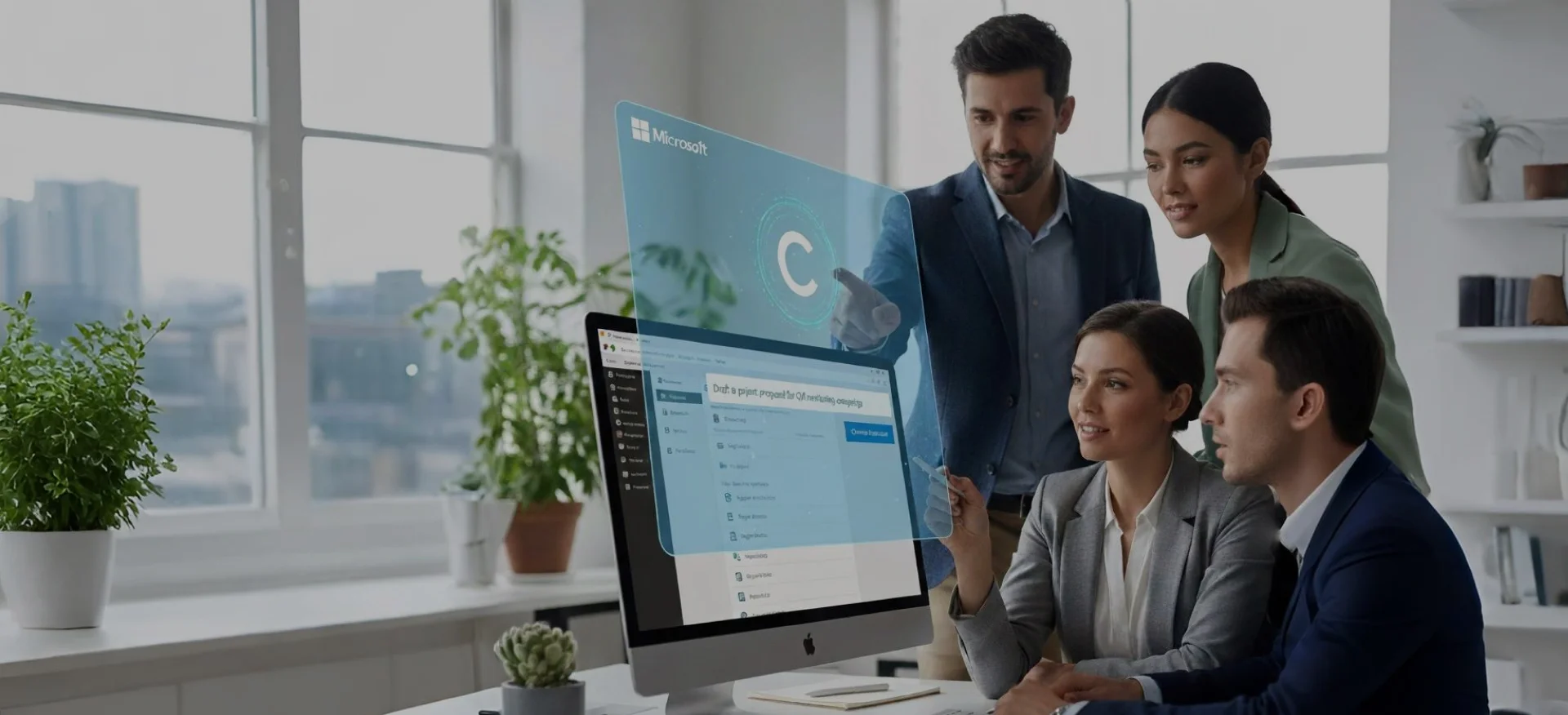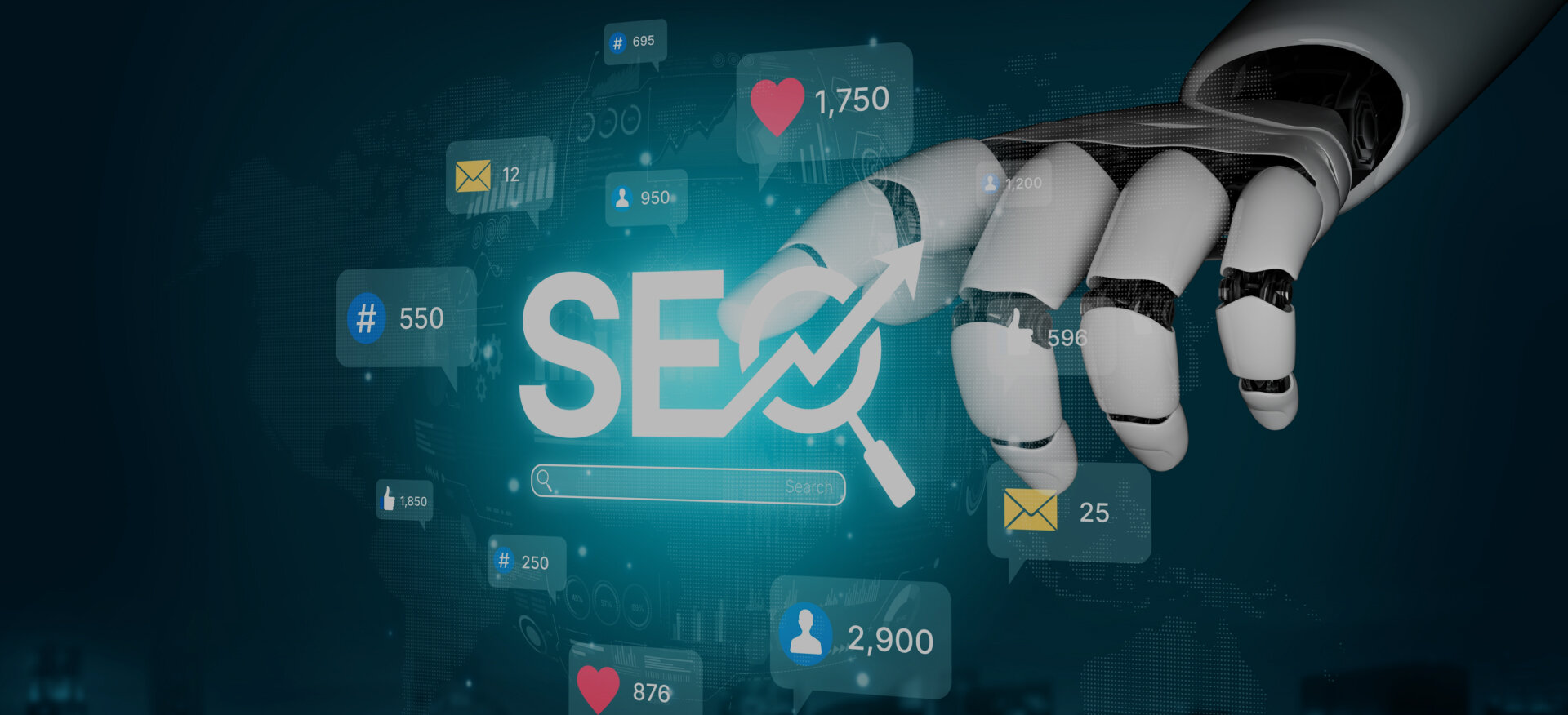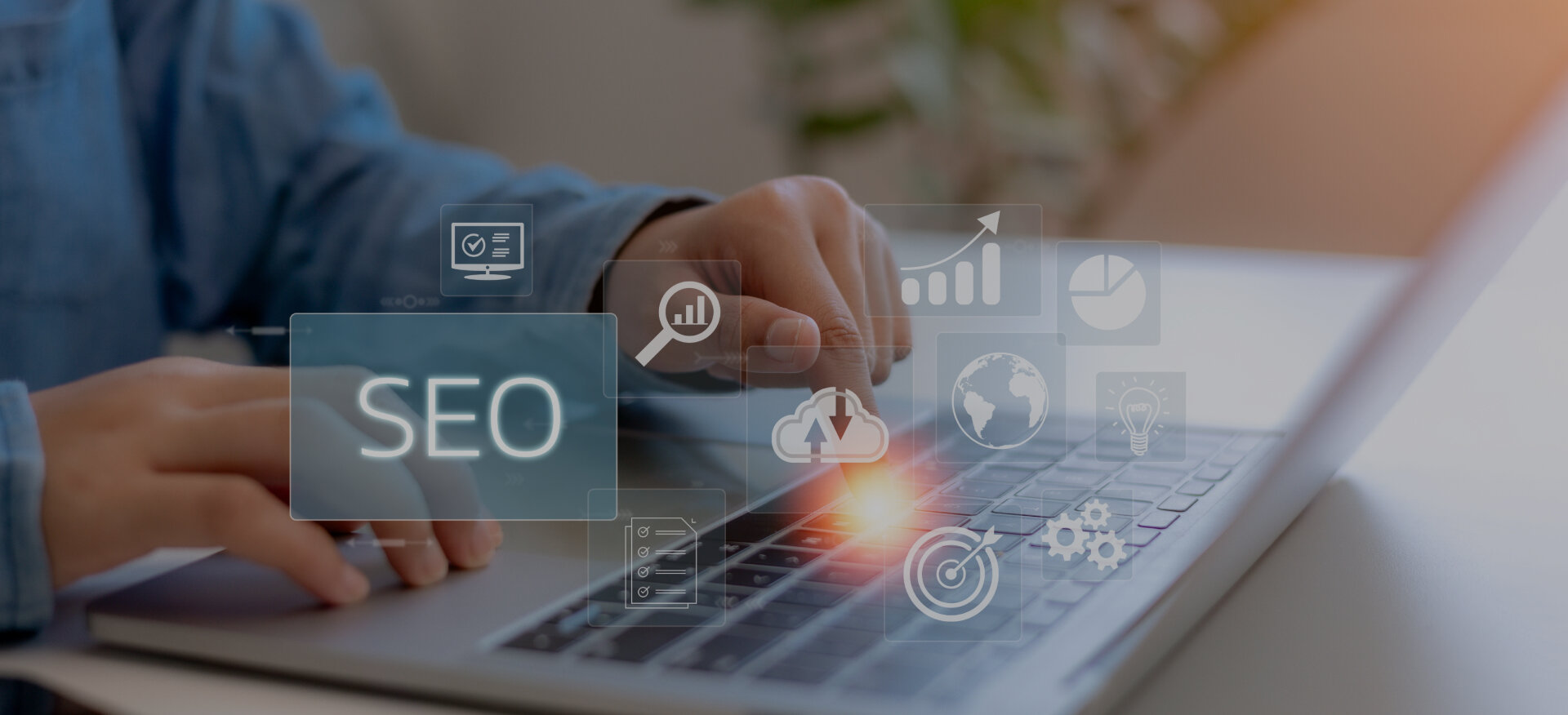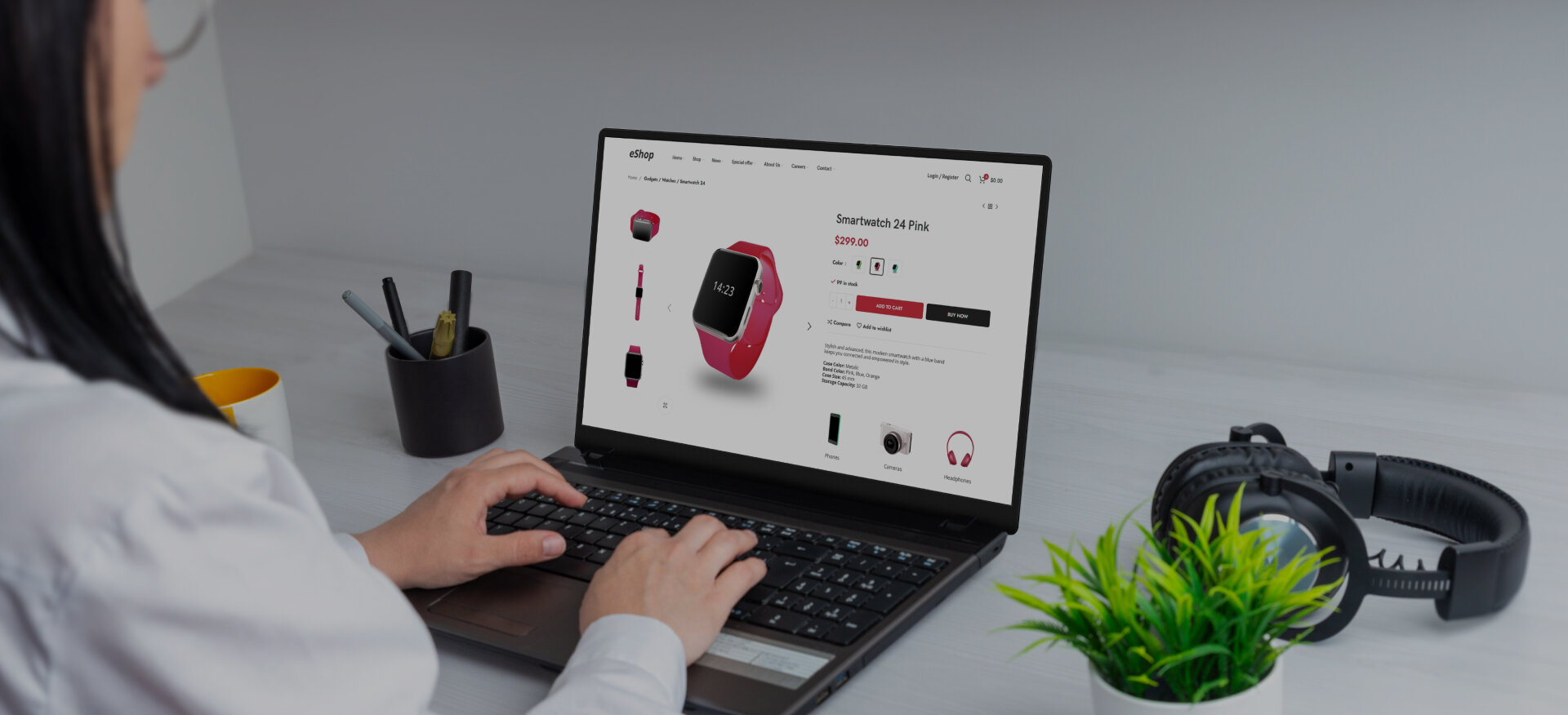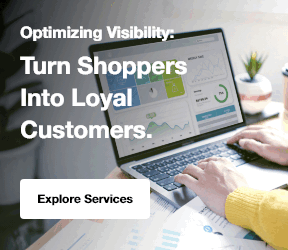Why Does the Copilot in SharePoint Change the Game? For years, SharePoint has been the backbone of organizational content management and collaboration. Yet, despite its power, employees often found themselves bogged down by repetitive tasks: searching for the right files, manually creating announcements, or compiling lengthy reports. These tasks, while important, take away valuable time that could be spent on innovation and strategy. Enter Microsoft Copilot in SharePoint. By embedding AI directly into SharePoint, Microsoft has reimagined how businesses interact with their digital workplace.
Copilot acts as a smart assistant, ready to draft documents, analyze data, generate insights, and facilitate teamwork at a moment’s notice. This transformation aligns with the larger AI adoption trend sweeping workplaces worldwide. According to PwC, 72% of business leaders believe AI will be the business advantage of the future, and early adopters are already reporting productivity gains of up to 40% on routine tasks. By the end of this blog, you’ll not only understand how to use Copilot in SharePoint but also how to leverage it strategically to improve productivity, collaboration, and decision-making across your organization.
What is Microsoft Copilot in SharePoint?
In simple terms, SharePoint Microsoft Copilot is an AI-powered assistant built into the Microsoft 365 ecosystem.
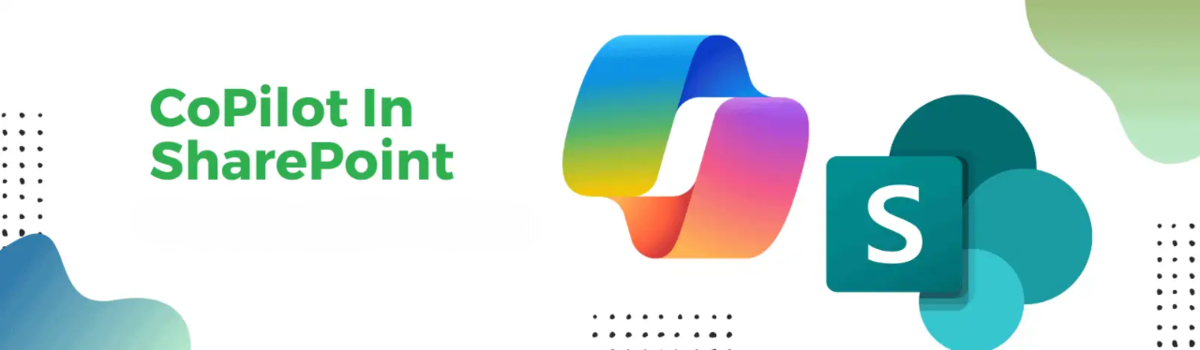
It uses the same large language models that power tools like ChatGPT, but with a secure integration into your business environment.
Unlike standalone AI tools, how to use Copilot with SharePoint? Copilot has contextual awareness. It can pull information from your organization’s SharePoint sites, libraries, lists, and connected Microsoft 365 apps.
This means when you ask it to summarize a report, draft a policy announcement, or surface overdue tasks, it uses your actual organizational data to provide tailofred results.
This is akin to AI call centers’ future, where AI is embedded to streamline processes and enhance customer experiences.
In fact, a digital transformation, including tools like Copilot, can help your organization enhance its productivity and streamline workflows, especially when coupled with software development efforts focused on efficiency.
4 Key Benefits of Copilot in SharePoint
Copilot in SharePoint is designed to enhance productivity and streamline collaboration within your organization.
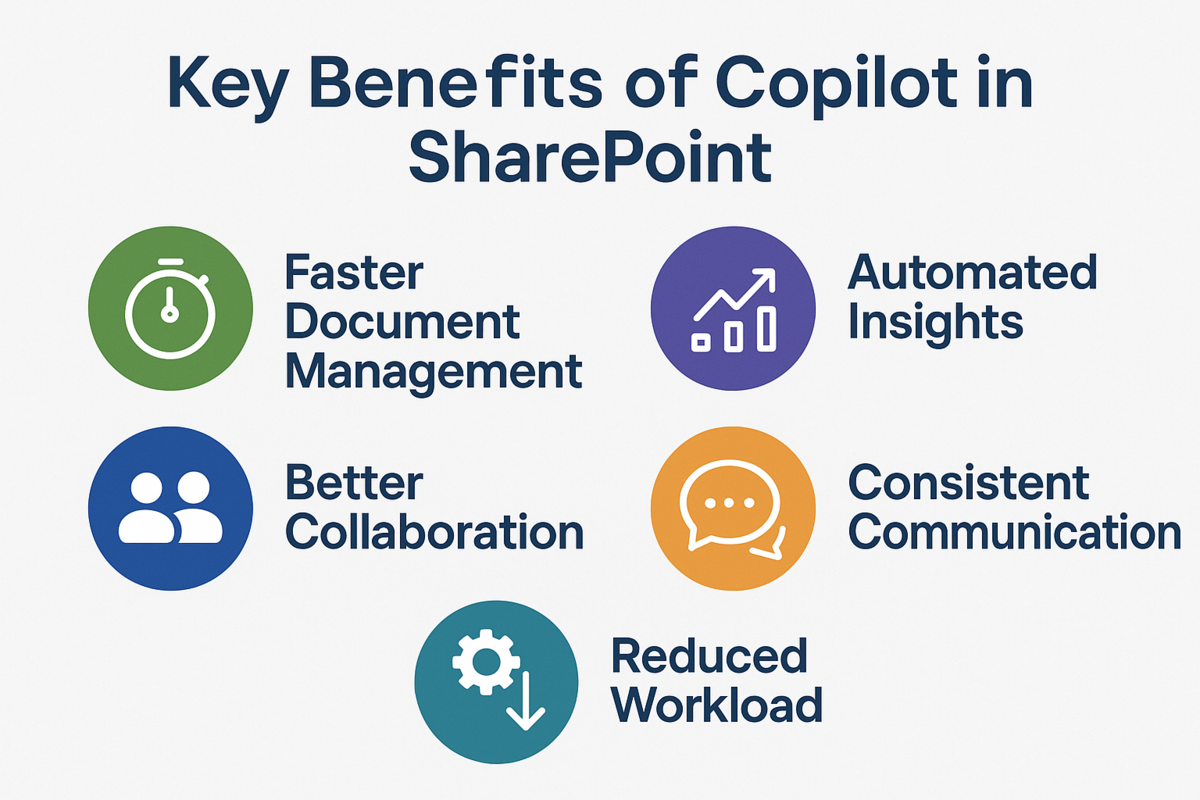
By leveraging AI-driven insights, it offers several key benefits that simplify workflows, improve content management, and enable smarter decision-making. Here are four essential advantages of integrating Copilot into your SharePoint environment.
- Faster Document Management: Instead of manually searching, how to use Copilot to search SharePoint allows Copilot to instantly find, summarize, and present relevant documents. Similarly, when considering what are five marketing strategies that retailers spend half of their annual budget on, Copilot can quickly gather marketing data and automate insights that save time.
- Automated Insights: Copilot highlights trends and anomalies in lists and libraries, eliminating hours of data crunching.
- Better Collaboration: By creating meeting notes, task lists, and knowledge summaries, Copilot keeps teams aligned.
- Consistent Communication: Copilot ensures announcements, pages, and documents maintain a professional and consistent tone.
- Reduced Workload: Employees save hours each week on repetitive administrative tasks, freeing time for strategic initiatives.
Explore Our Digital Transformation Services!
How to use copilot in Sharepoint? 4 Key Steps
Using Copilot in SharePoint can significantly enhance your productivity by automating tasks and providing AI-driven insights. Here are four key steps to help you get started:
Pre-requisites Before You Start
Before enabling Copilot, it’s important to confirm your organization is ready.
1. Licensing Requirements
Copilot is not automatically included in every Microsoft 365 plan. It is generally available for:
- Microsoft 365 E3/E5 with Copilot add-ons
- Microsoft 365 Business Standard/Premium with Copilot licenses
Without the right license, Copilot will not appear in your SharePoint interface.
2. Permissions and Security
Copilot inherits your SharePoint permissions. This ensures that sensitive files remain restricted. If an employee doesn’t have access to a site, Copilot will not surface its contents.
3. Supported Environments
Copilot currently works best in modern SharePoint environments, and here's how to enable Copilot in SharePoint Online for seamless integration. Older, heavily customized, or on-premises deployments may have limited compatibility.
Pro Tip: If you’re still on legacy SharePoint, consider a SharePoint Migration & Integration project before deploying Copilot.
Step 1: Enabling Copilot in SharePoint
Activating Copilot is the first step toward smarter workflows.
How to Enable Copilot for SharePoint:
- Log in to SharePoint Online using your Microsoft 365 credentials.
- Open the site where you want to work.
- Locate the Copilot icon in the command bar (usually near the top right).
- Click the icon to open the Copilot assistant panel.
From here, you can interact with Copilot using natural language prompts.
Example Scenarios
- “Summarize the key documents in this library updated last month using Copilot SharePoint.”
- “Draft a new announcement for employees about upcoming holidays.”
- “Create a project update page from the latest meeting notes.”
Once enabled, Copilot becomes your always-on assistant, ready whenever you need it.
Step 2: Using Copilot for Content Creation
Content creation is one of the most popular uses of Copilot in SharePoint Consulting.
Drafting Documents and Summaries
Instead of staring at a blank page, you can:
- Ask Copilot to create a first draft of reports, proposals, or newsletters.
- Provide context, and Copilot will fill in the structure, stats, and recommended sections.
Example: “Draft a two-page summary of Q3 sales performance, including highlights by region and growth percentages.”
Generating Announcements and Pages
Copilot can create engaging intranet content:
- Company announcements
- Policy updates
- Employee recognition posts
Example: “Write a friendly employee announcement about the new hybrid work policy, highlighting flexibility and collaboration benefits.”
This ensures your communication is not only faster but also consistent in tone and style.
Explore Our SharePoint Consulting Services!
Step 3: Using Copilot for Data Insights
SharePoint isn’t just about storing files, it’s also a data powerhouse.
Pulling Quick Answers
Instead of manually combing through spreadsheets or lists:
- “Which five tasks are most overdue in this project?”
- “Show me the average resolution time for IT support tickets in the last 90 days.”
Automating Reports and Dashboards
Copilot can build analytics dashboards directly from lists and libraries.
-
“Create a monthly dashboard of customer support cases, grouped by priority and outcome.”
This turns SharePoint into a real-time decision-making hub.
Step 4: Enhancing Collaboration with Copilot
True productivity comes from teamwork, and Copilot makes collaboration effortless.
Meeting Notes
No more frantic note-taking. Copilot can summarize meetings, highlight key takeaways, and suggest follow-up actions.
Example: “Summarize the project kickoff meeting and create a list of assigned tasks.”
Task Lists
Convert discussions into structured action items instantly.
Example: “From this document, create a task list for the upcoming marketing campaign.”
Knowledge Sharing
Copilot can generate summaries of project libraries, ensuring new team members are onboard quickly without reading hundreds of documents.
Combined with SharePoint Strategy & Planning, this helps reduce information silos across the organization.
5 Best Practices for Using Copilot
To maximize results, keep these best practices in mind:
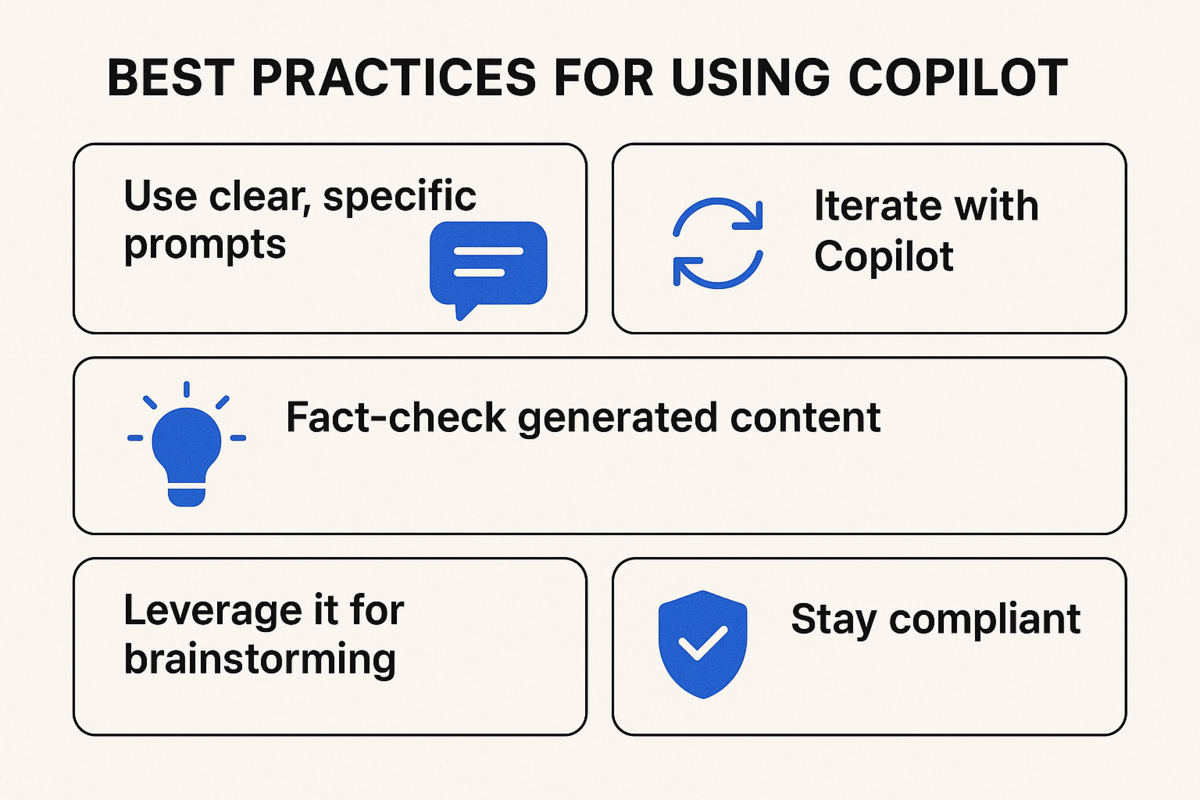
- Use clear, specific prompts: The more detail you provide, the more accurate the response.
- Iterate with Copilot: Don’t settle for the first output, ask Copilot to refine tone, shorten text, or add more detail.
- Fact-check generated content: Copilot is powerful but not infallible. Human oversight ensures quality.
- Leverage it for brainstorming: Copilot can suggest outlines, creative ideas, and alternative approaches.
- Stay compliant: Always ensure AI-generated content aligns with your organization’s security and compliance standards.
What Are Its Common Issues & Fixes?
Like any tool, Copilot may run into issues. Here’s how to troubleshoot:
- Can Copilot access SharePoint files? → Confirm your Microsoft 365 license includes Copilot Microsoft SharePoint.
- Limited functionality? → Your SharePoint environment may not fully support AI features yet.
- Strange or incomplete results? → Provide more specific prompts or verify permissions.
If problems persist, consider working with a SharePoint Customization or Migration & Integration expert.
Advanced Use Cases
Once you’ve mastered the basics, Copilot can supercharge SharePoint in advanced ways:
- Compliance Audits: Generate audit-ready summaries of document changes.
- Employee Onboarding: Automatically compile orientation guides, policies, and resources for new hires.
- Executive Summaries: Ask Copilot to create high-level reports from multiple project sites.
- Content Governance: Automate tagging, versioning, and archiving processes.
These use cases move beyond convenience, they fundamentally change how organizations operate.
The Future of AI in SharePoint Workflows
We’re only scratching the surface of what Copilot can do. In the near future, expect:
- Deeper integrations with Teams, Outlook, and Viva for end-to-end workflows.
- Predictive analytics that not only summarize but also forecast trends.
- Adaptive learning enables Copilot to customize suggestions based on your role.
- Proactive alerts for compliance, anomalies, or important updates.
The organizations that embrace AI early will lead the way in efficiency, collaboration, and innovation.
FAQs: How to Use Copilot in SharePoint?
What exactly does Copilot do in SharePoint?
Copilot acts as an AI assistant that helps create content, analyze data, and streamline collaboration within SharePoint.
Do I need a special license to use Copilot?
Yes. Copilot requires eligible Microsoft 365 Enterprise or Business licenses with Copilot add-ons.
Can Copilot create pages and announcements automatically?
Yes. It can draft announcements, intranet pages, and internal updates based on your prompts.
Is Copilot secure for enterprise environments?
Absolutely. It respects SharePoint permissions and follows Microsoft’s enterprise-grade security and compliance standards.
Why isn’t Copilot showing up in my SharePoint?
This usually relates to licensing, permissions, or unsupported environments. Confirm your Microsoft 365 plan includes Copilot and that your SharePoint environment is modern and compatible.
Conclusion: Are You Ready for AI-Powered SharePoint?
Microsoft Copilot in SharePoint is more than just a new feature; it’s a workplace revolution. By automating repetitive tasks, generating insights, and enabling smarter collaboration, Copilot transforms SharePoint from a simple repository into an intelligent assistant that empowers every employee. So, How to Use Copilot in SharePoint? The bottom line is, if your business wants to scale productivity, streamline processes, and embrace the future of digital work, Copilot is the key. Are you ready to let Copilot handle your SharePoint workload? If so, explore Centric’s SharePoint Consulting, Strategy & Planning, Customization, and Migration & Integration services to get started today.