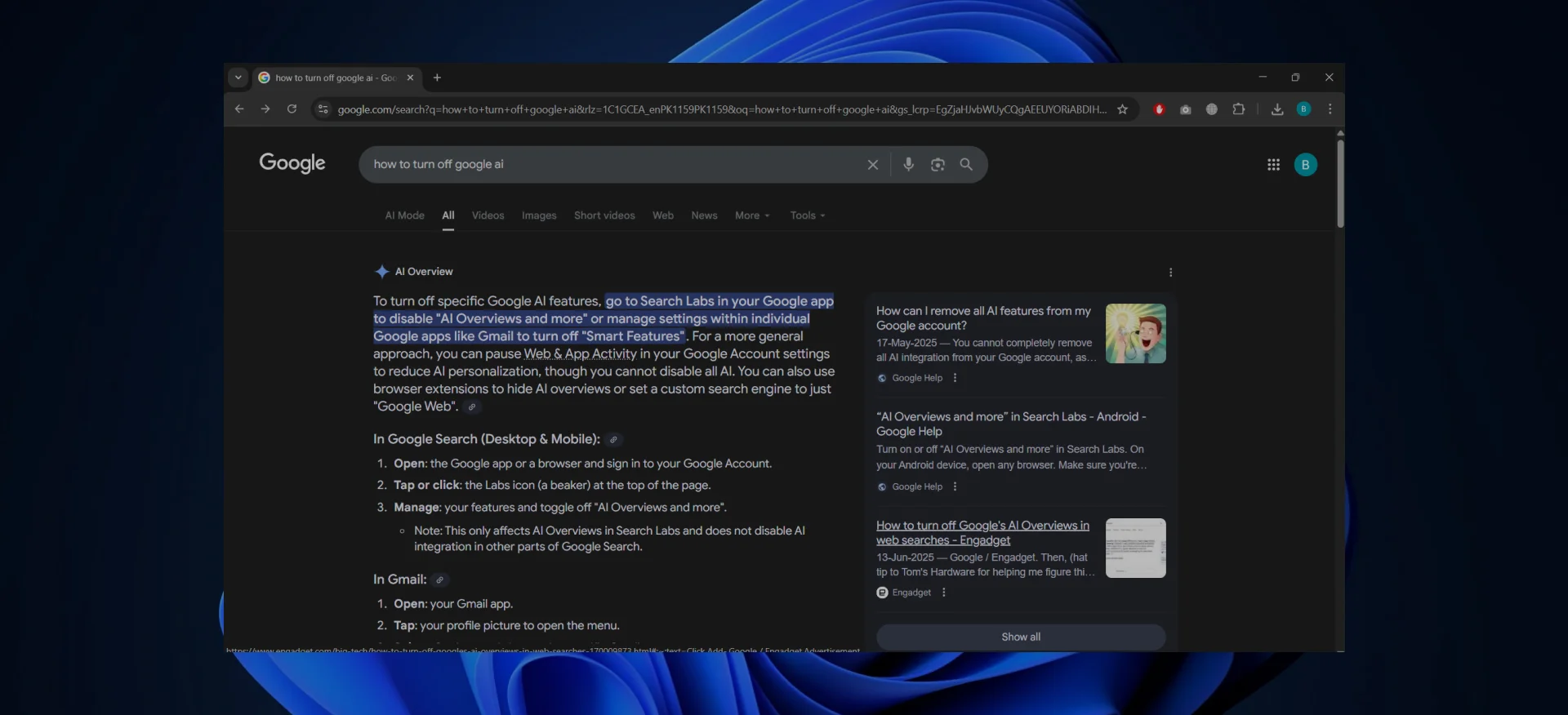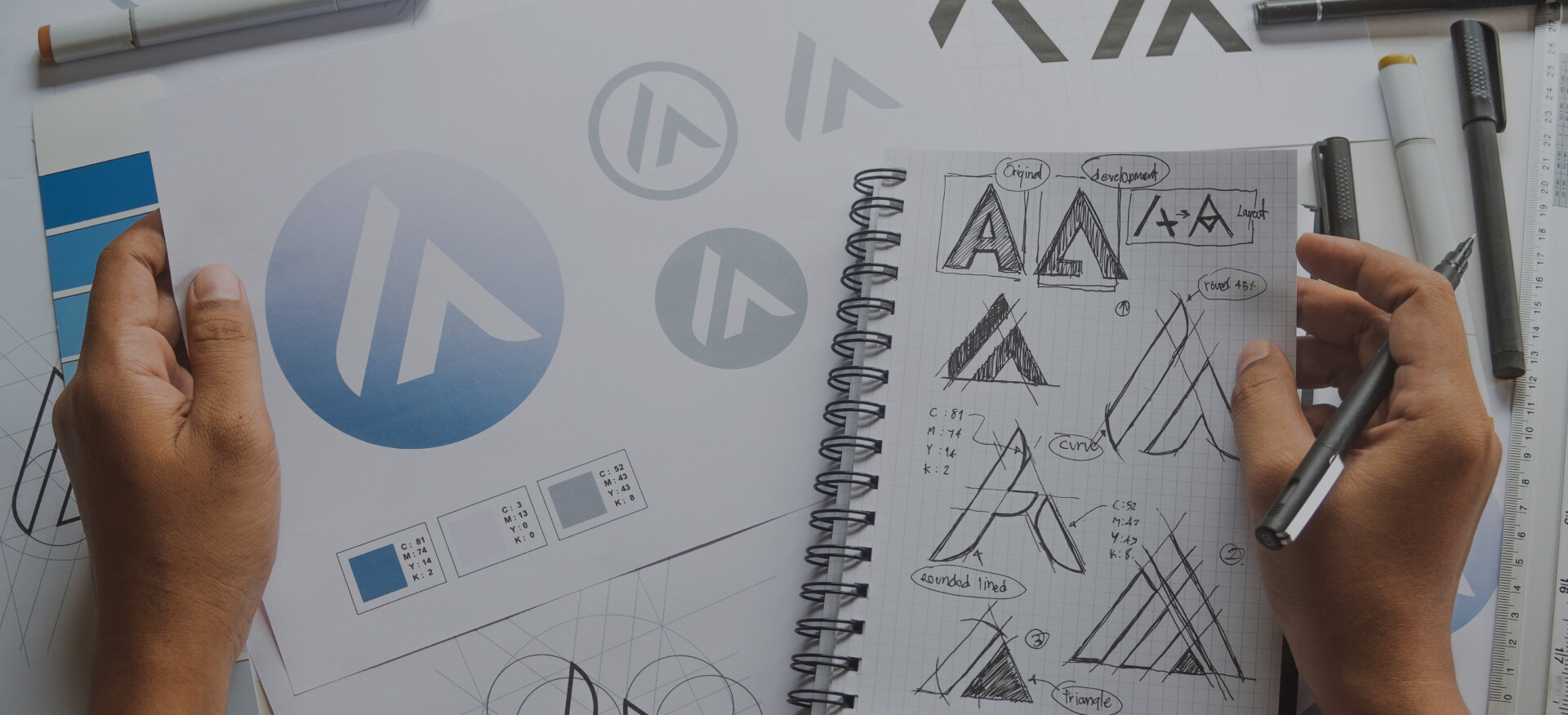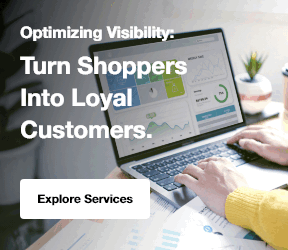Google uses AI in many of its products, like Gmail’s Smart Compose, Google Search summaries, Google Assistant, and even on Android devices.
While these features can make things faster and easier, we totally get if you prefer to turn them off.
Some people find AI suggestions annoying or just unnecessary, and others want more control over their apps and devices.
It’s important to remember that turning off Google AI doesn’t mean it disappears completely; Google’s AI is deeply embedded in its services.
But the good news is, you can manage the settings for Gmail, Google Search, Chrome, and your Android phone.
In this guide, we will walk you through these settings so you can dial back the AI help and decide how much or how little automation you want in your life.
If you're wondering how to turn off Google AI, we’ll cover the steps for disabling some of its features across different platforms.
What Is Google AI & where does it appear?
Google AI refers to the artificial intelligence technology features built into many Google products.
Instead of being a single tool, it appears in different ways across the Google ecosystem:
- Google Search: AI Overviews (formerly Search Generative Experience) provides summarized answers at the top of results.
- Gmail: Smart Compose predicts text as you type, while Smart Reply suggests quick one-click responses.
- Google Docs & Workspace: Content marketing Tools like Smart Compose and Help Me Write, draft or refine content automatically.
- Google Assistant: Voice-activated AI on Android devices and smart speakers that answers questions, sets reminders, and controls apps.
- Android Devices: Predictive text in keyboards (Gboard), smart replies in notifications, and contextual suggestions across apps.
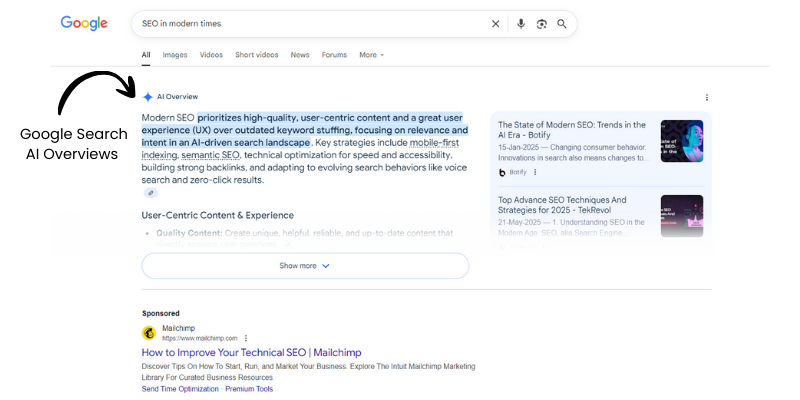
Why Someone Might Want to Turn It Off?
While AI model can improve convenience, not every user finds it helpful. Some common reasons for turning off Google AI include:
- Users may be uncomfortable with Google analyzing their writing, searches, or conversations
- AI suggestions are not always correct or relevant, which can frustrate users.
- Some prefer writing emails, creating documents, or searching manually without predictive assistance.
- Constant suggestions or AI prompts can interrupt focus.
- AI features may slightly slow down devices or apps.
Can You Fully Turn Off Google AI?
It’s not possible to completely remove Google AI, as it is deeply integrated into most of Google’s core products.
AI powers everything from predictive search results to background features like spam filtering in Gmail and smart device functionality on Android. These elements are built into the system and cannot be entirely disabled.
However, you can turn off Google AI at the feature level, reducing its presence in the services you use most.
Google allows users to manage many of its AI-driven tools through settings. Instead of removing AI across the board, you disable it where it affects your daily use most.
Here are few examples discussed below:
- Google Search: Opt out of AI Overviews (Search Generative Experience) via Search Labs.
- Gmail: Turn off Smart Compose and Smart Reply under the General settings.
- Google Docs: Disable Smart Compose suggestions and hide Help Me Write.
- Google Assistant: Toggle off the Assistant entirely, or just disable the “Hey Google” voice activation
- Android Devices: Turn off predictive text in the keyboard and suggested replies in notifications.
How to Turn Off AI on Google (AI Overviews in Search Results)
Google does not provide an official toggle to completely disable AI Overviews (the AI-generated summaries that appear at the top of search results) for all users. However, you can effectively bypass them by setting up a custom "web-only" search engine in your browser, which uses the &udm=14 parameter to filter results to traditional web links without AI summaries. This works on desktop and mobile for Chrome browsers. Below are step-by-step instructions based on the most reliable current methods from top search results.
On Desktop (Windows, Mac, or Linux) Using Chrome
-
Open Chrome and type chrome://settings/searchEngines in the address bar, then press Enter.
-
Under "Search engine," click Manage search engines and site search.
-
Next to "Site search," click Add.
-
Fill in the details:
-
Search engine: Google Web (or any name like "AI-Free Google")
-
Shortcut: @web
-
URL with %s in place of query: {google:baseURL}search?q=%s&udm=14
-
-
Click Add.
-
Find the new entry, click the three dots next to it, and select Make default.
Now, when you search in the address bar or new tab, it will default to AI-free results. If you want to occasionally use full AI search, type @google before your query.
On Mobile (Android or iOS) Using Chrome
-
Open Chrome.
-
Open a new tab and perform any Google search.
-
Tap the three dots menu in the bottom-right corner.
-
Go to Settings > Search engine.
-
Under "Recently visited," select Google Web and make it your default.
This method requires visiting the site once to unlock the option. Note that for local searches (e.g., nearby restaurants), you might need to type the full URL manually sometimes, as the shortcut prioritizes web results.
How to Turn Off Google AI in Different Google Products?
Google’s products come with many AI-powered features from AI-generated search answers to predictive text in emails and messages.
If you prefer a more traditional experience, you can turn these features off. Follow the step-by-step instructions below for each service:
1. Gmail: Disable Smart Compose and Smart Reply
Gmail uses AI to suggest text completions (Smart Compose) and one-click responses (Smart Reply).
To disable them:
- Open Gmail and click the gear icon → See all settings.
- Under the General tab, find Smart Compose and choose “Writing suggestions off.”
- Just below, turn Smart Reply off as well.
- Scroll down and click Save Changes.
2. Google Search: Turn off AI Overviews / SGE
Google’s Search Generative Experience (SGE), now part of “AI Overviews and more,” provides AI-generated summaries at the top of search results.
If you have this enabled via Search Labs, you can opt out easily:
- Open Google Search and access Labs: On your computer (or phone browser), go to Google.com and make sure you’re signed in. Click the Labs beaker icon (🧪) usually at the top of the page
- Manage the SGE experiment: In the Labs panel, find the “AI Overviews and more” experiment (formerly SGE). Click Manage and toggle the switch off
- Confirm if prompted: this will opt you out of the generative AI search results.
- Reload search: Refresh the Google Search page. You should no longer see the AI-generated overview boxes at the top of your search results.
3. Google Chrome: Disable AI-Based Writing and Personalization Tools
Chrome is gradually rolling out AI features, including writing help and personalized browsing. You can manage them:
- Open Chrome and go to Settings → Experimental AI.
- Turn off features like “Help me write” or AI-powered tab organization.
- In Settings → Privacy and Security → Ads Privacy, disable personalization to reduce AI-based suggestions.
4. Google Assistant / Android: Adjust or Disable Assistant and AI Suggestions
Google Assistant is the voice-activated AI helper on Android devices (activated by “Hey Google” or by long-pressing the home/power button).
To completely turn off Google Assistant on your Android phone or tablet:
- Open the Google app: On your Android device, launch the Google app (the app that serves as the main search app).
- Access Assistant settings: Tap your profile picture or initial in the top-right corner, then choose “Settings.”
- Navigate to Google Assistant settings: In the Settings menu, find and tap “Google Assistant.”
- Turn off Assistant: Scroll within the Assistant settings and tap “General.” You’ll see a toggle for Google Assistant – switch it off, confirm any warning that pops up; this will disable Google Assistant completely.
After this, the Assistant will no longer respond to voice activation or button prompts on your phone.
(If you only want to stop the “Hey Google” hotword but keep Assistant available manually, you can instead turn off the “Hey Google & Voice Match” option in Assistant settings, which stops the always-listening feature But turning off Assistant via the steps above covers all its functions.)
For AI suggestions on Android (like predictive text and smart replies):
- Go to Settings → System → Languages & input → On-screen keyboard → Gboard → Text correction.
- Turn off the Show suggestion strip and Next-word suggestions.
- In Settings → Notifications → Advanced, toggle off Suggested actions and replies.
5. Google Docs/Sheets – Manage “Help me write” or AI Assist Features
Google Docs has AI features to assist with writing.
Smart Compose in Docs suggests text completions as you type, and the “Help me write” feature (part of Google’s generative AI, sometimes branded as Gemini or Duet AI) can draft or refine content for you.
Here’s how to turn them off:
Disable Smart Compose (and Smart Reply) in Google Docs
In an open Google Doc, click Tools > Preferences. In the Preferences dialog under the General tab, remove the checkmark next to “Show Smart Compose suggestions.”
This stops Docs from suggesting phrase completions as you type.
While in this menu, you can also uncheck “Show Smart Reply suggestions” to prevent suggested replies in document comments. Click OK to save your preferences.
Remove the “Help me write” Generative AI in Docs
There isn’t a simple toggle inside Docs for this, instead, it’s tied to your account’s smart features settings.
To turn it off, open Gmail’s settings on a desktop (as described above) and go to the General tab.
Scroll to the section labeled “Smart features and personalization” (Google may label it “Google Workspace smart features” by 2025).
Look for the option “Smart features and personalization in other Google products” and disable this setting.
Confirm any prompt to turn off smart features. This global control will remove generative AI suggestions in Google Docs, including the “Help me write” button and AI-driven refinements.
Privacy and Data Considerations
Google AI relies on personal data to function, but you can manage privacy by adjusting personalization and activity settings.
1. How AI Uses Personal Data?
Google’s AI relies on analyzing user data to provide suggestions, predictions, and personalized results. This can include email marketing content for Smart Compose, search queries for AI Overviews, or voice commands for Google Assistant.
While these features are designed to improve convenience, they often process and store sensitive information, raising concerns for privacy-conscious users.
2. Adjusting Privacy and Personalization Settings
You can limit how much data Google uses by adjusting account settings:
- Go to Google Account → Data & Privacy.
- Under Personalization, turn off Ad personalization and Activity controls (like Web & App Activity, Location History).
- In Smart features and personalization, disable options that let Gmail, Docs, and other apps use your data for AI features.
Alternative Approaches
If turning off Google AI features entirely isn’t possible, you can still reduce their presence with a few alternatives.
- Use manual search and writing: Stick to traditional search results and compose emails or documents without relying on predictive text or AI suggestions.
- Rely on third-party tools or extensions: Certain browser add-ons and privacy apps can block or hide AI-generated responses, creating a simpler and distraction-free experience.
These approaches give you more control over how you use Google services, even when AI features remain built in.
FAQs
How do I turn off my AI?
There is no single toggle for all Google AI features, as they're spread across apps like Search, Assistant, and Gmail—start by reviewing myaccount.google.com > Data & privacy > Activity controls to pause personalized AI data use. For specifics, disable via Labs in the Google app (beaker icon) for Search Overviews, or toggle off smart replies in Gmail settings under "General" > "Smart features."
How do I deactivate Google One AI?
Open the Google One app on Android/iOS, tap Menu > Settings > Manage membership, then select "Cancel AI Premium" or downgrade to basic storage without losing your plan entirely. If subscribed via web, visit one.google.com/settings?expand=upgrade, choose the AI add-on, and opt to pause or remove it to avoid renewal charges.
How do I turn off Google Gemini?
In the Google app, go to Settings > Apps > Default apps > Digital assistants, and switch from Gemini to Google Assistant to revert voice commands. To stop data saving, visit gemini.google.com > Settings & help > Activity > Turn off; for app-specific (e.g., Photos), check Settings > Preferences > Gemini features and disable.
How do I change my Google Search back to normal?
Open the Google app or Chrome, tap the beaker (Labs) icon, and toggle off "AI Overviews" to reduce AI summaries in results—note it's not fully removable. For a cleaner view, create a custom search engine: Settings > Search engine > Manage > Add "Google Web" with URL {google:baseURL}search?tbm=web, then select it for traditional links only.
Conclusion
Google’s AI is deeply built into its services, which means it cannot be fully turned off.
However, you can manage and disable specific features like Smart Compose in Gmail, AI Overviews in Search, or Google Assistant on Android.
By tailoring these settings, you gain more control over how much AI shapes your digital experience. If you’re wondering how to turn off Google AI, Centric provides step-by-step guidance on turning off the features that matter most to you.
For users who value simplicity, privacy, or manual workflows, adjusting these options creates a more focused and personalized way to use Google’s tools, on your own terms.