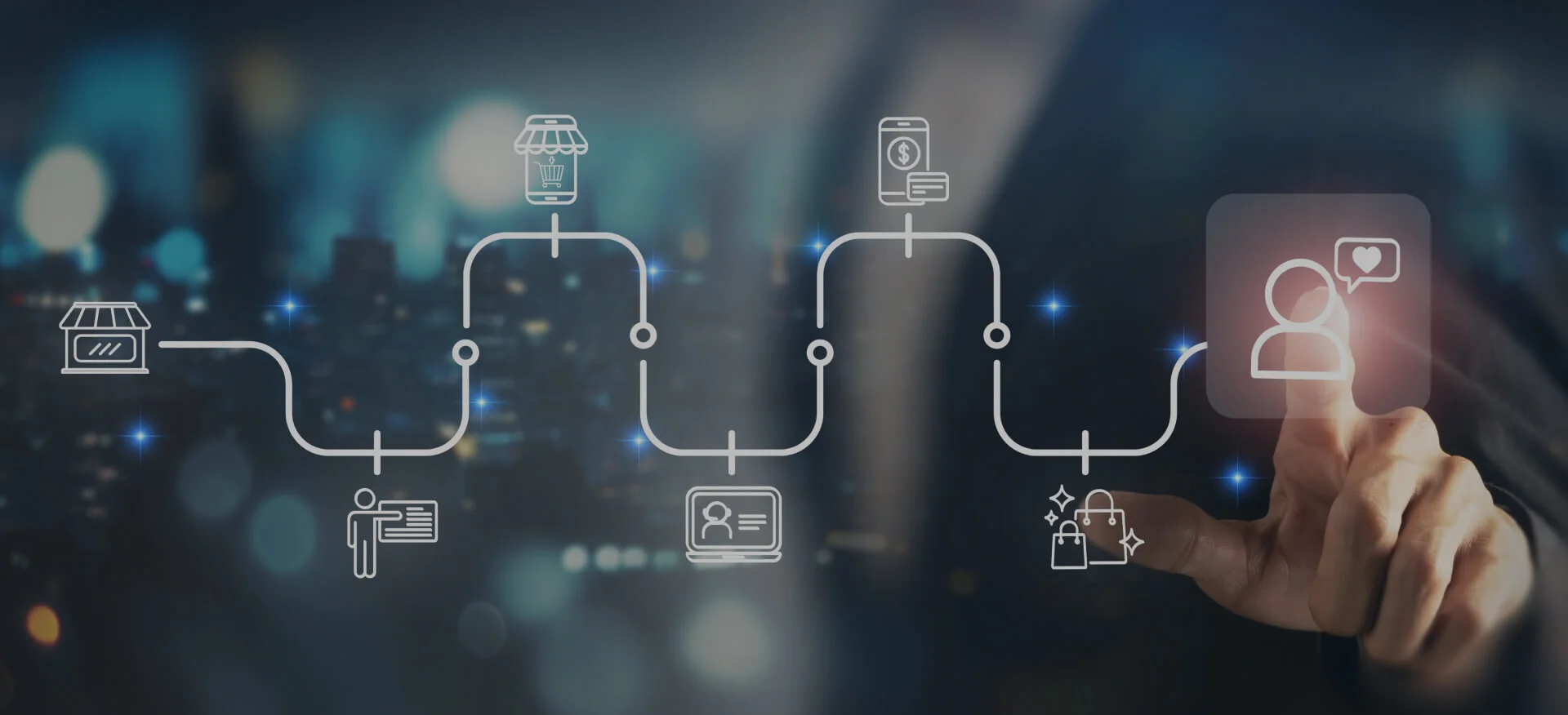08/05/2025
Shopify is a subscription-based software that allows anyone to create an online store and sell products.
It's not just a single tool but a complete commerce platform that helps you start, run, and grow your business online.
Shopify powers over 4.6 million active websites worldwide, making it one of the top e-commerce platforms globally.
With Shopify, you don't need to be a tech expert.
It provides everything in one place: website hosting, store design, payment processing, and more. This means you won't have to juggle different services or install multiple apps to get your store up and running.
Moreover, its user-friendly interface and customizable templates make it easy to create a unique shopping experience for your customers.
So, how does Shopify work? And where do you start if you want to set up a Shopify store in 2025?
In this post, we will explore everything you need to know about Shopify and how to establish or expand your business’s online presence.
Getting Started with Shopify
Starting on your e-commerce journey with Shopify is simple.
The platform offers intuitive tools and resources to help you set up and manage your online store efficiently.
To begin, follow these steps:
- Visit the Shopify website and click on "Start free trial."
- Enter your email address, create a password, and choose a store name.
- Answer a few questions about your business goals and preferences.
- Provide your business address, which is necessary for setting up payments and taxes.
- Access your Shopify admin dashboard, where you can start customizing your store.
Shopify offers a free trial period, allowing you to explore the platform's features before committing to a subscription.
Choosing the Right Subscription Plan
Next, selecting the appropriate subscription plan is crucial for aligning Shopify's features with your business needs and budget.
Each plan offers different capabilities, so understanding them helps in making an informed decision.
Here are the main Shopify plans:
- Starter Plan: At $5/month, suitable for selling products through social media or existing websites using the Buy Button.
- Basic Plan: Priced at $39/month, ideal for new businesses needing a full online store with essential features.
- Grow Plan: At $79/month, it offers additional staff accounts and professional reports for growing businesses.
- Advanced Plan: Costing $299/month, it provides advanced reporting and lower transaction fees for scaling businesses.
- Shopify Plus: A custom-priced solution for large enterprises requiring advanced features and support.
Each plan includes access to Shopify's core features, with higher-tier plans offering more advanced tools and reduced transaction fees.
Navigating the Shopify Dashboard
The Shopify dashboard is your central hub for managing your online store.
Key sections include:
- Home: Provides an overview of your store's performance, including sales and visitor data.
- Orders: Manage customer orders, track fulfillment, and handle returns.
- Products: Add, edit, and organize your product listings.
- Customers: View and manage customer information and purchase history.
- Analytics: Access reports and insights to monitor your store's performance.
- Marketing: Create and manage marketing campaigns to promote your products.
- Discounts: Set up discount codes and promotions.
- Apps: Browse and install apps to extend your store's functionality.
- Settings: Configure various aspects of your store, including payment methods, shipping, and taxes.
Familiarizing yourself with the dashboard enables efficient management of your store and helps in making data-driven decisions to grow your business.
Setting Up Your Online Store
Setting up your Shopify store involves several key steps to create a cohesive and user-friendly shopping experience.
Selecting and Customizing Themes
Your store's theme determines its overall look and feel. Shopify offers a variety of free and paid themes that you can customize to match your brand.
Steps to select and customize a theme:
- From your Shopify admin, go to Online Store > Themes.
- Browse the Theme Store to find a theme that suits your needs.
- Click Customize to access the theme editor, where you can modify settings like colors, fonts, and layout.
- Use the Theme Settings to adjust global styles, and edit individual sections to add or rearrange content.
Adding Products: Titles, Descriptions, Images, and Pricing
Adding products to your store is straightforward:
- Navigate to Products > Add product in your Shopify admin.
- Enter a Title and Description that clearly conveys the product's features and benefits.
- Upload high-quality Images to showcase the product.
- Set the Price, and if applicable, include Compare at price for discounts.
- Manage Inventory and Shipping details as needed.
Organizing Products into Collections
Collections help group related products, making it easier for customers to browse.
To create a collection:
- Go to Products > Collections in your Shopify admin.
- Click Create collection and provide a Title and Description.
- Choose between a Manual collection, where you add products individually, or an Automated collection, which includes products based on conditions like tags or price.
- Add a Featured image to represent the collection visually
Setting Up Essential Pages: About Us, Contact, FAQs, etc.
Informational pages build trust and provide customers with important details about your store.
To create a page:
- In your Shopify admin, go to Online Store > Pages.
- Click Add page, and enter a Title (e.g., "About Us", "Contact", "FAQs").
- Add relevant content in the Content field.
- Click Save, and then add the page to your store's navigation menu for easy access.
By following these steps, you can effectively set up your Shopify store, providing a seamless shopping experience for your customers.
Configuring Store Settings
Configuring your Shopify store settings is crucial for establishing a professional, trustworthy, and legally compliant online presence.
Proper setup ensures seamless customer experiences, accurate tax calculations, efficient shipping processes, and secure payment transactions.
Consider the following steps to configure your store settings:
1. Setting Up Domains and URLs
A custom domain enhances your brand's credibility and makes it easier for customers to find your store.
Instead of using the default yourstore.myshopify.com, you can connect a personalized domain like www.yourstore.com
Steps to set up a custom domain:
- From your Shopify admin, go to Settings > Domains.
- Click Connect existing domain.
- Enter your custom domain and follow the prompts to verify and connect it.
- Set your custom domain as the primary domain to ensure it appears in the browser address bar
Shopify provides a free TLS certificate for secure connections, ensuring customer data protection.
2. Managing Taxes and Legal Pages
Accurate tax settings are vital for compliance and customer trust.
Shopify allows you to automate tax calculations based on your business location and customer regions.
To configure taxes:
- Navigate to Settings > Taxes and duties in your Shopify admin.
- Set up tax regions and enable automatic tax calculations.
- Create necessary legal pages like Privacy Policy, Terms of Service, and Refund Policy under Online Store > Pages.
These pages inform customers about their rights and your store policies, building transparency and trust.
3. Setting Up Shipping Zones and Rates
Defining shipping zones and rates ensures customers receive accurate shipping options and costs during checkout.
To set up shipping zones:
- Go to Settings > Shipping and delivery.
- Click on the shipping profile you want to edit.
- Under the Shipping zones section, click Create shipping zone.
- Name the zone and select the countries or regions it covers.
- Add shipping rates (free, flat, or calculated) for the zone.
Properly configured shipping settings prevent unexpected costs and improve customer satisfaction.
4. Configuring Payment Gateways and Checkout Settings
Offering secure and diverse payment options is essential for converting visitors into customers.
To set up payment gateways:
- In your Shopify admin, go to Settings > Payments.
- Under Shopify Payments, click Complete account setup and provide the required information.
- Activate additional payment methods like PayPal, Apple Pay, or third-party providers as needed.
Additionally, customize your checkout settings under Settings > Checkout to manage customer accounts, contact methods, and order processing preferences.
Understanding Shopify's Sales Channels
Expanding your reach through multiple sales channels is essential for modern e-commerce success.
Shopify allows you to connect your store to popular platforms like Facebook, Instagram, Amazon, Walmart, TikTok, Pinterest, and Google Shopping.
This integration keeps your inventory and orders synced across all channels without extra work.
For example, by connecting your Shopify and Facebook or Instagram accounts, you can sync your product catalog to these platforms.
This setup enables you to find new customers with ad campaigns and manage orders, payments, and returns within Shopify.
Moreover, Shopify's Point of Sale (POS) app enables you to sell your products in person in retail stores, pop-ups, and other locations.
The app, available for iOS and Android devices, syncs with Shopify to track your orders and inventory across your retail locations, online store, and other active sales channels.
With Shopify POS, you can create a cart for each customer, customize it by adding or removing products or applying discounts, and accept payments using various methods.
Additionally, you can connect the app to retail hardware like barcode scanners or cash drawers to create a full retail store experience.
Next, the Shopify Buy Button allows you to add your products to external websites and blog posts, making purchasing easier for customers by removing the need to navigate to a separate page to finalize their order.
This feature is ideal for integrating e-commerce capabilities into platforms like WordPress, Squarespace, or Wix.
To set up the Buy Button, you can create and embed a checkout option on any type of website, allowing customers to buy your products directly from the page they're visiting.
Managing Orders and Customers
Shopify offers a comprehensive suite of tools to streamline order processing, handle customer interactions, and maintain organized records.
Here’s how to manage orders in Shopify
1. Order Lifecycle Management
Every order progresses through stages: placement, payment, fulfillment, and archiving. Shopify allows you to manage these stages efficiently:
- Order Placement: When a customer places an order, it appears in your Orders section.
- Payment Processing: Depending on your settings, payments can be captured automatically or manually.
- Fulfillment: You can fulfill orders by marking them as shipped and adding tracking information.
- Archiving: Once fulfilled, orders can be archived to keep your workspace organized.
You can also edit orders post-purchase to adjust items, quantities, or shipping details.
2. Order Editing and Notes
Shopify enables you to make changes to existing orders, such as:
- Adding or Removing Products: Modify the items in an order as needed.
- Adjusting Quantities: Increase or decrease item quantities.
- Updating Shipping Fees: Change shipping costs if necessary.
- Applying Discounts: Add or modify discounts on products.
Additionally, you can attach internal notes to orders for staff reference, ensuring clear communication within your team.
3. Order Filtering and Views
To manage orders efficiently, Shopify allows you to:
- Filter Orders: Use criteria like fulfillment status, payment status, or tags to sort orders.
- Save Views: Create custom views based on filters for quick access.
- Bulk Actions: Perform actions like printing packing slips or fulfilling multiple orders simultaneously.
These features help streamline your workflow and prioritize tasks effectively.
Managing Customers in Shopify
When a customer interacts with your store by placing an order, signing up for a mailing list, or creating an account, Shopify automatically generates a customer profile.
These profiles consolidate vital information, including:
- Contact Details: Email addresses, phone numbers, and shipping addresses.
- Order History: A comprehensive record of all past purchases.
- Tags and Notes: Customizable tags and internal notes to segment customers or record specific information.
These profiles are accessible via the Customers section in your Shopify admin, allowing for easy management and updates.
Next, segmenting your customer base enables targeted marketing and personalized experiences. Shopify's segmentation tools allow you to filter customers based on various criteria, such as:
- Purchase History: Identify loyal customers or those who haven't purchased recently.
- Location: Tailor promotions to specific geographic regions.
- Tags: Group customers by preferences or behaviors using custom tags.
Utilizing these segments can lead to more effective marketing campaigns and increased customer engagement.
Communication and Support
Maintaining open and efficient communication channels is vital for customer satisfaction.
Shopify offers several tools to facilitate this:
- Order Updates: Automatically send notifications for order confirmations, shipping updates, and delivery confirmations.
- Shopify Inbox: A free live chat tool that allows real-time conversations with customers, enhancing support and engagement.
- Email Campaigns: Integrate with email marketing platforms to send targeted messages based on customer segments
By leveraging these communication tools, you can provide timely support and foster stronger customer relationships.
Utilizing Shopify Apps and Integrations
Effectively utilizing Shopify apps and integrations can significantly enhance your store's functionality, streamline operations, and boost customer satisfaction.
Here are the best practices to follow:
1. Choose Apps Strategically
Focus on apps that address your store's specific needs, such as marketing automation, inventory management, or customer support.
Opt for apps that offer multiple functionalities to reduce the number of installations, minimizing potential conflicts and performance issues.
Periodically review your apps to remove those that are redundant or underperforming, ensuring optimal store performance.
2. Ensure Compatibility and Performance
Before installing an app, verify its compatibility with your current theme to prevent layout issues or broken features.
Monitor your store's load times and responsiveness after adding new apps. Utilize tools like Google PageSpeed Insights to assess performance impacts.
Avoid installing too many apps, as this can slow down your store and create compatibility issues.
3. Prioritize Security and Data Privacy
Scrutinize the permissions requested by apps, ensuring they align with their intended functionalities.
Install apps from reputable developers and the official Shopify App Store to mitigate security risks. Ensure that app providers adhere to robust data protection practices and comply with relevant regulations.
4. Optimize Integration Workflows
Choose apps that integrate smoothly with Shopify's admin interface, allowing for efficient workflow management.
Manage third-party app settings within Shopify to streamline operations and reduce the need to navigate multiple platforms.
Regularly check app performance metrics to ensure they contribute positively to your store's efficiency.
Remember, select apps that can accommodate your business growth, handling increased traffic, more products, and higher transaction volumes.
Marketing and SEO Strategies
Implementing effective digital marketing service and SEO strategies is essential for maximizing your Shopify store's visibility, attracting customers, and driving sales.
Here's how to optimize your store's performance:
Enhance your product pages to rank higher in search engine results:
- Title Tags & Meta Descriptions: Incorporate relevant keywords to improve search visibility.
- Unique Product Descriptions: Craft compelling, original content that highlights product benefits.
- High-Quality Images with Alt Text: Use clear images and descriptive alt text to aid SEO and accessibility.
- Structured Data: Implement product schema to provide search engines with detailed product information.
These practices not only improve SEO but also enhance user experience, leading to higher conversion rates.
Create Discount Codes and Promotions
Attract and retain customers through strategic promotions:
- Discount Types: Offer percentage, fixed amount, or free shipping discounts.
- BOGO Offers: Encourage larger purchases with "Buy One, Get One" deals.
- Tiered Discounts: Provide escalating discounts based on purchase amounts to increase average order value.
- Limited-Time Offers: Create urgency with time-sensitive promotions.
Implementing these strategies can boost sales and customer engagement.
Utilize Email Marketing and Social Media Integrations
Maintain customer relationships and promote products through:
- Shopify Email: Design and send branded emails directly from your Shopify admin.
- Email Automation: Set up automated emails for cart recovery, welcome series, and product recommendations.
- Social Media Integration: Connect your store to platforms like Facebook and Instagram to reach a broader audience.
- User-Generated Content: Encourage customers to share their experiences, enhancing trust and authenticity.
These tools help in building a loyal customer base and increasing brand awareness.
By implementing these strategies, you can enhance your Shopify store's visibility, engage customers effectively, and drive sustained growth.
Analyzing Store Performance
Analyzing your Shopify store's performance is essential for informed decision-making and business growth.
Shopify's built-in analytics dashboard offers an overview of key metrics, enabling you to monitor sales, customer behavior, and traffic sources effectively.
The Overview Dashboard in Shopify provides real-time insights into your store's performance. Key metrics include:
- Total Sales: Tracks revenue over selected periods.
- Online Store Sessions: Monitors the number of visits to your store.
- Conversion Rate: Calculates the percentage of visitors who make a purchase.
- Average Order Value: Determines the average amount spent per order.
- Top Products: Identifies best-selling items.
These metrics help you assess overall performance and identify areas for improvement.
Shopify's analytics allow you to delve deeper into customer interactions:
- Sales Reports: Break down sales by product, location, or channel to understand revenue streams.
- Customer Behavior: Analyze how visitors navigate your site, which pages they view, and where they drop off.
- Traffic Sources: Identify where your visitors are coming from, be it direct, referral, search engines, or social media.
By understanding these patterns, you can tailor marketing strategies, improve user experience, and optimize conversion rates.
Regularly reviewing these analytics ensures you stay aligned with your business goals, respond promptly to trends, and make data-driven decisions to enhance your Shopify store's success.
Grow with our digital marketing services
Scaling Your Business with Shopify
Upgrading to Shopify Plus offers enterprise-level businesses a robust, scalable e-commerce solution tailored to meet complex operational needs.
With features like advanced automation tools, customizable checkout experiences, and dedicated support, Shopify Plus empowers large-scale merchants to streamline processes and enhance customer engagement.
The platform's capabilities facilitate seamless integration with existing systems, enabling businesses to efficiently manage high volumes of transactions and expand into new markets.
Moreover, Shopify Plus provides exclusive access to tools such as Shopify Flow and Launchpad, which automate repetitive tasks and manage product launches effectively.
These features, combined with the platform's ability to handle multiple storefronts and offer advanced analytics, position Shopify Plus as a solution for enterprises aiming to optimize their online presence and drive growth.
Common Challenges and Solutions
Managing a Shopify store involves navigating various setup and operational challenges.
Here are five common issues merchants often encounter, along with strategies to address them:
1. Slow Site Speed
A sluggish website can deter potential customers and negatively impact search engine rankings. Factors contributing to slow load times include unoptimized images, excessive apps, and bloated code.
Solution: Compress images using tools like TinyPNG, limit the number of installed apps, and choose lightweight, responsive themes to enhance performance.
2. Ineffective SEO Practices
Poor search engine optimization can lead to low visibility and traffic. Common pitfalls include duplicate content, missing meta tags, and unstructured URLs.
Solution: Implement unique product descriptions, optimize meta titles and descriptions with relevant keywords, and utilize SEO-friendly URL structures to improve search rankings
3. Abandoned Shopping Carts
High cart abandonment rates can significantly affect sales. Causes range from unexpected shipping costs to complicated checkout processes.
Solution: Simplify the checkout process, offer transparent pricing, and implement automated cart recovery emails to encourage customers to complete their purchases.
4. Inventory Management Challenges
Inaccurate stock levels can lead to overselling or stockouts, harming customer trust.
Solution: Utilize inventory management apps or integrate with ERP systems to maintain real-time stock updates across all sales channels, ensuring accurate inventory tracking.
5. Inadequate Customer Support
Delayed or poor customer service can result in negative reviews and lost sales.
Solution: Implement live chat support, create comprehensive FAQ pages, and use customer service apps to manage inquiries efficiently, enhancing overall customer satisfaction.
By proactively addressing these common issues, Shopify merchants can optimize their store's performance, enhance user experience, and drive sustainable growth.
Conclusion
Shopify stands out as a leading cloud-based e-commerce platform, empowering businesses of all sizes to establish, manage, and scale their online presence with ease.
Its user-friendly interface, coupled with a drag-and-drop builder, allows even those without technical expertise to design professional storefronts.
With access to a vast array of customizable themes and over 10,000 apps in its App Store, Shopify offers unparalleled flexibility to tailor your store to specific business needs.
The platform's robust SEO tools enhance visibility, while its mobile responsiveness ensures a seamless shopping experience across devices.
Beyond aesthetics, Shopify provides comprehensive solutions for inventory management, secure payment processing, and multi-channel selling, including integrations with major social media platforms.
Its advanced analytics offer valuable insights into customer behavior and sales trends, facilitating data-driven decisions.
For enterprises seeking more, Shopify Plus delivers enhanced features like advanced automation, dedicated support, and greater customization capabilities.
In short, Shopify equips businesses with the tools necessary to thrive in the competitive e-commerce landscape, making it a preferred choice for entrepreneurs worldwide.