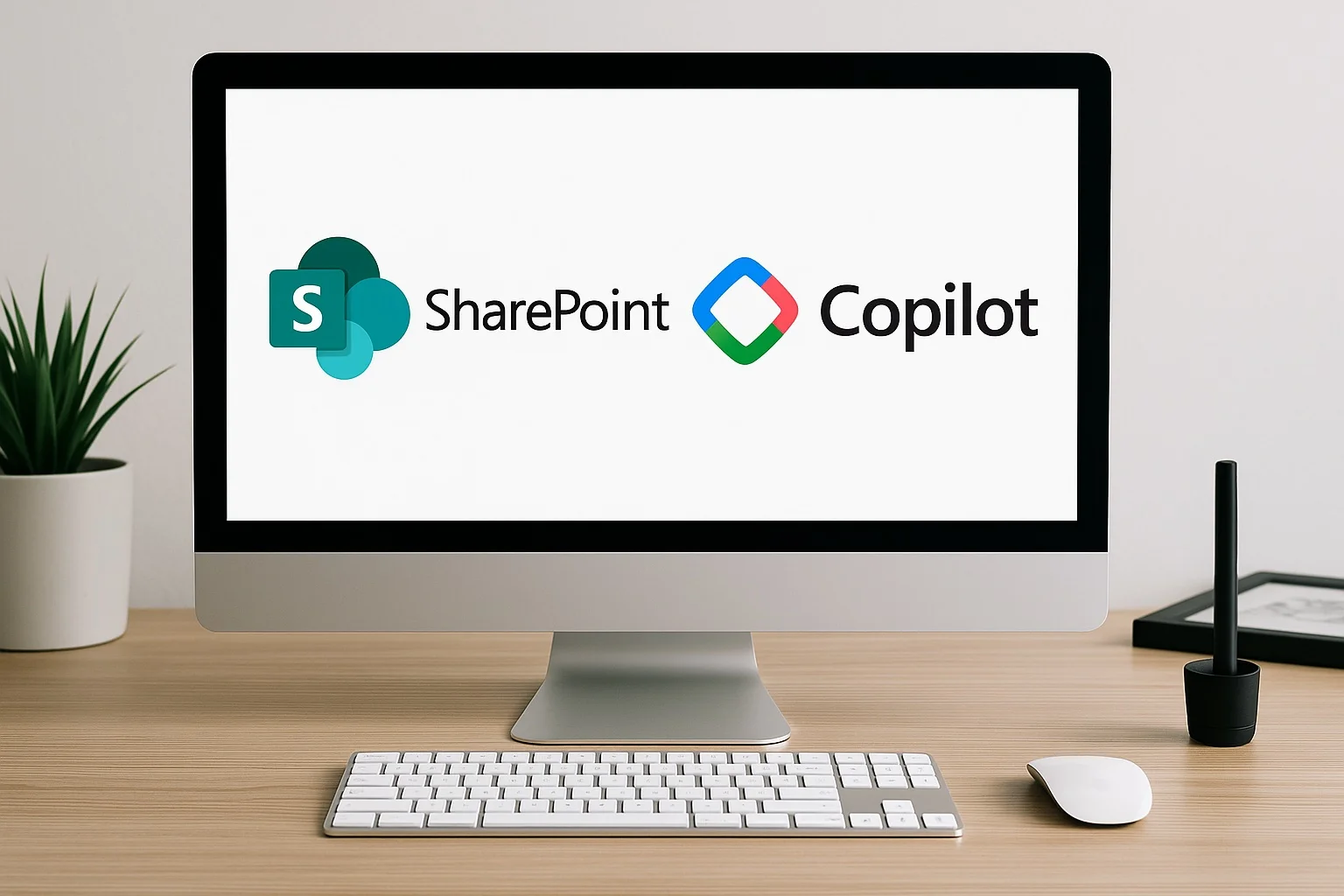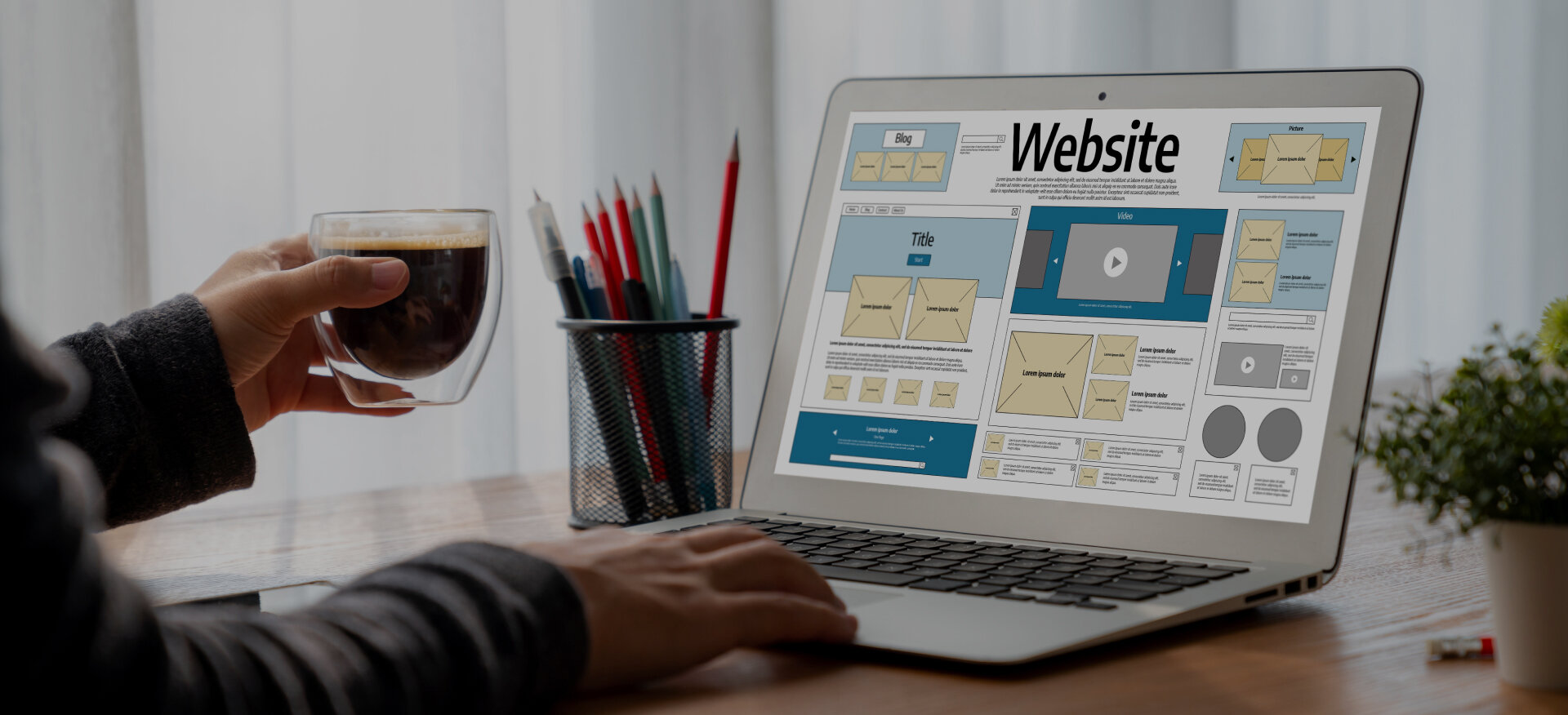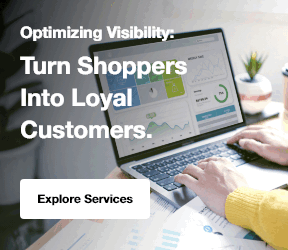In the ever-evolving digital workplace, streamlining collaboration and simplifying complex workflows are essential for business success. Enter Copilot, a transformative AI assistant integrated with SharePoint that empowers teams to automate tasks, manage documents more efficiently, and collaborate with ease.
Whether you're leading a digital marketing strategy, building a corporate website, or managing a SharePoint intranet, Copilot can significantly boost productivity across departments. This guide explores how to harness Copilot's features effectively, regardless of your industry or use case.
Understanding Copilot in SharePoint
To make the most of Copilot, it's important to understand its core functionality and the value it brings to modern SharePoint environments.
1. What is Copilot?
Copilot is an AI-powered assistant built into SharePoint that helps users streamline document workflows, automate repetitive tasks, and enhance collaboration. It’s designed to support a wide range of business functions, from content creation and web design to internal SharePoint portal management.
2. How Does Copilot Work in SharePoint?
Integrated natively into SharePoint, Copilot leverages artificial intelligence to understand user behavior, analyze context, and suggest proactive actions. Whether you're part of a tech marketing agency or managing an eCommerce site, Copilot enhances efficiency by reducing manual effort.
3. Key Features and Capabilities
Copilot offers a suite of powerful features:
- Document Creation Assistance: Helps marketing and design teams quickly draft proposals, reports, and plans using smart templates.
- Collaboration Support: Enables real-time feedback and document sharing, ideal for distributed teams.
- Workflow Automation: Automates tasks like file sorting, version tracking, and approvals.
- Contextual Insights: Offers suggestions based on your activity and past behavior.
- Personalized Experience: Adapts to user roles and preferences over time, making it highly intuitive. Additionally, integrating an enterprise SEO solution can further enhance Copilot's ability to support digital marketing efforts by optimizing content for better search engine visibility.
Getting Started with Copilot in SharePoint
Before diving into advanced features, users should understand how to access and configure Copilot within their SharePoint environment.
1. Accessing Copilot in SharePoint
Copilot can be easily accessed through the SharePoint menu or toolbar. It integrates seamlessly into both Sharepoint on premise intranet solutions, allowing users to activate it with just a click.
2. Setting Up Copilot for Your Environment
Setting up Copilot may require administrative permissions. Teams working on internal SharePoint websites, digital transformation services, or web application development should ensure that proper access rights and configurations are in place. This includes verifying SharePoint Site Permissions to ensure the right people have the appropriate access to enable Copilot’s functionality.
3. Initial Configuration and Customization Options
Once enabled, users can customize Copilot settings to align with their workflow. For example, a content creation team may prioritize document suggestions, while a development team may focus on workflow automation.
Explore Our Web Development Services!
Maximizing Productivity with Copilot
Copilot is more than just a productivity booster—it's a strategic asset for teams aiming to improve efficiency, collaboration, and innovation.
1. Streamlining Document Creation and Management
Copilot simplifies document creation by offering intelligent suggestions and pre-built templates. Whether you're working on SEO services, marketing proposals, or web content, partnering with an international SEO agency can further streamline the process and ensure your content is optimized for search engines. Additionally, SEO services for oil and gas companies can enhance Copilot's ability to support content creation tailored to the industry. It helps eliminate time-consuming manual formatting.
2. Enhancing Collaboration and Teamwork
With Copilot, collaboration becomes seamless. Teams can edit documents in real time, leave comments, and get AI-driven recommendations—useful for groups spanning design services, performance marketing, and enterprise SEO.
3. Automating Repetitive Tasks with Copilot
Copilot shines in automating mundane tasks like approval workflows, content tagging, and file organization. This is especially valuable in industries like automotive marketing agency and real estate marketing agency, where efficiency is key.
4. Tips for Improving Efficiency
To get the most out of Copilot:
- Customize features based on your department’s goals.
- Explore newly released functionalities regularly.
- Share usage tips across teams from web development to SEO services, to encourage innovation.
Advanced Features and Pro Tips
As you become more familiar with Copilot, exploring its advanced tools can significantly enhance your SharePoint experience.
1. Advanced Functionalities of Copilot
Beyond its core features, Copilot supports:
- Predictive content suggestions based on usage patterns.
- Natural language search for faster document discovery.
- Integration with tools like Power Automate and Microsoft Teams.
These capabilities are particularly useful for complex operations involving mobile app development or managing cross-platform eCommerce marketing efforts.
2. Best Practices for Complex SharePoint Environments
In larger organizations or those using SharePoint custom portal services, it’s crucial to:
- Pilot Copilot with select teams first.
- Train users across departments.
- Collect feedback to fine-tune the experience.
This approach is effective for industries where workflows often span multiple teams and tools.
3. Integrating Copilot with Other Tools
For added functionality, Copilot can be integrated with:
- Power Automate for advanced workflow automation.
- Teams for improved communication.
- Third-party platforms supporting B2B marketing and digital marketing collaterals.
Troubleshooting and Support
Even the most robust tools encounter occasional hiccups. Here’s how to troubleshoot common Copilot issues.
1. Common Issues and Challenges
Users may occasionally face problems such as:
- Incompatibility with outdated browsers.
- Slower performance during high-traffic periods.
- Limited access due to incorrect user permissions.
2. Troubleshooting Tips and Solutions
Start by checking the basics:
- Clear your browser cache.
- Ensure network stability.
- Confirm that Copilot and SharePoint are up to date.
For more advanced issues, consult your SharePoint consulting team or Microsoft's official documentation.
3. Resources for Further Assistance
Leverage these resources for ongoing support:
- Microsoft forums and support documentation.
- Online tutorials and training.
- Community groups and professional networks focused on SharePoint development, SEO tools, or digital transformation.
Future Outlook and What’s Next
The evolution of Copilot is closely tied to broader trends in AI and enterprise productivity tools.
1. Emerging Trends in Copilot and SharePoint Integration
Expect deeper integration with other Microsoft 365 apps, smarter AI-powered insights, and support for more flexible environments, benefiting teams in tech, banking, and travel marketing.
2. Predictions for the Future of Copilot
Looking ahead, Copilot may offer:
- Even more advanced automation.
- Personalized dashboards for individual roles.
- Broader integration with progressive web applications and custom development platforms.
3. Staying Updated on New Features
To stay ahead:
- Subscribe to Microsoft 365 product updates.
- Join SharePoint user groups or developer communities.
- Attend webinars on digital marketing strategy, intranet design, or performance marketing trends.
Conclusion
Copilot isn’t just another SharePoint feature; it’s a powerful enabler of efficiency, collaboration, and innovation. Whether you're managing a B2C brand website, running an SEO campaign, or building a SharePoint intranet for internal use, Copilot helps streamline workflows and elevate team performance.
By leveraging its AI-driven tools and integrating them into your broader digital strategy, your organization can unlock significant productivity gains, positioning itself for success in an increasingly digital-first world.