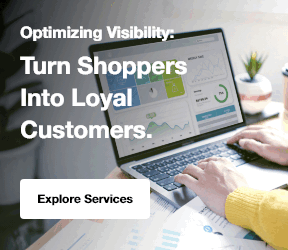05/09/2023
SharePoint is a powerful platform that allows organizations to manage and collaborate on documents and projects. One of the key features of SharePoint is the ability to create workflows to automate business processes. In this tutorial, we will focus on creating an approval workflow with escalation in SharePoint. This workflow will allow documents to be reviewed and approved by multiple users, with the option of escalating the approval process if necessary.
Getting Started
Before we begin, make sure you have access to a SharePoint site and have the necessary permissions to create and manage workflows. If you are using SharePoint Online, you can access the site through your Office 365 account. If you are using an on-premises version of SharePoint, make sure you have the necessary access rights.
Creating the Document Library
The first step in creating the approval workflow is to create a document library to store the documents that will go through the approval process. To create a document library, follow these steps:
- Go to your SharePoint site and navigate to the desired site where you want to create the document library.
- Click on the "Site Contents" link in the left-hand navigation menu.
- Click on the "New" button and select "Document Library" from the drop-down menu.
- Enter a name for the document library and click on the "Create" button.
- Your document library will now be created and you can start uploading documents to it.
Creating the Approval Workflow
Once you have created the document library, you can now create the approval workflow. To create the approval workflow, follow these steps:
- Go to the document library where you want to create the approval workflow.
- Click on the "Library" tab in the ribbon at the top of the page.
- Click on the "Workflow Settings" button in the "Settings" group.
- Click on the "Add a workflow" link.
- Select the "Approval - SharePoint 2010" workflow template from the list of available templates.
- Enter a name for the workflow and click on the "Next" button.
- Configure the workflow settings, such as who should approve the documents and whether the documents should be approved in parallel or sequence. Click on the "Next" button when you have finished configuring the settings.
- Configure the email notifications for the workflow. You can choose to send email notifications to the approvers and/or the document owner. Click on the "Next" button when you have finished configuring the email notifications.
- Click on the "Finish" button to create the workflow.
Adding Escalation to the Approval Workflow
Now that you have created the basic approval workflow, you can add escalation to it. Escalation allows the approval process to be automatically escalated to a higher-level approver if the initial approver does not take action within a certain timeframe. To add escalation to the approval workflow, follow these steps:
- Open the approval workflow in SharePoint Designer.
- Click on the "Stage 1" step in the workflow designer.
- Click on the "Add Step" button in the ribbon at the top of the page.
- Click on the "Action" button in the "Step" group.
- Select the "Wait for Field Change in Current Item" action from the list of available actions.
- Configure the action to wait for a specific field to change in the current item. This field will be used to track the approval status of the document.
- Click on the "Add Step" button in the ribbon at the top of the page.
- Click on the "Action" button in the "Step" group.
- Select the "Send an Email" action from the list of available actions.
- Configure the action to send an email to the higher-level approver, notifying them that the approval process has been escalated.
- Click on the "Finish" button to save the changes to the workflow.
Testing the Approval Workflow
Once you have created the approval workflow with escalation, you can test it to make sure it is working correctly. To test the approval workflow, follow these steps:
- Upload a document to the document library that has the approval workflow enabled.
- Check the document in to the library.
- Click on the document and select the "Workflows" option from the drop-down menu.
- Select the approval workflow from the list of available workflows.
- Click on the "Start" button to start the approval workflow.
- The document will now go through the approval process, with the option of escalation if necessary.
Conclusion
Creating an approval workflow with escalation in SharePoint can greatly streamline the document approval process and ensure that documents are reviewed and approved in a timely manner. By following the steps outlined in this tutorial, you can easily create and test an approval workflow with escalation in SharePoint.