Using Google Analytics to track and analyze website geographic data
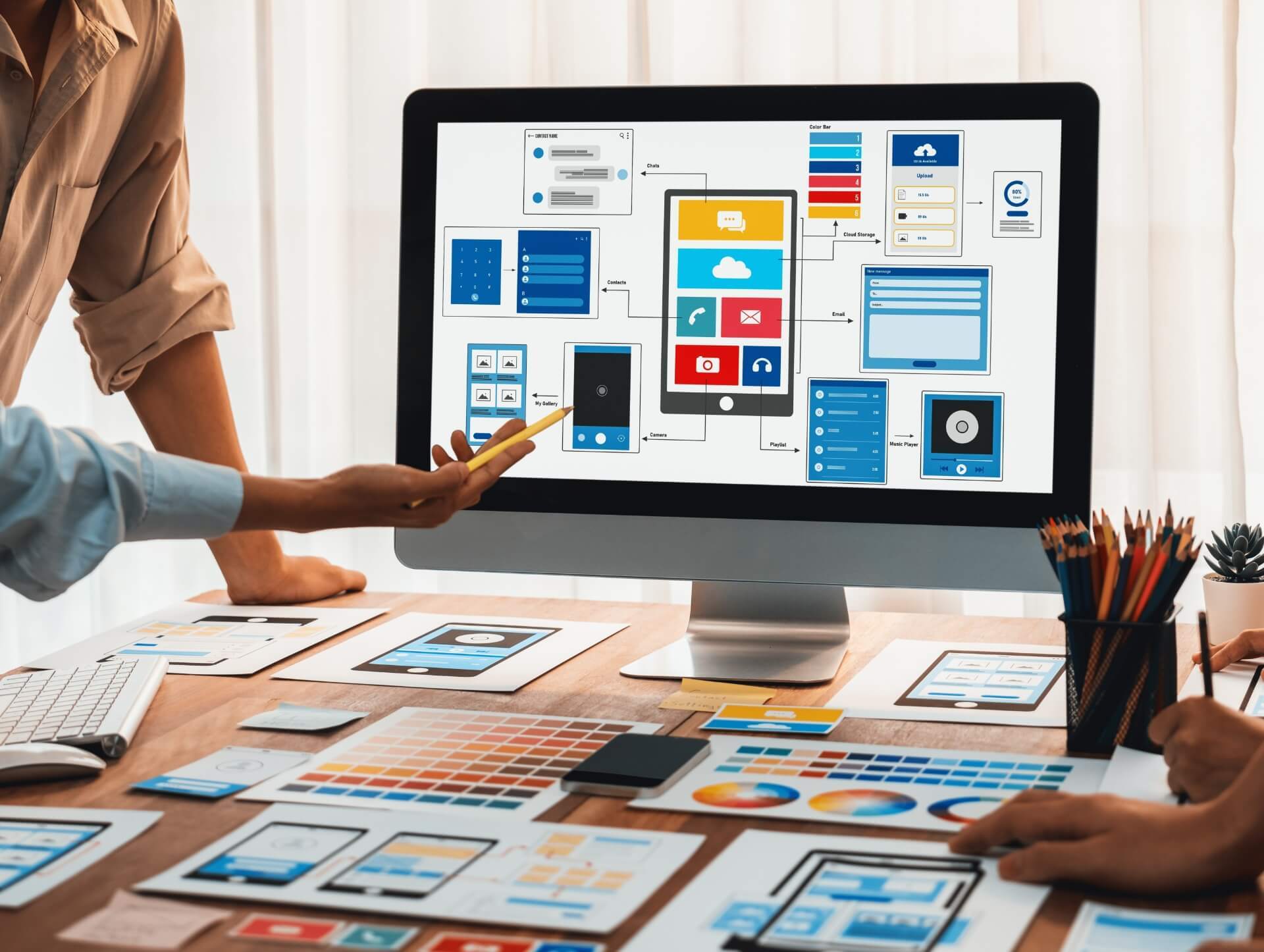
06/09/2023
Whether you have a portfolio website, a business website, or a custom website design, it's important to understand where your website visitors are coming from. Knowing the geographic location of your visitors can provide valuable insights into your target audience and help you make data-driven decisions to improve your website's performance. In this article, we'll explore how you can use Google Analytics to track and analyze website geographic data.
What is Google Analytics?
Google Analytics is a powerful web analytics tool offered by Google that allows website owners to track and analyze various aspects of their website's performance. It provides valuable insights into website traffic, user behavior, and conversions. One of the key features of Google Analytics is the ability to track the geographic location of website visitors.
Why is Tracking Geographic Data Important?
Tracking geographic data is important for several reasons:
Understanding Target Audience: By tracking the geographic location of your website visitors, you can gain a better understanding of your target audience. For example, if you have a local business, you can see if your website is attracting visitors from your target location. This information can help you tailor your website content and marketing strategies to better reach your target audience.
Identifying Opportunities: Analyzing geographic data can help you identify new opportunities for growth. For example, if you notice a significant number of visitors from a particular country or region, you can explore expanding your business or marketing efforts in that area.
Improving Website Performance: Knowing where your website visitors are coming from can help you identify areas where your website may be underperforming. For example, if you notice a high bounce rate from a specific location, it may indicate that your website is not meeting the needs of visitors from that area. You can then make improvements to your website to better cater to their needs.
How to Enable Geographic Tracking in Google Analytics
Before you can start tracking geographic data in Google Analytics, you need to enable the feature. Here's how:
Step 1: Sign in to Google Analytics: Go to the Google Analytics website and sign in using your Google account.
Step 2: Set up a Property: If you haven't already set up a property for your website, click on the "Admin" tab, then click on "Create Property" and follow the prompts to set up a new property for your website. If you already have a property set up, skip to step 3.
Step 3: Access Tracking Info: Once you have a property set up, click on the "Admin" tab, then click on "Tracking Info" under the "Property" column.
Step 4: Enable Demographics and Interests Reports: In the "Tracking Info" section, click on "Data Collection" and make sure the "Enable Demographics and Interests Reports" option is turned on. This will allow you to track geographic data along with other demographic information about your website visitors.
Step 5: Save Changes: Click on the "Save" button to save your changes.
Analyzing Geographic Data in Google Analytics
Once you have enabled geographic tracking in Google Analytics, you can start analyzing the data. Here are some key reports and features you can use:
1. Location Report:
The Location report provides an overview of the geographic location of your website visitors. It shows data such as the top countries, regions, and cities from where your visitors are coming. You can access this report by following these steps:
Step 1: Sign in to Google Analytics: Go to the Google Analytics website and sign in using your Google account.
Step 2: Access Audience Reports: In the left-hand menu, click on "Audience," then click on "Geo," and finally click on "Location."
Step 3: View Location Data: The Location report will now be displayed, showing you the geographic data of your website visitors.
From the Location report, you can gain insights into the top countries, regions, and cities where your website visitors are located. This information can be useful for understanding your target audience and tailoring your website content and marketing strategies accordingly.
2. Language Report:
The Language report provides insights into the languages spoken by your website visitors. This report can be helpful if you have a multilingual website or if you want to understand the language preferences of your target audience. To access the Language report, follow these steps:
Step 1: Sign in to Google Analytics: Go to the Google Analytics website and sign in using your Google account.
Step 2: Access Audience Reports: In the left-hand menu, click on "Audience," then click on "Geo," and finally click on "Language."
Step 3: View Language Data: The Language report will now be displayed, showing you the languages spoken by your website visitors.
By analyzing the Language report, you can understand the language preferences of your website visitors and tailor your website content to better serve their needs.
3. Geo-Targeting:
Geo-targeting is a feature in Google Analytics that allows you to create custom segments based on geographic data. With geo-targeting, you can focus on specific regions or countries and analyze the behavior and performance of visitors from those areas. This can be useful if you have different marketing strategies or offerings for different regions. Here's how to set up geo-targeting:
Step 1: Sign in to Google Analytics: Go to the Google Analytics website and sign in using your Google account.
Step 2: Access Audience Reports: In the left-hand menu, click on "Audience," then click on "Geo," and finally click on "Location."
Step 3: Create a Custom Segment: Click on the "New Segment" button to create a new segment.
Step 4: Set Geographic Conditions: Under the "Advanced" section, click on "Conditions" and select the geographic conditions you want to apply to your segment. For example, you can select "Country" and specify the country you want to target.
Step 5: Apply Segment: Once you have set up the geographic conditions, click on the "Save" button to save your segment. You can now apply this segment to your reports to analyze the behavior and performance of visitors from the targeted region.
4. Real-Time Reports:
The Real-Time reports in Google Analytics allow you to monitor the geographic location of your website visitors in real-time. This can be useful if you want to see the immediate impact of a marketing campaign or if you want to track the location of visitors during a specific event. To access the Real-Time reports, follow these steps:
Step 1: Sign in to Google Analytics: Go to the Google Analytics website and sign in using your Google account.
Step 2: Access Real-Time Reports: In the left-hand menu, click on "Real-Time," then click on "Overview," and finally click on "Locations."
Step 3: View Real-Time Location Data: The Real-Time Locations report will now be displayed, showing you the geographic location of your website visitors in real-time.
By monitoring the Real-Time Location report, you can gain immediate insights into the geographic distribution of your website visitors and make real-time adjustments to your marketing strategies if needed.
Conclusion
Tracking and analyzing website geographic data is essential for understanding your target audience, identifying growth opportunities, and improving your website's performance. With Google Analytics, you can easily enable geographic tracking and access valuable reports and features to gain insights into where your website visitors are coming from. Use this information to optimize your website content, marketing strategies, and overall user experience to better cater to your target audience.
Read
More Stories
Contact us

Spanning 8 cities worldwide and with partners in 100 more, we’re your local yet global agency.
Fancy a coffee, virtual or physical? It’s on us – let’s connect!

