Exploring the different data filtering options available in Google Analytics
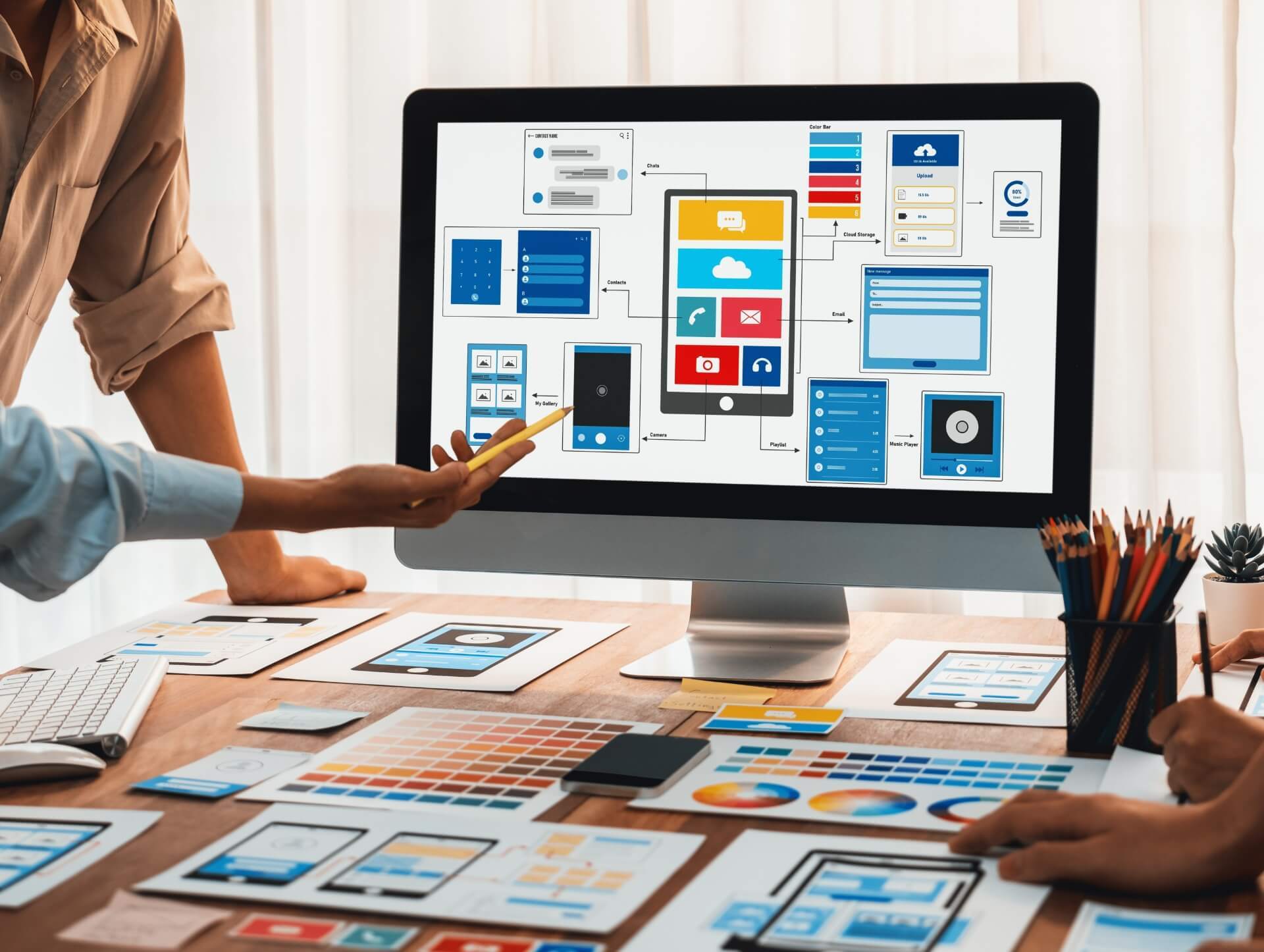
06/09/2023
Google Analytics is a powerful tool that provides valuable insights into your website's performance and user behavior. With its wide range of features, you can track and analyze various aspects of your website, such as traffic sources, user demographics, and conversion rates. One of the key features of Google Analytics is its data filtering options, which allow you to refine and focus on specific data sets to gain deeper insights. In this article, we will explore the different data filtering options available in Google Analytics and how they can help improve your website analysis.
1. Include and Exclude Filters
Include and exclude filters are the most basic and commonly used filters in Google Analytics. These filters allow you to include or exclude specific data based on predefined conditions. For example, you can use include filters to only include traffic from a particular country or exclude traffic from a specific IP address.
To create an include or exclude filter, follow these steps:
- Go to your Google Analytics account and navigate to the Admin section.
- Select the View for which you want to create the filter.
- In the View column, click on "Filters."
- Click on the "+ Add Filter" button.
- Choose whether you want to include or exclude data.
- Select the filter type based on your desired condition, such as "Country" or "IP Address".
- Enter the specific value or pattern you want to include or exclude.
- Save the filter.
2. Search and Replace Filters
Search and replace filters allow you to modify or replace specific values in your data. This can be useful when you want to standardize or clean up your data. For example, you can use a search and replace filter to replace all instances of "www.example.com" with "example.com" to ensure consistent reporting.
To create a search and replace filter, follow these steps:
- Go to your Google Analytics account and navigate to the Admin section.
- Select the View for which you want to create the filter.
- In the View column, click on "Filters."
- Click on the "+ Add Filter" button.
- Choose the "Search and Replace" filter type.
- Enter the value you want to search for and the value you want to replace it with.
- Save the filter.
3. Lowercase/Uppercase Filters
Lowercase and uppercase filters allow you to standardize the case of your data. This can be useful when you want to analyze data without being affected by case variations. For example, if you have a "Source" dimension that contains values like "Google", "google", and "GOOGLE", you can apply a lowercase filter to standardize them all as "google".
To create a lowercase or uppercase filter, follow these steps:
- Go to your Google Analytics account and navigate to the Admin section.
- Select the View for which you want to create the filter.
- In the View column, click on "Filters."
- Click on the "+ Add Filter" button.
- Choose the "Lowercase" or "Uppercase" filter type.
- Select the dimension or metric you want to apply the filter to.
- Save the filter.
4. Advanced Filters
Advanced filters provide more complex filtering options based on regular expressions. Regular expressions are powerful tools for pattern matching and can be used to filter data based on specific patterns or conditions. For example, you can use a regular expression filter to exclude all traffic from a certain domain or include only traffic from a specific subdirectory.
To create an advanced filter using regular expressions, follow these steps:
- Go to your Google Analytics account and navigate to the Admin section.
- Select the View for which you want to create the filter.
- In the View column, click on "Filters."
- Click on the "+ Add Filter" button.
- Choose the "Advanced" filter type.
- Select the dimension or metric you want to apply the filter to.
- Enter the regular expression pattern that defines your filter condition.
- Save the filter.
Conclusion
Google Analytics provides various data filtering options that allow you to refine and focus on specific data sets. Whether you want to include or exclude specific data, modify values, standardize case, or apply complex filter conditions, Google Analytics has the tools to help you gain deeper insights into your website's performance. By utilizing these data filtering options effectively, you can improve your website analysis and make data-driven decisions to optimize your website.
Read
More Stories
Contact us

Spanning 8 cities worldwide and with partners in 100 more, we’re your local yet global agency.
Fancy a coffee, virtual or physical? It’s on us – let’s connect!

