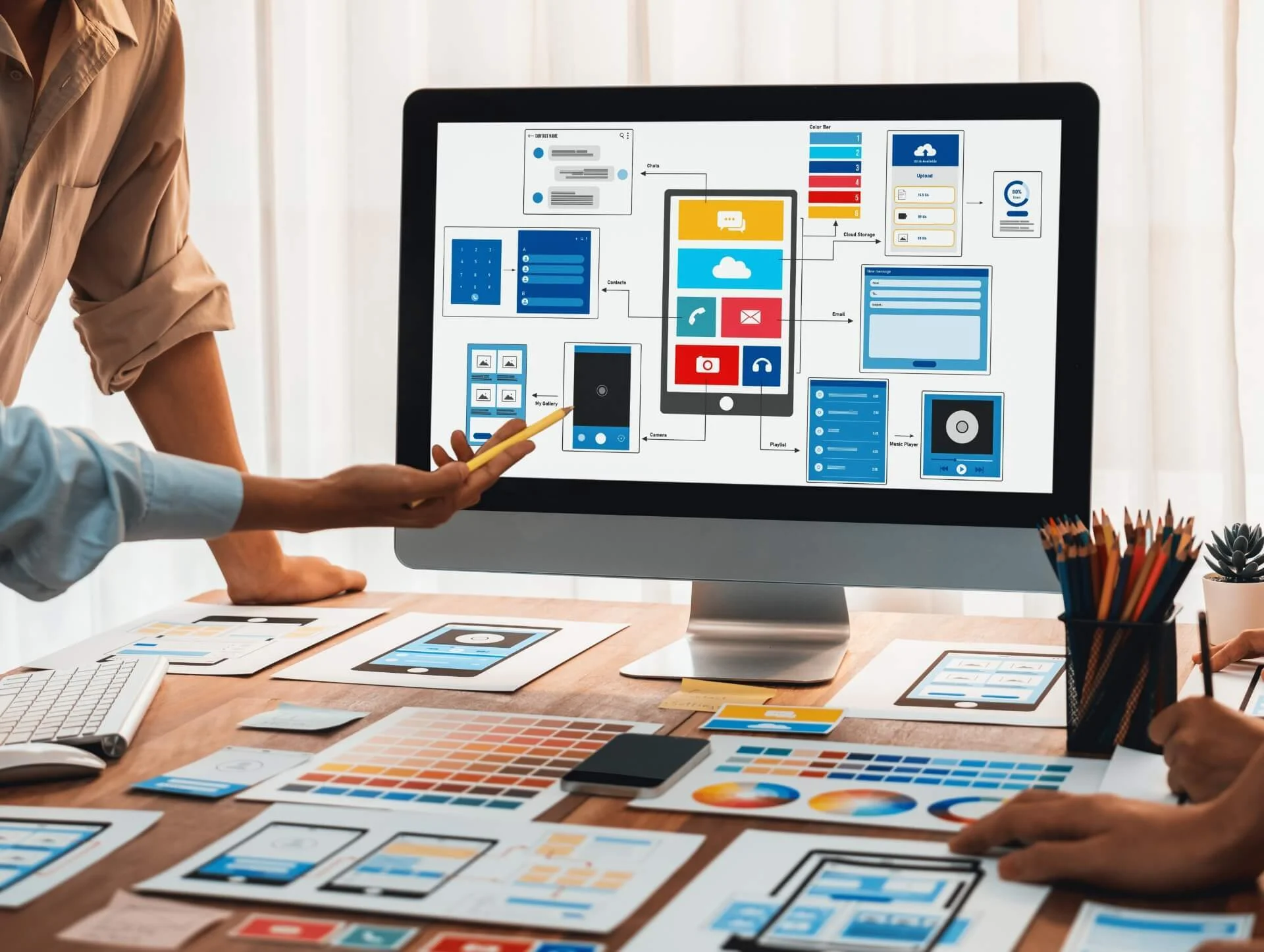05/09/2023
Google Analytics is a powerful tool that provides website owners with valuable insights into their website traffic and performance. One of the key features of Google Analytics is the ability to export data for further analysis. In this article, we will explore the different data export options available in Google Analytics and how they can help you analyze your website traffic.
Exporting Data from Google Analytics
To export data from Google Analytics, you can follow these simple steps:
- Log in to your Google Analytics account.
- Select the website for which you want to export data.
- Navigate to the specific report or data view that you want to export.
- Click on the "Export" button located at the top of the report.
- Select the desired export format from the available options.
- Choose the desired export settings, such as the date range and the specific data you want to export.
- Click on the "Export" button to download the exported file.
Export Formats
Google Analytics offers several export formats to choose from, depending on your needs and preferences:
1. CSV (Comma Separated Values)
CSV is a simple and widely supported file format that can be opened and edited in spreadsheet software like Microsoft Excel or Google Sheets. It is a great option if you want to manipulate the data further, perform calculations, or create custom visualizations.
2. TSV (Tab Separated Values)
TSV is similar to CSV, but instead of using commas as separators, it uses tabs. TSV files are also compatible with spreadsheet software and can be useful if you prefer working with tabs instead of commas.
3. PDF (Portable Document Format)
PDF is a widely used file format that preserves the formatting and layout of the exported report. It is a great option if you want to share the data with others or print it for offline analysis.
4. XLSX (Microsoft Excel)
XLSX is the default file format for Microsoft Excel. It supports advanced features like formulas, charts, and pivot tables. If you are a frequent Excel user and want to take advantage of its advanced capabilities, this format is a good choice.
5. Google Sheets
If you prefer working with Google Sheets instead of Microsoft Excel, you can export your data directly to Google Sheets. This allows you to collaborate with others in real-time and take advantage of Google Sheets' powerful sharing and automation features.
Export Settings
In addition to choosing the export format, you can customize the export settings to suit your needs:
1. Date Range
Google Analytics allows you to export data for a specific date range. You can choose from predefined date ranges like "Today," "Yesterday," "Last 7 days," or specify a custom date range. Exporting data for different time periods can help you identify trends, compare performance, and make data-driven decisions.
2. Dimensions and Metrics
Dimensions and metrics are the building blocks of data in Google Analytics. Dimensions are attributes of your data, such as the source of traffic or the landing page URL. Metrics, on the other hand, are the quantitative measurements of your data, such as the number of sessions or the average session duration.
When exporting data, you can choose the specific dimensions and metrics you want to include in the exported file. This allows you to focus on the most relevant data for your analysis.
3. Filters
Filters in Google Analytics allow you to include or exclude specific data based on predefined rules. For example, you can create a filter to include only traffic from a particular country or exclude traffic from a specific source. Applying filters before exporting the data can help you narrow down the scope and focus on the data that matters most to you.
4. Segmentations
Segments in Google Analytics allow you to divide your data into subsets based on specific criteria. For example, you can create a segment to analyze the behavior of users who visited your website from a particular source or device. Exporting data with different segments applied can provide deeper insights into the behavior and characteristics of different user groups.
Using Exported Data for Analysis
Once you have exported the data from Google Analytics, you can use it for further analysis in various ways:
1. Data Visualization
Data visualization is the process of representing data graphically to identify patterns, trends, and correlations. You can import the exported data into data visualization tools like Tableau or Google Data Studio to create interactive dashboards and visualizations. This can help you gain a deeper understanding of your website traffic and communicate your findings effectively.
2. Data Manipulation
If you have exported the data in a spreadsheet format like CSV or XLSX, you can manipulate the data further using spreadsheet software. This includes tasks like filtering, sorting, calculating metrics, and creating custom charts or graphs. By manipulating the data, you can uncover hidden insights and answer specific questions about your website performance.
3. Data Integration
If you are using other tools or platforms to analyze your website data, you can integrate the exported data from Google Analytics into those tools. This allows you to consolidate your data from multiple sources and get a holistic view of your website performance. For example, you can import the exported data into a CRM system to analyze the impact of website traffic on sales.
4. Reporting
Exported data can be used to create custom reports and presentations for stakeholders, clients, or team members. By selecting the most relevant dimensions and metrics and applying visualizations or annotations, you can create compelling reports that communicate the key findings and insights from your analysis.
Conclusion
Exporting data from Google Analytics is a powerful way to analyze your website traffic and uncover valuable insights. By choosing the right export format, customizing the export settings, and using the exported data for further analysis, you can gain a deeper understanding of your website performance and make data-driven decisions to improve your online presence.